Yahoo Small Business Email Backup – Effortlessly Create a Copy
Summary: The motive of this article is to give brief description about Yahoo small business email backup. Those users who have been looking for a technique to create a backup will have all their queries solved here. Let’s find out the solutions!
Yahoo Small Business, formerly known as Aabaco Small Business, is offered by Yahoo! Mail to provide various services to small business organizations. It helps the start-ups or small business expand online.
It is possible to create multiple mailbox accounts within the same domain as offered in the functions of email services. For what reasons though, should you backup Yahoo small business email?
Well, it is a known fact that there are multiple threats to a user’s data on the cloud which, if lost, is not a favorable condition for them. Since this is for business purposes, the data stored in the mailboxes is supposed to be kept safe at all times.
There have been various queries that the users have been seeking answers to such as if there is a perfect solution for this or if they can export data from their choice of time-zone, etc.
Find out below!
Quick Workarounds for Yahoo Small Business Email Backup
While looking for a solution, you may find plenty of them to keep your data from Yahoo small business email safe. But here, we will be explaining only two of these methods that are the most powerful and useful techniques.
It is a recommendation that you use the professional solution which allows you to perform an effective backup task.
We will also be explaining one manual solution for those who want a free method for this operation. However, there are certain limitations of the process to backup Yahoo small business email manually.
Let’s get going to the steps of the manual technique.
Method 1 – How to Create Backup of Emails Manually?
To start, you first need to install Thunderbird application on your system and configure it with a demo account. Then, follow the steps as given below:
1. Launch the Thunderbird application on your computer.
2. Go to the Tools menu and click on the Account Settings option from there.
3. Now, move to the Account Actions field and click on the Add Mail Account for Yahoo small business email backup.
4. After that, you have to fill in the information for your account i.e. Mail account, password, and your name. Hit Continue.
5. Next, press the Manual Configuration button.
6. Select the settings for Yahoo server and then choose the SSL encryption channel.
7. Finish up the process by clicking on the Done button.
With the help of these steps, your Yahoo small business mail will be added to the Thunderbird application. After doing so, you can easily move your emails to any local folder on the desktop and create a backup.
Limitations of Manual Method to Backup Yahoo Small Business Email
1. Configuration is not as simple as it may seem for the non-tech users. If even a single step is gone wrong, data may be lost.
2. Using this method, you cannot perform selective exportation of emails for certain folders.
3. The attachments may not be converted during the manual process to backup.
4. There are no email filtering features offered by the manual solution for exporting emails as per your requirement.
5. The password could be wrong and it asks for troubleshoot which takes a bit more time.
Professional Solution for Yahoo Small Business Email Backup
As seen above, there are a few drawbacks that the manual method, not just this one but all the others, bring along. To overcome these barriers, you can use the Yahoo Email Backup Tool using which you can download your emails as per your requirement.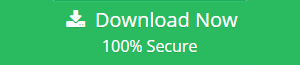
You have the option to export your data in PST, MSG, MBOX, EML, & PDF formats. It is also possible to download the emails along with attachments from single and multiple user accounts.
This tool offers many features to its users that allow you to backup Yahoo small business email in a few minutes without any troubles.
Follow the steps given below:
1. Run the software and provide the sign in details or your Yahoo account and click on the Login button.

Mac OS Software Download Link:
2. Click on the MBOX format to export your files in that format and select a destination location in the Browse section.

3. Select the Delete after Download option to remove the data from the mailbox once you create Yahoo small business email backup. Hit Yes when prompted to apply this feature.

4. Go to the Apply Filter feature wherein you can choose the folder(s) and set the dates in the Date-filter to export selective emails.

5. Now, press the Start button to begin this process and wait for the process to complete.

The data will be exported to you chosen location from the time-duration you have selected in a few minutes. No data-loss risk in bulk exportation as well.
Unique Features of the Tool to backup Yahoo Small Business Email
1. Date-filter feature allows you to set dates for selective email exportation.
2. Maintain Folder Hierarchy feature to keep the folder structure the same.
3. Delete after Download feature to retain server space by removing emails from mailbox.
4. Incremental Backup option to export newly received emails by re-scanning the mailbox.
5. Save Attachments on Disk option as Advance feature on choosing PST format.
6. Works with Windows OS latest and old versions like Windows OS 10, 8, 7.
Ending Point
The methods for Yahoo small business email backup are explained in detail for users to go through the backup operation without facing any trouble. No matter how secure your email service provider is, you should always have a second layer of protection over your data.
Understand how both the methods for backup work and select either of the given methods as per need.

