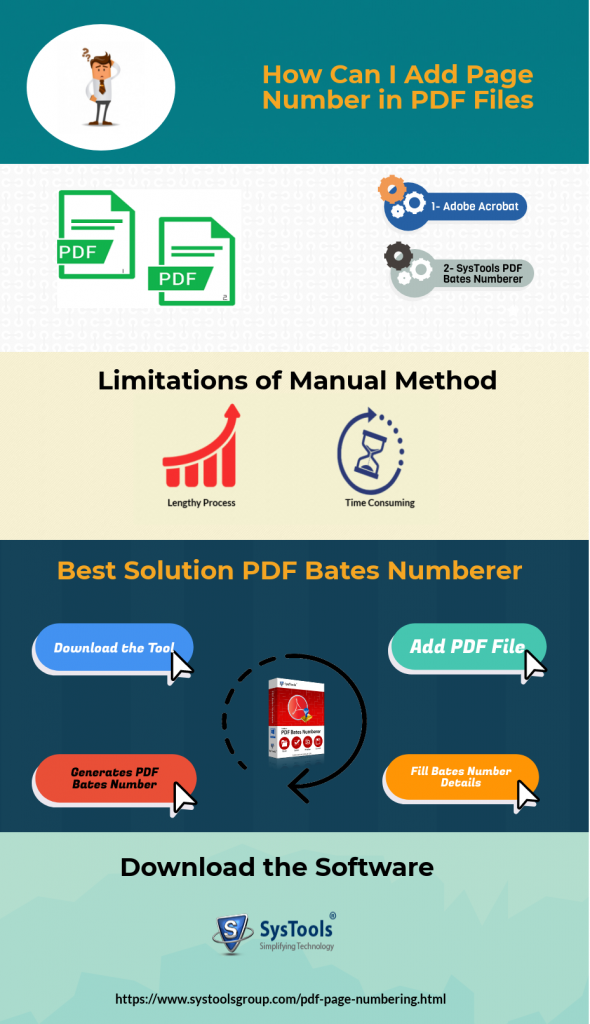Efficient Solution to Add Consecutive Page Number in PDF Files
Numbering the file pages is the popular procedure for organizing documents or files that require proper identification. Moreover, when dealing with a large number of PDF documents bates numbering is important. It is commonly used by medical, business and legal outfits that deal with a large number of documents. As there may be a chance that documents get misplaced without page numbers. In PDF files bates are added to the header or footer sections of the file so that each page can be easily identified. So, in this blog, we will discuss how to add consecutive page number in PDF documents in a simple way.
“I am having some PDF documents containing details of different criminal records. But, it was really difficult for me to handle multiple PDF files together. Therefore, I decided to insert page numbers in adobe PDF but, I don’t have any utility to add bates in PDF. Please suggest me the reliable solution. Thanks in advance!!”
Add Sequential Page Numbers in PDF Using Adobe Acrobat
With the help of Adobe Acrobat, you can easily add consecutive page number in PDF documents. But, for this you have to follow below-mentioned steps:
- Start Adobe Acrobat and open the PDF file in which you want to insert bates number.
- Then, click on Tools on the main menu in Acrobat.
- Click “Pages.
- Then, select “Header & Footer” on the Pages submenu.
- Click “Add Header & Footer” and click Add.
- After this, click on “Font Name” pull-down menu.
- Choose the font face you want to use for your bates numbers.
- You can also adjust “Font Size” from the pull-down menu and choose font size you want to select the page number.
- Now, drag the mouse in the header or footer text box corresponding to the location where you want your page numbers to appear.
- Different options like “Left Header Text,” “Centre Header Text,” “Right Header Text,” “Left Footer Text,” “Centre Footer Text” and “Right Footer Text.” are available.
- Then, click on “Insert Page Number” button to add page numbers to your selected header or footer location.
- See the formatting of the page number in the Preview window and when you are satisfied, click the “OK” button to add page numbers into your Acrobat document.
Note: As mentioned above, by using Adobe Acrobat you can insert bates in PDF file but, the method is lengthy and time-consuming. Moreover, in the absence of Adobe Acrobat, you are unable to insert numbers in Adobe PDF pages. Therefore, you should use third party solution to add bates in PDF file.
Reliable Method to Add Consecutive Page Number in PDF Document
Use PDF Page Numbering Software to insert page numbers in Adobe PDF files. It is developed by using impeccable algorithms and has the simplest front end. This tool cut down the effort and time, to add numbers in PDF files. Moreover, it is embedded with advantageous features and functionalities to add bates in PDF. Some of the incredible features of the tool are given below:
Add PDF Bates in Batch: Tool allows you to add sequential page numbers in PDF in different styles. Moreover, it facilitates you to add page number to multiple PDF files altogether. It provides an option to add PDF files or folder having multiple PDF documents and sort the order of files by using “Move UP” & “Move Down” option.
2 Options to Add Bates: You can insert page numbers in PDF considering only pages like 01, 02, 03, 04…so on. Or you can consider pages as well as files like 01-01, 01-02, 01-03,….02-01, 02-02, 02-03,….so on.
Note: The tool comes with Print option as well that lets you directly print the PDF files with bates stamp.
Add Details With Page Numberer:
The software allows you to insert multiple details with page numbers such as prefix or suffix, number of digits to be in page number, starting number and the increment number.
Additional Information: You can also add other information in the PDF file with this software. With “Confidential text” option you can add some confidential data to each PDF document. Also, with “Additional Text Positioning” option you can set the position of added text on PDF file. However, the position could be above the bates number, Top Right, Top Middle, Bottom left, Bottom Middle and Bottom right.
Set Bates Number Position: The software provides four different ways to insert page numbers in adobe PDF, place page numbers i.e. Top left, Top Right, Top Middle, Bottom left, Bottom right, and bottom Middle. Moreover, three options are provided such as:
- Maintain the same Bates number on each PDF file
- Stamp current date on the Top right side of PDF
- Add continuous series of number in all PDF files
Adjustment in Font: When you add consecutive page number in PDF document by this tool you can easily change font style, size and color.
Steps to Use the Tool to Add Consecutive Page Number in PDF Files
1:Use the software by downloading it and add PDF files by pressing the Add Files/ Folder button.
 2: After inserting files select to either save or print the PDF file, also mark the checkbox “Remove encryption from PDF files”. Set the location to save the PDF file with bates number.
2: After inserting files select to either save or print the PDF file, also mark the checkbox “Remove encryption from PDF files”. Set the location to save the PDF file with bates number.
 3: Now, in the Details section , type or enter the details and press the Next button.
3: Now, in the Details section , type or enter the details and press the Next button.
 4: Finally, in settings tab apply the required settings, then preview and press the Generate button to add consecutive page number in PDF files.
4: Finally, in settings tab apply the required settings, then preview and press the Generate button to add consecutive page number in PDF files.

Also Read:UNPROTECT PROTECTED PDF ONLINE USING THE FINEST METHODS
Conclusion
Adding page number in PDF files increase the efficiency and productivity while dealing with PDF documents. Therefore, in this blog, we have seen how to add consecutive page number in PDF documents by manual as well as the automated solution. But, the manual approach has some limitations, therefore, it is advised to use the most reliable solution to add sequential page numbers in PDF in an easier manner.