How to Combine & Merge Thunderbird Address Books
Merge Thunderbird Address Books Folder
The address books of Mozilla Thunderbird by default stored in the user profile folder. It creates two address books folder by default named as, Personal Address book (abook.mab) and Collected Address book (history.mab). The abook.mab address book will maintain the email addresses that are added by the user manually and all the Outgoing email addresses are by default added to the Collected Address book. However, these two address books are maintained in each and every account of the Mozilla Thunderbird. There are some situations, in which a user wants to merge address books in Thunderbird to have an ease of access. Moreover, most of the users are also searching for the solution to combine Thunderbird address books of two or more Thunderbird account. Therefore, in this article, we are going to discuss how to merge Thunderbird address books in different ways and in different scenarios.
Consider the Scenarios:
” I am using Thunderbird from the past two years and I want all my contacts of Thunderbird Address books to be maintained in a single folder i.e. Personal Address books. Now, it becomes very time-consuming for me to add each and every address from Collected Address books folder to PAB folder by drag and drop method. Is there any direct solution available to add all contacts by default in Personal Address books or to merge two address books in Thunderbird. ”
” There are two Thunderbird accounts that are accessed by me. One at my workplace and other for personal use at home. Sometimes, it becomes difficult for me to manage both address books. Therefore, I want to merge two address books in Thunderbird with a different account. Is there any way to combine different accounts Thunderbird address books. Any type of help will be appreciated. ”
Different Methods to Merge Thunderbird Address Books
Users are constantly searching for a method to combine Thunderbird Address books. However, there are different manual methods available to merge Mozilla Address books based on the requirement of the user. Therefore, both the methods are discussed here:
Manual Solution to Merge Mozilla Thunderbird Address Books Folders
If a user wants to merge mab address book folders in a single account of Thunderbird, then needs to follow the steps mentioned below:
1. First of all, in the Mozilla Thunderbird, open your Address Book window
2. Turn on the Directory Pane, by clicking on View >> Layout >> Directory Pane
3. After that, click on Address Book folder from where you are going to move contacts
4. Now, select the contacts that you want to move or press Ctrl + A to select all contacts
5. Now, you just need to drag and drop them to another address book folder to combine address book in Thunderbird.
With the help of this method, a user can just move contacts from one folder to another by the process to merge Thunderbird address books. They are not allowed to delete the by default folder i.e. Personal (abook.mab )and Collected address books(history.mab).
Change Automatic Save Settings
As we all know, if you want to add any contact, you have to add it in Personal Address Book and all the Outgoing email addresses are saved by default in history.mab or Collected Address Book. Therefore, we can change the settings of automatic save from Collected Address Book to Personal Address Book so that all contacts by default and manually are directly saved to Personal Address Book. To do the same and merge Thunderbird Address Books follow the steps mentioned below:
1. Open Address Book in you Thunderbird account
2. Now, click on Tool option and then on Option
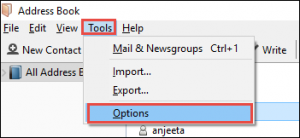
3. After that, under the Automatically add outgoing e-mail addresses to my: option, select the Personal Address Book option and click on OK button to save changes
Now, all your email addresses will automatically save to Personal Address Book (PAB) folder.
Manual Method to Merge Thunderbird Address Book From Different Account
Sometimes, a user is working on two different accounts at a different location and wants to combine two address book in one within Thunderbird only. Therefore, drag and drop technique will not work in this case. Here, we have discussed manual method to combine address books in Thunderbird from different account by following the steps mentioned below:
1. Open any of your Thunderbird account and go to Address Book option
2. Now, navigate to Tool option and click on Export option to export all contacts in Address Book to any of the two file format i.e. vCard, LDIF format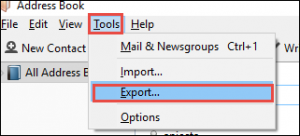
3. Now, select the file from the default location of MAB file on your system and select the file format under Save as field and press Save button.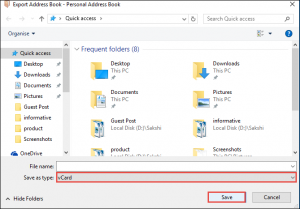
4. Select the location where you want to store the converted Thunderbird address book and click on OK button.
5. Now, login to your other Thunderbird account where you want to merge Thunderbird address book.
6. In this, go to Address Book and click on Tools
7. Under Tools option, select Import option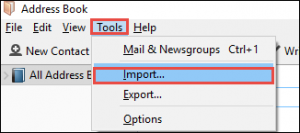
8. Now, click on Address Book option.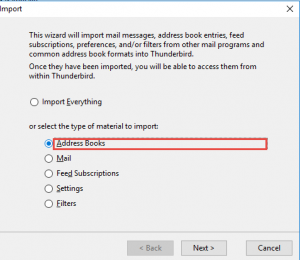
9. Select the file format from LDIF and vCard that you have selected previously to export in order to merge Thunderbird Address Book.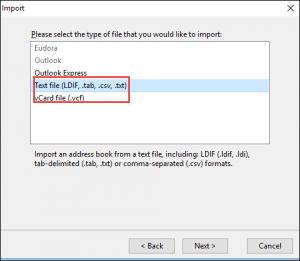
10. Now, select the exported file from the location where you save it and click on Open button and after that, press Import option to start importing.
When all the contacts are imported successfully, a message displayed on the screen. Now, both of your address books are merged together successfully & you can access the combined address book in Thunderbird.
Conclusion
There are some situations in which a user wants to export Thunderbird address book to Outlook or any other mail client to have an easy access. Therefore, in this, we have provided different manual solutions that a user can use easily to merge Thunderbird address book. Moreover, if a user wants to combine two address books folders within one account, we have discussed different manual and for merging address book between different accounts, there is a different manual technique. Therefore, one can use any of the manual according to their requirements.

