How to Convert Android Contacts to PST in Easy Manner?
Summary: In this post, you will find two effective ways to convert android contacts to PST. This article will help you export phone contacts file to PST. Furthermore, it will introduce you to both manual and automatic methods to perform this task. Before moving on to the solutions, let us understand the possible reasons.
Purpose to Export Android Contacts to PST Format
There can be several reasons behind converting contacts to PST. Outlook is the most popular email client and it provides users with some specific features. Some unique features attract users to export phone contacts files to PST. Apart from that, there are some reasons why users want to add phone contacts files to PST. Let’s see.
- MS Outlook provides correct information for contacts
- It provides users with an easy to understand interface
- The facilitation utility simply connects to any network
- Provides higher security compared to other mail clients
- Allows synchronization with other devices such as mobile phones.
Let’s understand from the user’s point of view
“I have several Android Contacts files that I want to move to PST. But I don’t know any solution to transfer these phone contact files from PST with attachments. If you have any solution please let me know? Thanks in advance.”
Manual Method to Convert Android Contacts to PST
Follow the steps below to complete the task using MS Outlook.
- Start your MS Outlook Application
- Hit the File button and click Open and Import to convert contacts to PST
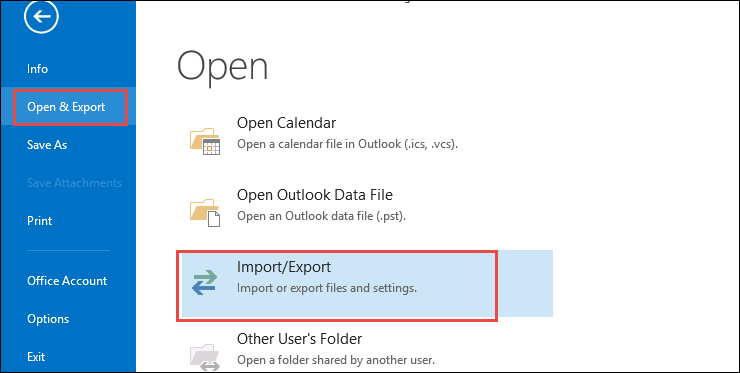
- Then after the import/export wizard opens, hit the import and export options
- Choose Import a vCard File and select your VCF contacts file from your system
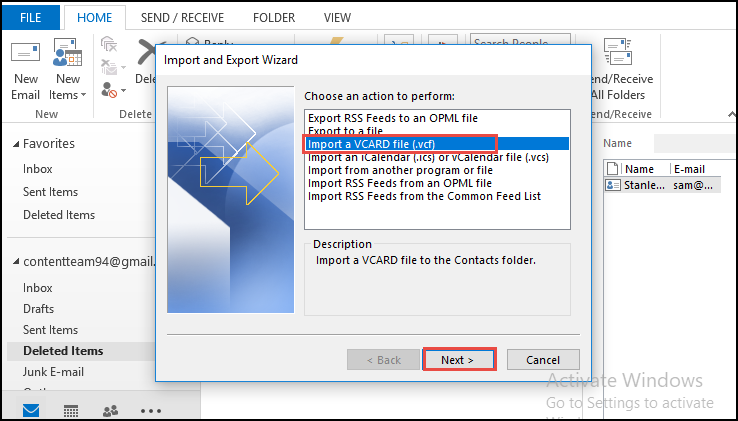
- Click the [Next] button
- Finally, the .vcf file is saved in the specific location you specify.
The steps are really very simple, but if you move multiple contacts file, the downside is huge. In this method, the user needs to install the Outlook application. And the size of the contacts file must be small, otherwise it will cause trouble.
Flaws of The Manual Method
Sometimes the manual method is difficult for some users, which stops the processing in the middle. If for some reason processing stops midway or an error occurs, you may need to start processing from the beginning or you may lose some data.
So, to solve the hassle of manual method, here we also provide an automated solution to export Android contacts file to PST.
Automatic Solution to Convert Android Contacts to PST File Format
- Download and Install the Software on Your Machine
- From the main screen, click the Add File or Folder option to start the vCard import process

- Now click on the browse button to select a specific folder with vCard files. Browse to the folder and click on Open tab
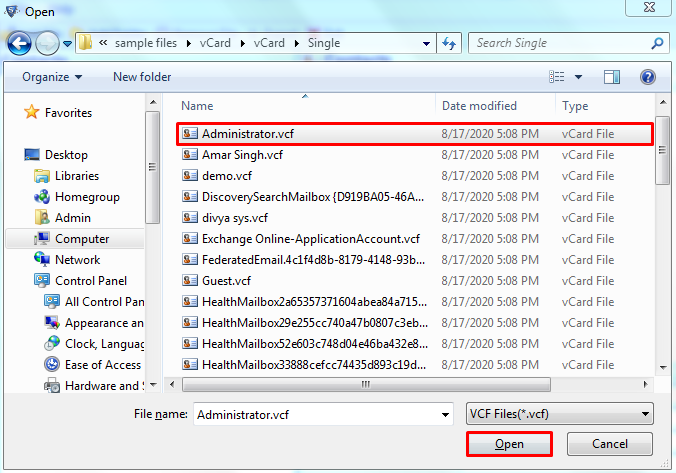
- Choose the radio button for the PST file. Then select on the “Explore” button
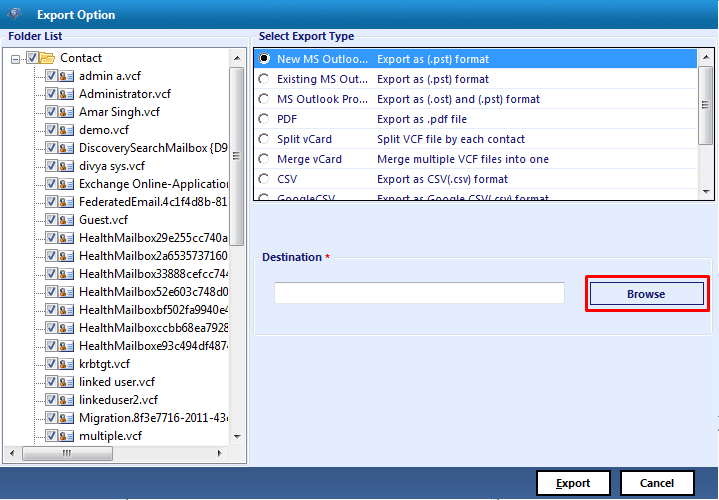
- Select the OK button on the software user interface
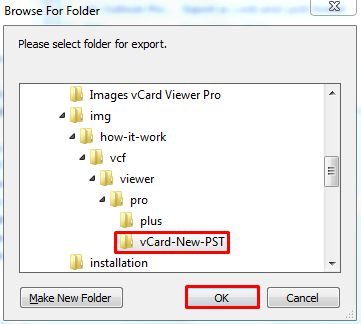
- Then select the Export button
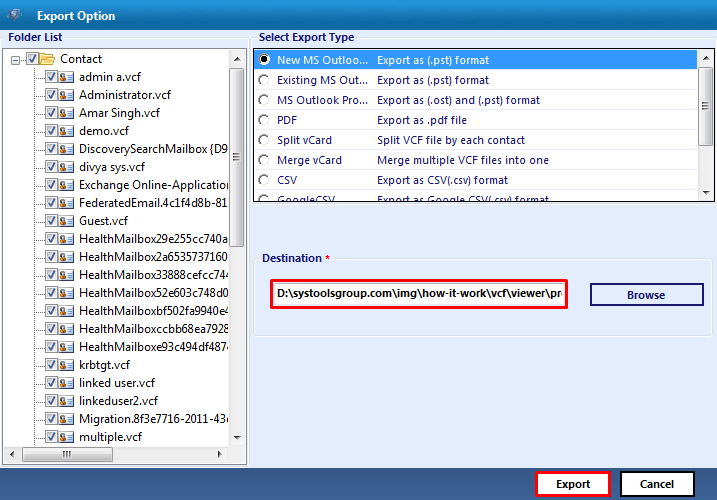
- Now your multiple contacts are being converted from phone contacts file to PST Format.
Some Highlighted Features
- Easy to run as a highly interactive application
- Export multiple phone contacts file into PST
- Safely import contacts and quickly scan all information
- Allow user to select any vCard folder
- Allows the user to decide where to navigate in any directory or drive
- Supported access to imported data from all versions of MS Outlook
- A Windows conversion program that works smoothly on Windows 11, 10, 8, 7, etc.
Read More:
Conclusion
In conclusion, we have mentioned both manual and automatic solution in this article. We provide an ideal and smarter approach to address the limitations of manual method. An easy way to download and install the tool first, then follow the instructions to convert Android contacts to PST. It’s a quick and easy way to save and manage your contacts seamlessly.

