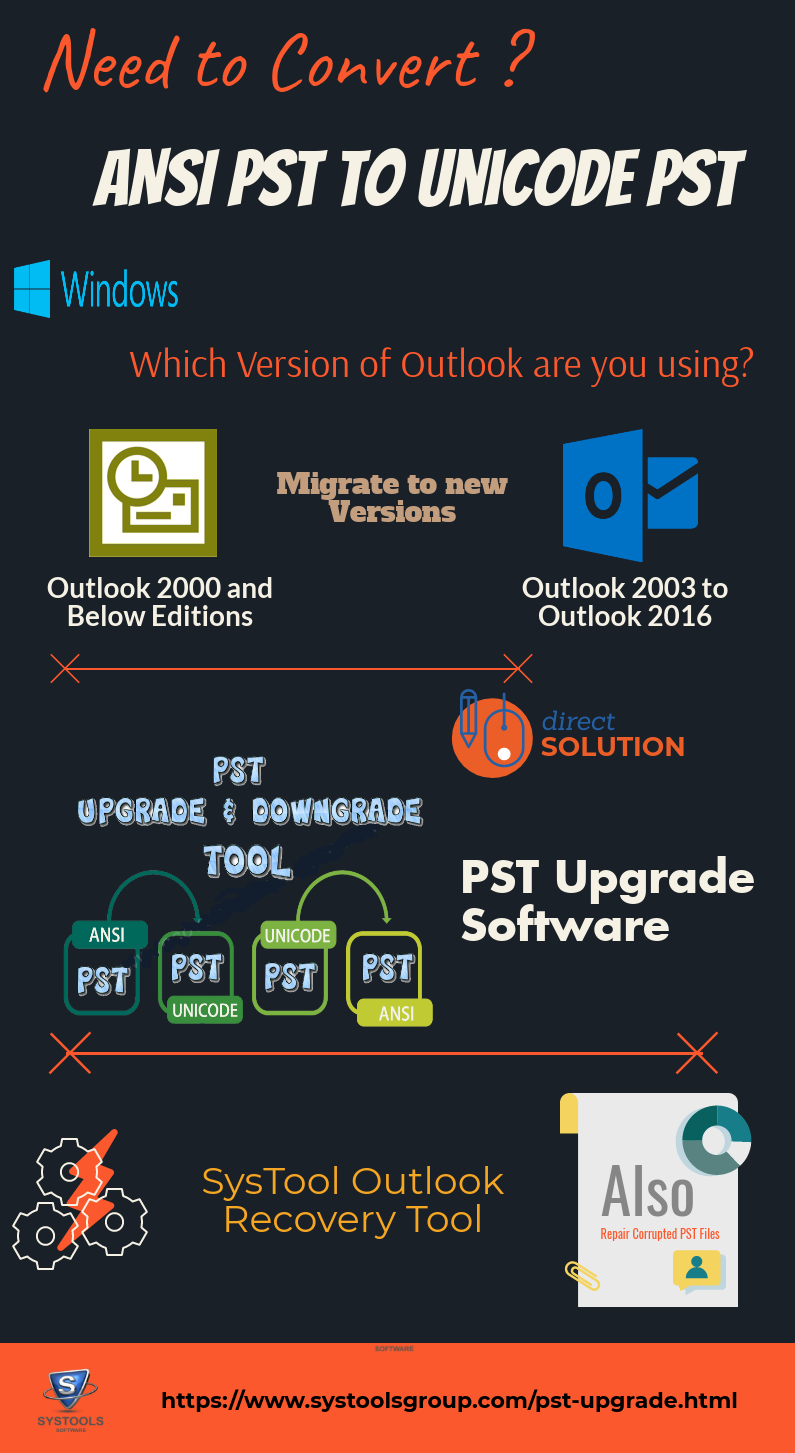How to Convert ANSI to Unicode PST File in MS Outlook?
Are you searching a solution to convert ANSI PST to Unicode PST file format? Then there are the proper guidelines to change ANSI PST to Unicode PST format manually.
Microsoft Outlook 2003 introduced a new file format to store messages. Microsoft introduced a new formatting called Unicode formatting. This file format does not have any limitation on the number of items per folder or for the size of the PST file. Before introducing Unicode PST, MS Outlook used to store data in ANSI PST format. Now it is officially called as “Outlook 97-2002 Personal Folders File” and it is commonly known as ANSI PST format. The ANSI PST file has a limitation of up to 65,000 items per folder and 2 GB is the overall size of PST file allowed. For older versions of Outlook, the number of items per folder was less than 16,000.
Due to the large file size support of Unicode PST files, it is suggested to convert ANSI PST file to Unicode PST file format. But Microsoft does not provide any direct tool to upgrade ANSI PST files to Unicode format.
Outlook ANSI PST to Unicode PST Conversion Automatically
There are many applications available in the market to transfer PST files from Outlook 2000 and lower editions to the newer version of Outlook 2016, 2013, 2010, 2007, 2003. PST File Upgrade tool is one of the best software which can easily convert ANSI PST file to Unicode PST or Unicode file to ANSI PST file formats. This software can transfer emails, contacts, calendars, tasks, notes, journals etc. Without any issues or data loss. The utility has no size limit and also it can create healthy files. MS Outlook installation is mandatory for the successful conversion process.
Convert ANSI PST file to Unicode PST Format
The Unicode PST file supports 20 GB of metadata and it is compact-able in Outlook 2003, 2007, 2010, 2016 versions. And it can store almost 16,000 X 10 items in each folder. Now let us familiarize with various manual solutions available to transfer ANSI PST files. For safety, take a backup of the PST file that is to be converted.
- Create a new PST file.
- In Outlook 2003 and Outlook 2007: File >> New >> Outlook Data File..
- In Outlook 2010, Outlook 2013 and Outlook 2016: Home tab >> button New Items >> More Items >> Outlook Data File…
- When a prompt appeared for Outlook 2003 and 2007 versions, choose “Office Outlook Personal Folders File (PST)” and hit OK.
- You can provide the location and the file name, or can accept the default file name and location.
- For Outlook 2003 or 2007, a new dialog box appears where you can provide a display name, encryption settings, password on PST file.(optional)
- Go to Folder List Navigation (CTRL+6). This helps to copy your Calendar, Contacts, Journal Tasks and Notes easily.
- Thus, copy all the required folders to convert ANSI PST to Unicode PST file (newly created PST file).
- Drag & drop the required files, since it performs “Move” action.
- While dropping the folder, you may get a pop-up menu to select to Copy the folder. This action can easily copy all the subfolder files.
Limitation: Convert ANSI PST to Unicode PST Files Manually
The above-explained manual solution to change ANSI PST files into Unicode .pst file is lengthy step process. It requires a technically fit person to work with. So always this won’t be the best choice to go with. There is few other indirect manual solution available to Deliver emails to new created Unicode PST file, or by disconnecting the ANSI PST file etc. When your old ANSI PST file is so important and you cannot afford any kind of loss or corruption in it, then it would be better to choose some trust-able Third party software.
If your PST file from any versions of MS Outlook account got corrupted or damaged due to any reason, then the first repair corrupted PST files using Outlook PST repair software before converting PST format.
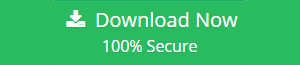
Conclusion
This article discusses various methods to effectively convert ANSI PST to Unicode PST file. The manual solution provided is time-consuming. But it is one of the most simple methods available to transfer ANSI PST files to newer Outlook profiles in Unicode PST format. Follow the direct solution provided in case of difficulty in manual steps.