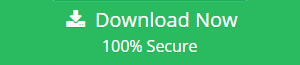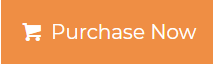Convert Multiple BMP to PDF on Windows 10 | Overview Guide
The industry got a wide push towards digitize documents and minimize the use of physical paperwork has made PDF one of the most omnipresent file format designs used today. Thus, to help you we have come up with an instant guide to convert multiple BMP to PDF on Windows 10.
Moreover, every business official and government association prefers to use PDFs for an assortment of data. Let’s take a quick look at how a user can easily convert BMP files to PDF format.
How to Convert BMP to PDF Format | Manual Method Explained
Microsoft Windows offers an inbuilt utility that allows converting any file image to PDF format. Let’s check out the working steps of the manual method.
1) The primary step is to “Open” the folder where you have stored all the BMP files.
2) Select the files and made a right-click select “Print option”.
3) In the print section select the “Microsoft Print To PDF” and select formatting styles.
4) Next step is to click on the “Print” button.
5) Now select the “Destination” to save the PDF file and name it as per your requirement.
This method can be used when you have a small number of “BMP Files”. If you have a large number of PDF files then you need an automated utility to make work easier. In the upcoming section, check out how automated utility helps to save a large amount of data in multiple file formats.
Batch Convert BMP to PDF Windows 10 | Automated Approach
Image Converter Tool is a professional-grade software that supports a broad range of file format including (.jpeg, .gif, .png, .bmp)
.It can also evaluate the file formats and provide conversion with 100% integrity. This tool will convert any image files in Docx, HTML, PDF, and TEXT base64 format.
Moreover, this tool comes out with advanced filter options to maintain the hierarchy of converted images. There are many more features offered by the best image converter tool for Windows OS. Let’s get going to the working steps of the conversion task.
Convert Multiple BMP to PDF on Windows 10 | Step Wise Guide Explained
1) “Download and Run” the software on a Windows machine.
2) Browse the files you want to convert by clicking on “Add Files” or “Add Folder”.

3) Use the “Move-up” and “Move-down” buttons to re-arrange the added files.

4) Now click on the “Change” button to select the “Designation” to save the output results.

5) The software will preview all the added files or folders. Click “Next”.

6) Click on the “Export Format” and select the file format as per your requirement.

7) There are more “Additional Features” offers by this utility. One can filter out options as per his/her requirement.

8) Hit that “Convert” button after selecting all the filter options.

9) Once you click on the convert button the “Conversion Process” will go undergo automatically.

10) When the conversion process a pop-up will appear. Click “OK”.

11) Successfully you have converted BMP to PDF format. Go and check out the designation folder to preview converted files.

So There You Have It
This blog consists of solutions to understand how to convert multiple BMP to PDF on Windows 10. Both conversion methods explained above are useful and successful. Although you need to repeat the same process over and over in the manual method. Whereas, the professional solution allows bulk conversion for good.
Frequently Asked Questions
Q Can I download this software for free?
Yes, you can download and run this software for free and enjoy the benefits of the demo edition.
Q Is it possible to convert thousands of files with this utility?
This tool was developed to handle large file operations. So, it’s possible to convert thousands of files by using this utility.
Q Can I convert multiple BMP to PDF on Windows 10?
Yes, one can easily convert multiple BMP files to PDF format and this supported by all the latest versions of Window OS.
Q Does image Quality will affect while conversion?
No, the imaged quality doesn’t get affected while compression or allocation of images.