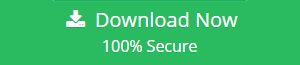Convert / Save Outlook Calendar as PDF in the Most Secure Way
“As an Outlook user, I want to convert Outlook 2013 calendar to Adobe PDF format so that I can access it anywhere at any time. I marked all my appointments related to business on the Outlook calendar. So, if I print Outlook calendar, I will be able to access it at my home too. Can anyone please help me out to save Outlook calendar to PDF file?”
In this modern era, emails are the most efficient medium for communication purposes. The user can communicate via emails from one place to another very easily. We are using email applications for sending emails including contacts, calendars, tasks, documents, etc.
MS Outlook is one of the most popular desktop email client application which is provided by Microsoft. But, many of the clients are looking for a solution to save Outlook calendar as PDF because Outlook does not provide any feature of how to make Outlook calendar into PDF format. Thus, user can access the Outlook calendars anywhere without having the access to Outlook profile.
If you are one of the users who want to convert Outlook calendar to PDF files, then you can gather the information from this blog. Here in this article, we are going to discuss the possible solution to export Outlook 2010, 2013, 2016 calendar to PDF.
Note: For ultimate Outlook calendar conversion, download the software now and get your job done in some easy steps.
Methods to Convert Outlook Calendar to PDF
You can proceed to manual as well as an expert solution for converting PST calendars into PDF file:
Manual Method to Save Outlook Calendar as PDF
The manual method for how to save Microsoft Outlook calendar as PDF can be performed by the given steps.
a. Download and launch Adobe Acrobat in order to view Outlook calendar as PDF.
b. Click the specific calendar in the My Calendar’s part on the sidebar of Outlook.
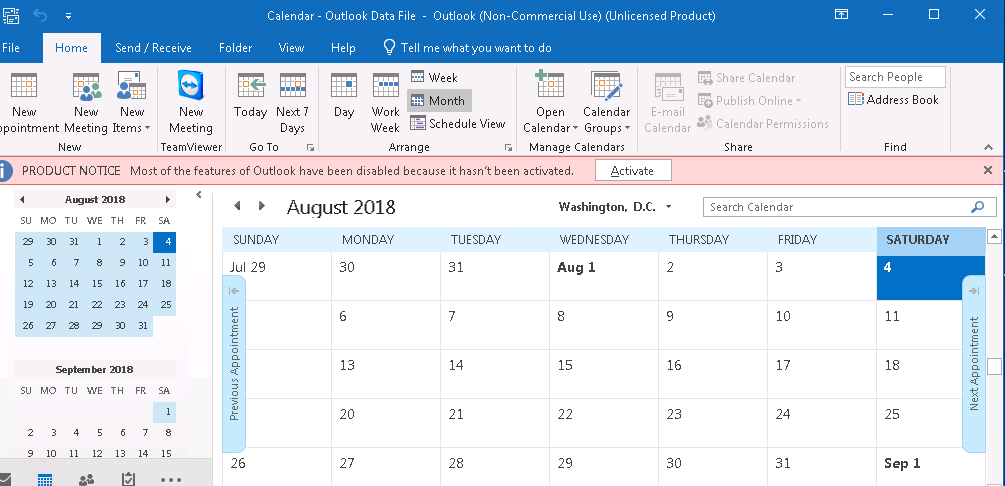
c. Hit the File option on the toolbar, and choose Print at the sidebar to view the calendar.
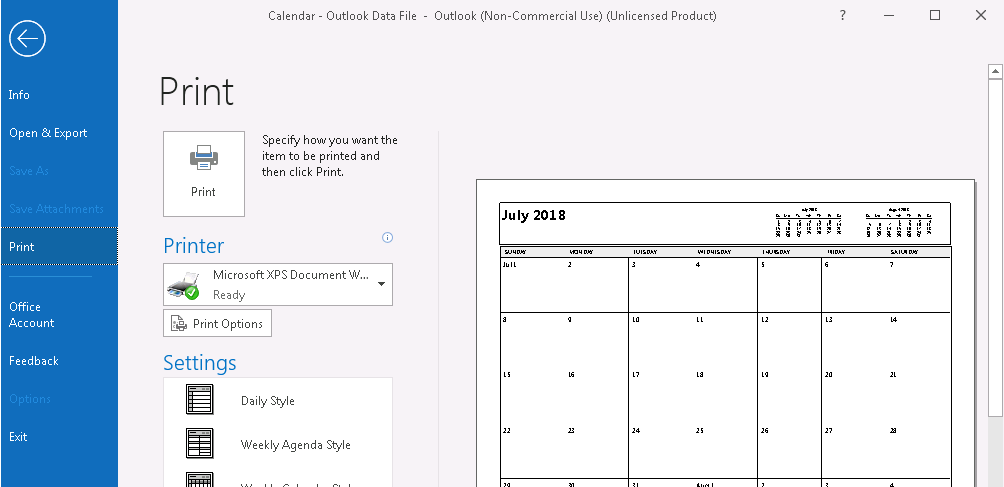
d. Press the drop-down list of the Printer option, and then select “Adobe PDF”.
e. From the Settings, select the specified calendar style.
f. Click Print to open the saved PDF file.
g. Enter the calendar name, and save as PDF file format.
h. Open Adobe Acrobat and view the PDF file.
Limitations of Manually Converting Calendar from Outlook
The above mentioned manual method to convert Outlook calendar to PDF files is a lengthy procedure. If you want to save multiple or selective Outlook calendars into individual PDF files then, the manual solution will fail. So for better migration, you must use an effective third party tool.
Automated Solution for Save Outlook Calendar as PDF
In order to export Outlook calendar to PDF in a most effective way, you can use PST to PDF Converter. This software not only converts Outlook calendar to PDF but also migrates Outlook emails, contacts, tasks, journals, etc. items into PDF format. You can view the attributes of PST files includes To, Cc, Bcc, Contact Name, Email Addresses, Received Date, Sent Date, Calendars Scheduling, Alerts Meeting, Phone Numbers, etc. in the preview section before conversion.
Salient Features of Outlook Calendar to PDF Converter
- Save selective Outlook emails, calendars, contacts, etc. to PDF
- It will convert single as well as multiple PST files to PDF
- Advanced scanning mode to make corrupted Outlook calendar to PDF
- Provides Date Filter, File Naming features as additional settings
- Advanced setting such as Bates Number, Date Stamping, etc.
Steps to Convert Outlook Calendar to PDF files with Automated Method
-
- Launch PST to PDF Converter. Click on Add File option.
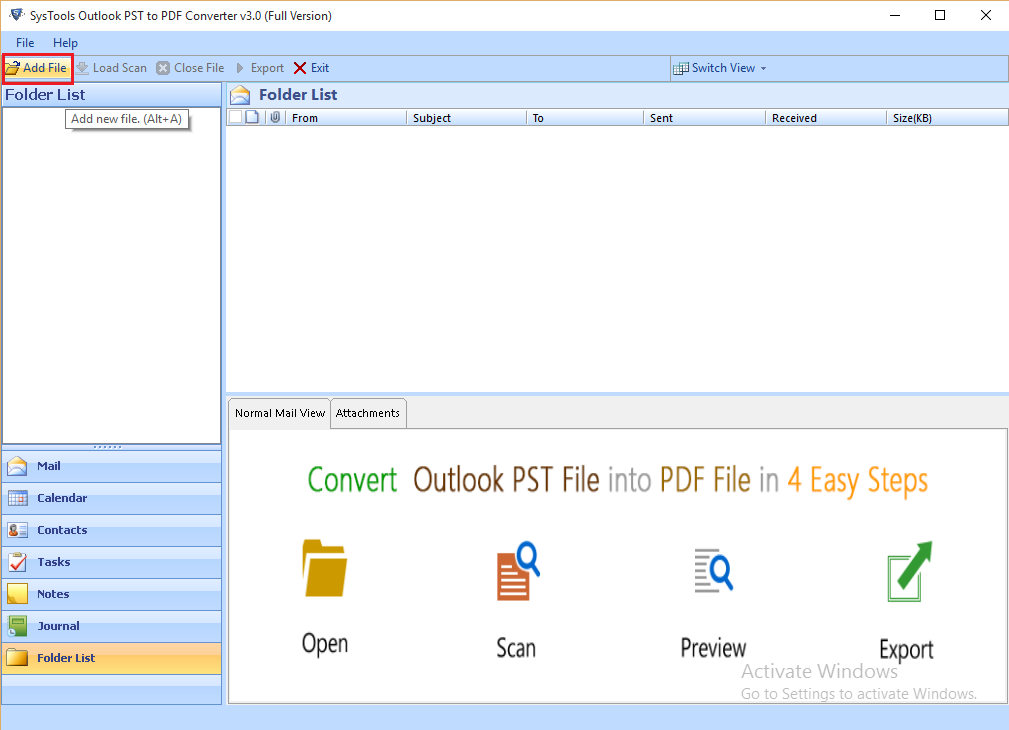
-
- Choose between File or Folder mode and browse the PST file for exporting and press Add.
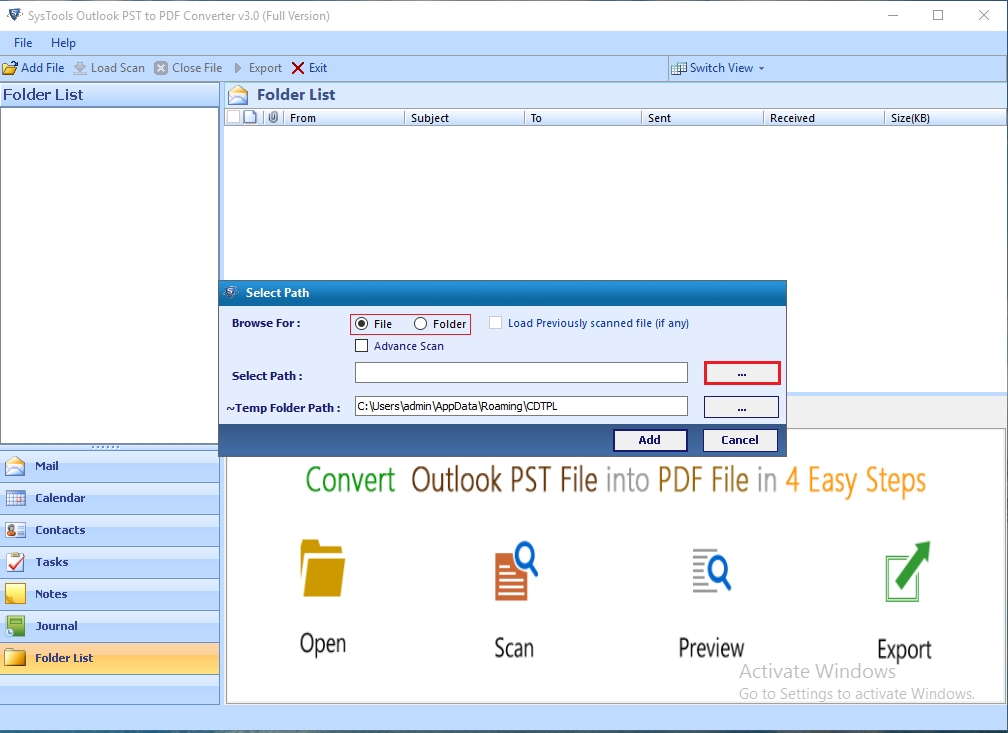
-
- Now you can view the Calendar file that you want to export. Select the particular calendar and click on the Export option.
- Select export type as PDF.
- You can perform Advanced Settings like General setting, Page Layout, Bates Numbering by using this setting option.
- Click on Browse for choosing the desired destination location. Then click Export.
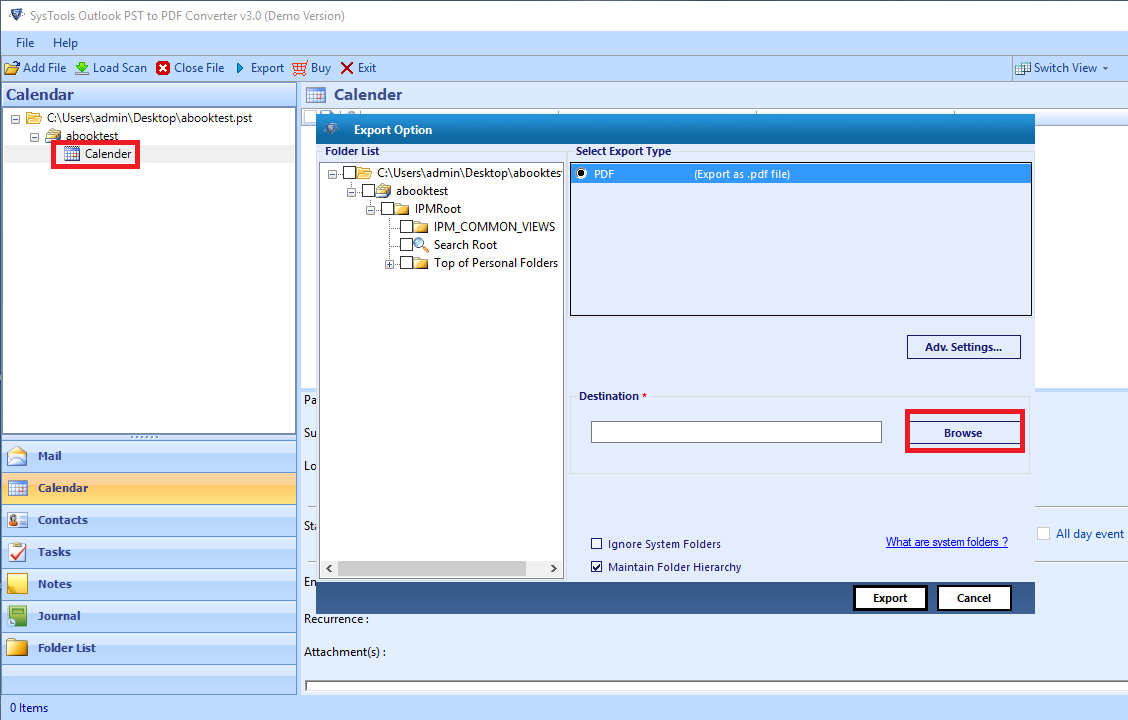
Finally, you can view the calendar saved as PDF file from Outlook PST.
Conclusion
The above article described the methods to convert Outlook calendar to PDF. Due to the mentioned limitations of manual method, most of the users choose the automated method to print Outlook 2013 calendar to PDF. This tool can save Outlook calendar as PDF without any hassle.