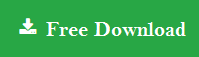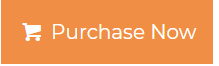How to Divide Large PST File Into Smaller Parts?
Do you want to multiple methods to divide large PST file? Are you searching for a solution to this query “How to divide Outlook PST files?” Yes, then in this write-up, we are going to mention multiple techniques to divide PST file.
As we all know that, PST files are used by the MS Outlook application. It is a popular and free email client which helps users to get and send email messages. The PST file can save data up to different limits in different versions of Outlook. In Outlook 2013, 2019, and 2016, PST file supports saving data up to 50 GB. MS Outlook saves all the data in PST file format like contacts, calendars, journals, notes, and many other things.
The Portable Storage Table file is commonly known as a PST file. And when the PST file becomes oversized or exceeds it’s limit then most of the time, data gets corrupted and the speed of MS Outlook slows down. So, due to this, it is necessary to divide large PST file.
Why Do Users Divide Large PST File?
We are going to discuss some of the reasons to divide PST file:-
- Data of MS Outlook becomes inaccessible, due to large PST files.
- The data gets corrupted and the user also loses his data if he works with an oversized PST file.
- With less storage space, it will not allow you to save the data in the existing file or folder.
- The productivity of MS Outlook also reduces when PST file size increases.
Professionally Divide Large PST File
Use the Split PST Software to easily divide large PST file. It is one of the best and safe tools to easily divide Outlook inbox files. It is an easy-to-use tool and gives more advanced features to the users as per their requirements. So, let us have a look at the step-by-step procedure of the tool:-
- Download and run the Split PST Tool on your PC
- Add the oversized PST documents using the “Add Files, Add Folder and Search Files” option
- Apply the “Search Files” feature, when you don’t know the location of the PST files
- Hit the Add File >> Open option to insert the large PST files
- Use the “Add Folder” button to add any specific folder and click on the “OK” option
- Click on the “Remove and Remove All” option to delete the wrong files from the software panel
- Go to the “Browse” button to search a location to store the new files
- Here, choose the “Split by Size” button in the split option section
- Select the size of the PST file and tap on the “Next” option
- In the summary section, the user can view the splitting details and go to the “Next” button
- At last, the tool will display the “The PST Files have been split successfully”
Prominent Features of Split PST Tool
- Allows to divide the archive as well as the active PST files
- Users can add multiple PST files and folders in one go
- Supports to divide Outlook PST files into smaller files by the size of 1 MB to 1 TB
- Users can divide large PST file by category, date, folder, email-id, etc.
- Allows working with Windows Server 2016 and Windows 10 and all the below versions
- Supports to divide PST files in any selected drive
These are some of the features of the SplitPST tool. So, let’s jump to the manual procedure to divide PST file.
Divide Large PST File Using Manual Procedure
- Download and run the MS Outlook application on your computer.
- Select the “File” option, after that hit the “Account Settings” button.
- Go to the Data Files >> “Add option.
- A dialog box will appear, after that enter the name and location to store the new file.
- Click on the “OK” option and exit from the account settings.
- Choose the File option, go to the Open >> Import options.
- A pop-up window will appear, after this, click on the “Export to a File” button and hit the “Next” option.
- Choose the PST file and click on the “Next” button.
- After selecting the PST file, choose the folders and tap on the “Next” button.
- Now, find a location to save the new files.
- Before exporting, select an option from the given options, and go to the “Finish” button.
Drawbacks of Manual Method
Here, we will be discussing the limitations of the manual method:-
- This method consumes more time because it is an extremely lengthy procedure
- No guarantee of data security and integrity
- Technical expertise is a must to use this method
- Data loss issues occur in between the procedure
- This method is tricky and confusing to use for non-technical users
Wrapping Up
In the above write-up, we have discussed the multiple ways to divide large PST file. We have mentioned professional and manual methods to divide PST file. We suggest our users to opt for the automated method because it is safe to use. But, if you want to go with the free approach, then remember that this free method has some limitations also which we mentioned above.