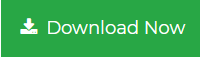Duplicate Emails in Outlook IMAP | Removed
Are you facing duplicate emails in your Outlook account which is configured with an IMAP account, then you are in the right place. Because here we are going to discuss the appropriate way to eliminated duplicate emails in the Outlook IMAP account.
Well, if we talk about the IMAP, then is one of Microsoft Outlook’s two primary protocols. It is also one of the few genuinely global protocol technologies that many other email clients rely on. Both the POP and IMAP protocols work in various ways, and each has its own set of advantages and disadvantages with different versions.
An IMAP account has the advantage of storing a synced copy of your mailbox information on your local computer. In simple terms, if your connection to the mail server is lost for whatever reason, you may still access all emails, calendar data, and contacts that were previously stored in OST format on your local computers.
Messages can also be read and written. Make an appointment and add contacts without having to connect to your server. However, you will be unable to send or receive new messages until your internet connection is restored.
But what if you have a number of duplicate emails on your IMAP account? Then it really makes things worst because it is easier to remove duplicate emails from a POP account, however, it is far more difficult to delete duplicate emails from an IMAP configured account.
So, if you are experiencing duplicate emails in your IMAP setup account in Outlook, we may assist you by removing Duplicate emails from your IMAP account. In the next section, we will go through how to effectively delete duplicate email files from an IMAP-configured Outlook account.
However, before we begin, let us first understand why an IMAP account downloads multiple emails in Outlook.
Reasons Behind Duplicate Emails in Outlook IMAP Account
- Duplicate emails appear in your IMAP account if you use the same email address in Outlook on two computers and set the same rules on both computers.
- If an IMAP session takes too long to synchronize with the inbox, their email client will initiate a new IMAP session, resulting in duplicate items in your Outlook.
- Some IMAP clients are not sending confirming after having a successful RETR message due to that some of the messages being saved by the server upon the next connection and re-downloaded it again
Effortless Solution to Delete Duplicate Emails in Outlook IMAP Account
Microsoft provides simple setup options for configuring IMAP-enabled accounts. However, they do not have any built-in application or solution for deleting duplicates from IMAP-configured accounts in Outlook. In that situation, customers are left with just one option: attempt an automated method to delete duplicate items from the IMAP account.
Most professionals rely on and use the Outlook Duplicate Remover software. The reason for this is that most Outlook duplicate remover tools available on the market can only erase duplicate items from Outlook PST files. This PST Duplicate Remover, on the other hand, eliminates duplicate entries not only from the PST file but also from the OST and BAK files.
To delete an Outlook duplicate from an IMAP account, follow the instructions below
1. Begin by downloading and installing the software
2. Now, start the programme and select Add files. To add the OST file, use the Add Folder or Search File options
3. At this point, you have two options
- Find duplicates in all folders- By using this option the software will find duplicates in all mailbox folders.
- Find duplicate in selected folders- This feature gives you the facility to select the specific folder where you want to delete duplicates.
4. Finally, choose a spot to save the resulting file.
5. Next, pick categories from the Select filter and duplicate criteria drop-down menu.
6. From the Specific duplicate criteria option, select one or more fields to tailor the duplicate elimination procedure.
7. Select the action you wish to apply to duplicate items from the Choose action dropdown menu.
8. Once you’ve completed all of the settings, click the next button to begin the process of deleting duplicate emails from the Outlook OST file.
What is the purpose of this software?
- Duplicates can be removed from password-protected Outlook PST/OST/BAK files.
- Split the size of your Outlook Mailbox according to your preferences.
- Create a report in.csv format for removed duplicate items.
- Capable of preserving the folder hierarchy and mate characteristics throughout the procedure.
- Various filter options are available to eliminate duplicates from Outlook based on the needs of the user.
Conclusion
As we all know, the IMAP account is always synchronized with the email server, and a minor error can cause a major problem in your Outlook account, including email duplication. Duplicate emails might also have an impact on your overall workflow and application accessibility. As a result, when a user finds duplicate items in Outlook, it is critical to delete the duplicates for improved productivity. And here in the above write-up, we have discussed the best way to delete duplicate emails in Outlook IMAP account.