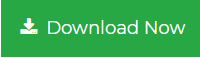How to Export Outlook Email to Text File?
Are you searching for a solution to export Outlook email to Text file? If yes then, you are at the correct place as we have come up with a precise solution to move Outlook email data to text file. Read on to know in detail how to convert PST file to Text format.
Once the Outlook email is in the form of a plain text document, then you can open it with any text editor including Notepad in Windows, Microsoft Word, etc. You do not need MS Outlook to open the emails and share with anyone on any OS.
If you are willing to convert Outlook email to Text format for the above mentioned reasons, try this blog. Here we will tell you two efficient methods of Outlook to TXT conversion.
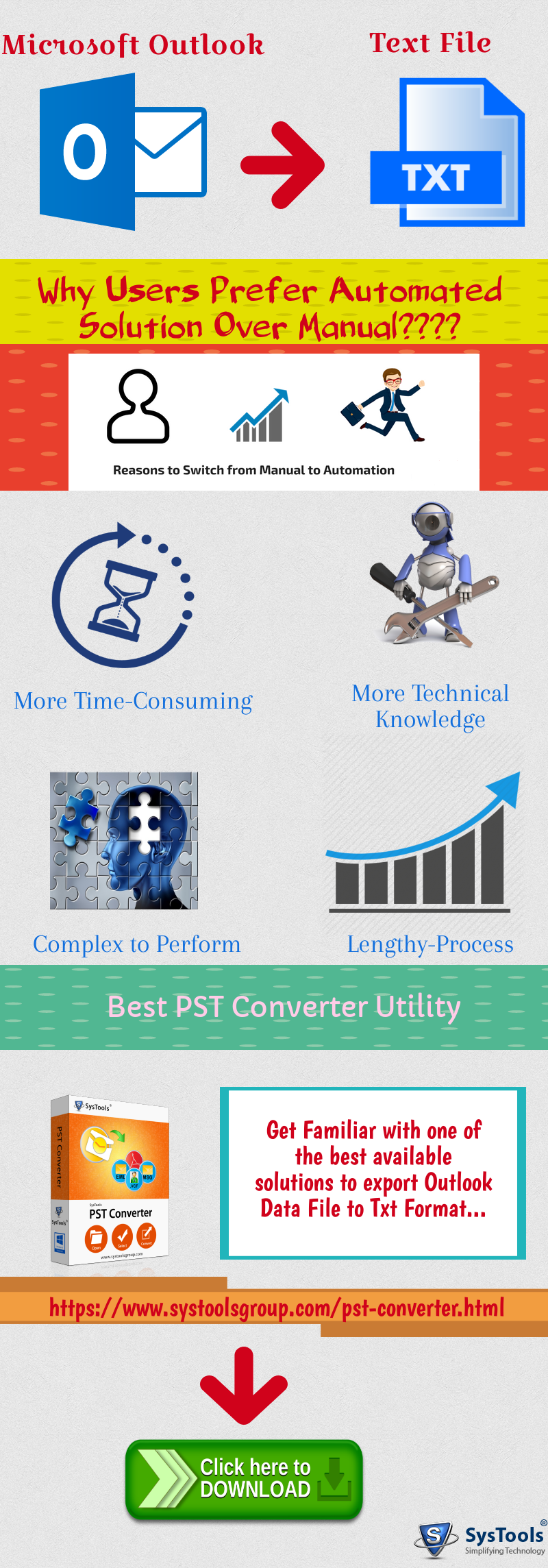
Techniques to Convert PST File to Text Format
There are two techniques to convert Outlook to Text file format. The first one will be the Manual approach and the second one will be the Automated approach which will be performed using the professional third-party approach.
Read More: Convert Outlook Email to Word Document
Manual Approach to Export Outlook Email to Text File
- Select the mailbox data that you want to convert Outlook email to Text file in the mail list and then navigate to File → Save As.
- Select Text Only (*.txt) is selected as the Save as type: option.
- Enter the name and then browse the location to save the file.
- Click Save option to save the emails to a text file.
Limitations of Manual Technique
The above Manual Approach to convert PST file to Text file is meant to save one Outlook email at a time. But, for batch exporting multiple emails to individual text files this method is not suitable at all. In that case, you will have to manually transfer each and every email one by one which will be time-consuming and tiring approach.
Professional Solution to Export Emails from Outlook to TXT File
To overcome the mentioned limitations of the manual approach, users are advised to use PST Converter to export PST file to TXT file. Users can export multiple emails from Outlook to Text file format with this application. This utility can easily convert the entire data from Outlook mailbox including emails, contacts, tasks, notes, etc. This tool allows users to convert Outlook PST to MSG, PST to HTML, EML, PDF, MHT, RTF, ICS & VCF file format without Outlook installation.
Windows
Steps to Convert Outlook Email to Text file format are:
Step 1. Launch the PST file converter tool and add files.

Step 2. Preview all PST data items before conversion.

Step 3. Select Text file format from the saving list.

Step 4. Choose location to save Text files and click Export.

Features
- Tool allows converting single or multiple Outlook PST file at a go.
- This utility scans the PST data and generates an instant preview of the data.
- The conversion tool allows applying date filters to export selected data.
- It comes with a user-friendly interface that resembles Outlook interface.
- The software can process even the corrupted PST files without any trouble.
- Both Unicode and ANSI PST files of any size can be converted in TXT format.
Author Suggestion
To avoid any disastrous situation, it is mandatory to have backup of data. Similarly, in the case of Outlook PST, numerous users are searching for a solution to convert Outlook email to Text file. Therefore, in the above-discussion, we have described two solutions to convert PST file to Text format. Both the Manual and Automated Solution have their own advantages and limitations. The first one is ideal for small number of emails; but if users want to migrate multiple or large number of data items, then users are suggested to use the professional third-party utility.