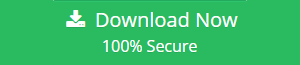How to Export Outlook PST Contacts to Gmail – Top 2019 Techniques
Microsoft Outlook is the most commonly used email client. It is the widely used email application in the corporate world, but it is a desktop-based application. However, Gmail is a web-based application and can be used by the user anywhere they want such as in smartphones also.
From a business point of view, it is important to have access to Outlook contacts always. Therefore, to have a permanent access to Outlook contacts, most of the users are searching for a free solution to import PST contacts to Gmail.
After considering this query, we have come up with this article. In this technical post, a manual procedure to export Outlook contacts to Gmail application will discuss.
Before moving to manual workaround, let’s have a look on a real-life query where user is looking for a solution to export contact list from Outlook to Gmail. Via. PST File
Consider a scenario:
“The user is the manager of development field in an organization. Being a manager, he has lots of work to do at the same time and needs to migrate from one branch to another frequently. Now, it becomes a little bit difficult for him to carry his laptop always with him. As a manager, it is really important for him to have a 24 x 7 access to his PST contacts. Therefore, it becomes necessary for him to move to contacts to some web-based application. One such solution is to import PST contacts to Gmail application and has permanent access to Outlook contacts in his smartphone also.”
It is pretty much clear from this scenario that it becomes an important necessity for a user to always have access to PST contacts file. Hence, further, in this article, we are going to discuss how one can move contacts from PST file to Gmail application manually.
Tip: If you want to move contacts from Outlook PST to Gmail without using Outlook then, use a reliable automated application named as Outlook to G Suite Migration Tool.
Manual Way to Export PST Contacts to Gmail Account
There is no direct manual available to export Outlook PST contacts to Gmail. Therefore, we need to use GSMMO utility provided by Google to import PST emails, contacts, and calendar entries into Gmail account. Once you have downloaded the tool, use the below instructions
Export PST Contacts to Gmail Via. GSMMO Utility
Step 1: Launch GSMMO application and input the Gmail credentials in which you want to export PST contacts.
Step 2: In the subsequent window, enter the password of Gmail account.
Step 3: Once the account gets authenticated, select the PST file as shown in the screenshot. Afterward, click on Next.
Step 4: At last, the migration task gets started and exports Outlook PST Contacts to Gmail.
Conclusion
The main drawback of Outlook application is that it is a desktop-based application and cannot be synced with smartphones to access Outlook mailbox anywhere a user wants. This is the main reason, which makes user move PST contacts to Gmail account that can easily be synced with mobile phones. Considering the requirement of users of moving all contacts from Outlook 2010 and all other versions of Gmail, an indirect manual is discussed above. So, a user can use this approach without any issue to access Outlook contacts anywhere he wants.