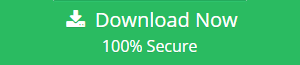Export Outlook to Thunderbird – Know How
“My Outlook has been a real annoyance recently. It would not download any emails and then all of a sudden would receive a batch of 1-2 hours worth of emails at once. In the end, the only solution I saw was switching email programs to Mozilla Thunderbird. Is there any solution to export Outlook to Thunderbird?”
When most of the users find difficulty in using Outlook, they often prefer to migrate from Outlook to Mozilla Thunderbird. Thunderbird is an email application that is easy to set up and configure. This article will discuss the methods to convert all versions of Outlook data to Mozilla Thunderbird application.
How to Export Outlook to Thunderbird?
Generally, there is no direct method available to perform this migration. Because Outlook supports PST file format to export data and Thunderbird supports to import MBOX file. So, to complete this task, first you need to export Outlook data files to MBOX format which can be imported in Thunderbird easily.
How to Convert Outlook Data Files to MBOX Format Manually
Usually, when an issue occurs, the first thing the users would like to try is the manual methods. Using the exportation steps given underneath, one can migrate PST to Thunderbird.
Scenario 1
This is the case of one single system. Steps mentioned below would even export Outlook to Thunderbird:
- First of all, go to Start
- Then, click Default-Programs
- After that, you have to select “Set-your-default-program”
- Here, Outlook’s option needs to be chosen
- And then, click on of Set-this-Program-as-default
- After that, launch Mozilla Thunderbird
- Now, click Tools tab
- And then, select Import
- After that, go to Mail tab
- Here, click radio button which is present right next to that
- And again, click Next
- From the options that are provided, you need to choose Outlook
- And again, click Next
- Finally, click Finish
- This imports the data from Outlook 2016 to Thunderbird
- And now, following of same steps are needed again
- Click Address Books
- Or click some other data item that is wanted for import
- Once again, click Default-Programs window for opening it
- Again select Thunderbird
- Then choose the option “Set-this-program-as-default” and hence the conversion process is complete.
Scenario 2
This is the case of exportation done from one system to another machines. Steps to export Outlook to Thunderbird are as follows:
-
- Firstly, install Thunderbird on your system having MS Outlook running
- And then, exit Mozilla Thunderbird
- Then, go to Start
- From there, go to the Search box
- Here, you need to type this – %APPDATA%
- Choosing a folder named is required as “Roaming”
- And then, attach some external device to your machine’s USB port
- Right-click Thunderbird’s folder under Roaming window
- After that, click the option of Send-To
- Here, choose Externally-Connected-Device for importing data
- And now, connect external device
- Open that external device
- Right-click Thunderbird’s folder
- Click the option of Copy
- Click Start once again
- Again in the search box, type this – %APPDATA%
- And again select Roaming folder
- Now, remove Thunderbird’s folder
- And then, paste this chosen copy to that Roaming folder
- Import process is successfully executes
Pros
- Manual methods do not cost a penny; they are totally free of cost
Cons
- Manual ways to migrate Outlook to Thunderbird are too lengthy.
- They are generally slow process and quite complex ones.
- Using manual methods involve a lot of risks of losing significant data.
- Outlook contacts cannot be transferred.
Professional Software Approach to Export Outlook to Thunderbird
To transfer Outlook emails to Thunderbird some 3rd-party migration software can be used. For finding the best-fit product, you don’t have to wander anywhere because online software websites will give you the best ideas. One such brilliant solution that suffices the needs in most of the cases is best PST to MBOX Converter tool. It even converts the latest version i.e., Outlook 2019 to Thunderbird via MBOX file format. This is a tried and tested software and thus highly reliable. Approved by leading industry experts, the makers of this product have long years of experience in this particular niche. This software is also available in its FREE to try demo form, for users to get an idea of the working capability of the software before making the final purchase.
Steps to Transfer Outlook Emails to Thunderbird via MBOX are;
Step 1. Launch the software on your system and browse for the PST file to export.

Step 2. Click on Browse and select the location where you want to save output.

Step 3. Choose Maintain Folder Hierarchy option according to the needs.

Step 4. Hit the Export button and the process will begin.

Pros
- Very easy to use and fast to operate
- They are free from any risks of data loss
- These tools are simple and quite straightforward
Cons
- Purchase of licensed version is required for availing full benefits
Conclusion
This article described two approaches to export Outlook to Thunderbird; one being the manual approach and the other being the professional software approach. Though manual ways also yield results in some cases, it is always recommended to go for more dependable software approach for easy, fast and safe conversion. The conversion from PST files to Thunderbird might be somewhat cumbersome with manual ways. But, now that you are familiar with the approaches, manual and software; you can decide upon your choice better. Further, the pros & cons of both approaches would also help you make the right decision as per your preferences. Thus, together with this assisted info and need-based assessment, you can comfortably make the decision on how to transfer Outlook data files to MBOX format and import in Thunderbird.