How to Extract Embedded Images From Outlook Email?
If you are looking for a way to extract embedded images from Outlook email, then do not worry in this how-to guide we will describe the perfect solution just for you.
As we know, embedded images or inline photographers are the attachment file that usually comes with the email but not as the email attachment. These embedded pictures come in the body of the email. Moreover, extracting these images from Outlook emails is an exhausting task.
But before jumping straight on the approaches, let’s discuss inline photographs in MS Outlook. So, the extraction procedure can be a little easier for users to understand & perform.
What Do We Understand by “Embedded Images” in Outlook Emails?
As explained above, Embedded images are the images that are integrated directly into the email source code. A user cannot save the image as an attachment, and this is the main reason why multiple users found it difficult to extract embedded images from Outlook email. Additionally, pictures of 1024×768 pixels can be included in the body of Outlook emails.
Now, without wasting any more time let’s jump on the methods to save embedded images from Outlook email.
Top Methods to Extract Embedded Images From Outlook Email
In the following segment, we will explain the manual procedure to save inline images from MS Outlook. But, users need to keep this thing in mind before using this particular method is that it can only extract one image from the body of the email.
Get through these below-listed steps to download embedded photos from Outlook mailboxes:-
- Launch Microsoft Outlook and select an email that contains embedded images.
- After that, a new preview window will appear on your screen and you will be able to access your Outlook emails.
- Click right on the embedded image and select Pitch.
- Next, from the menu choose Save As tab to proceed further.
- Press on the Save button to complete the procedure after simply choosing the destination in which you wish to save your extracted images.
Download Multiple Embedded Pictures From Outlook Emails
Here follow the below-mentioned steps:-
- Select the email from which you wish to extract the inline image.
- Navigate to the File option and click on the Save As option.
- From the Save As window, provide the destination where the inline images are saved. After that, choose the HTML option from Save As drop-down menu.
- Click on the Save button to extract embedded images from Outlook email after applying the necessary filters.
Also Read:- How to Save Multiple Attachments From Outlook?
Professional Solution to Extract Embedded Images From Outlook Email
The aforementioned methods do not support bulk extraction. So, in that case, it is advised to opt for an automated solution such as Outlook Attachment Extractor Wizard. This utility has the ability to extract embedded images from Outlook email.
By using this tool, users will be able to extract attachments from Outlook data files. However, this attachment extractor tool is compatible with Windows OS & Outlook versions 2021, 2019, 2016, & 2013 and its below versions such as PST, OST & BAK files. In addition, it preserves the folder hierarchy throughout the extraction procedure.
How to Use this Software? – A Quick Guidance
Simply follow the steps mentioned below:-
1. Run this Outlook Attachment Extractor tool on your Windows Machine.
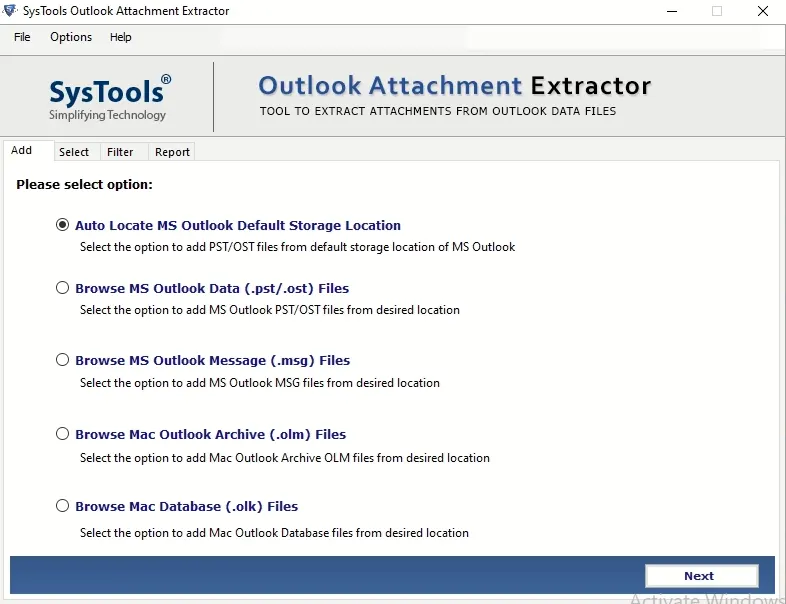
2. In order to add an Outlook data file(.pst), choose the radio option to Auto-Locate Outlook Default storage option.
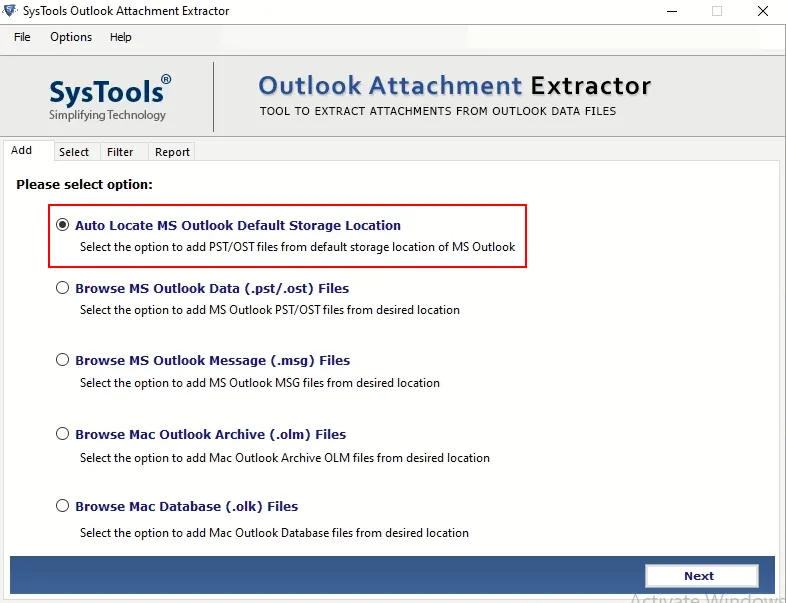
3. Next, choose the location and save your inline images. You can now select any option from the given items.
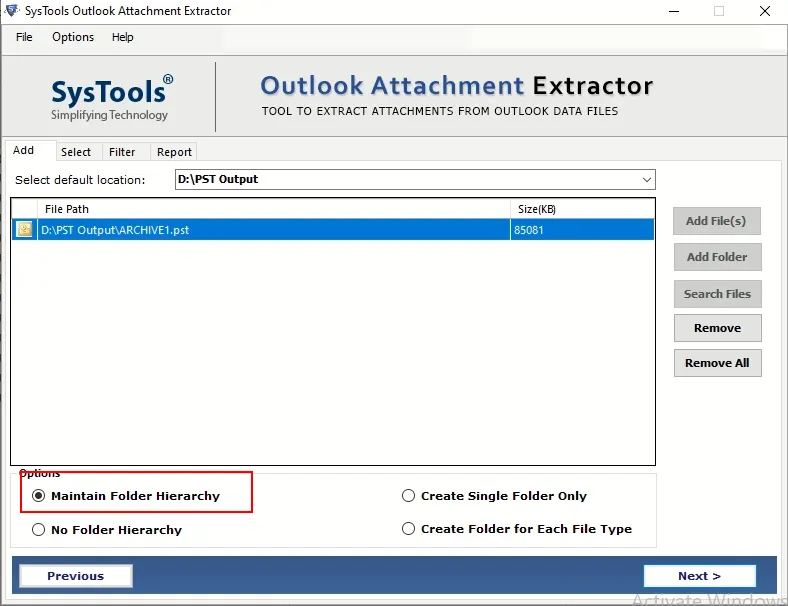
4. Hit on the Extract option to extract embedded images from Outlook email.
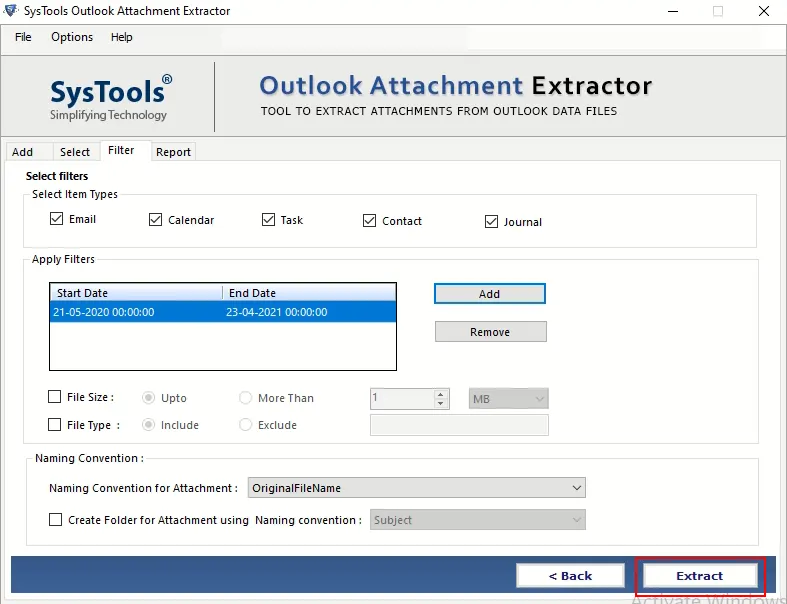
Conclusion
This article explains how users can extract embedded images from Outlook email. It describes both manual and professional solutions and users can choose any of the options as per their requirements.
But, the free method only works to a level, which means if you happen to have multiple images to extract from outlook, then this method is simply not for you. The better alternative would be to use the Professional solution that we have mentioned in this article.

