Fix Exchange Database Dismounted after Reboot Issue
Exchange Server users mostly stuck with a common error that the Exchange 2010 database dismounted after rebooting the database. When users try to mount the database of Exchange server after rebooting or restart, they receive an internal processing error. After repairing and rebooting the Exchange 2010 mailbox server. If the Exchange database goes into dismounted state and unable to mount on Exchange server 2013, 2010, user can go for various PowerShell commands.
Now, To exchange database dismounted after reboot error, users must have an idea about why is error occurs and effects of this error. If you have used Exchange Inbuilt Utility such as Eseutil and problem still remains the same then, here are the resolutions for you. But, before going to the solution section let us take a look at the root causes that may generate this issue.
Reasons of Database Dismounted Exchange 2010 Issue after Reboot
The problem of Exchange Server Database is in the dismounted state is caused by:
1. Power breakdown
2. Sudden system crash
3. Hardware issues
4. Virus or Malware attacks
5. Accidental Deletion of registry files
6. Interrupted Un-installation or installation of any program
7. Log File Issue
8. Dirty-shutdown
How to Resolve Exchange 2010 Database Dismounted after Reboot Issue
Here are some manual methods to get rid of this problematic situation. All you have to do is go through the steps sequentially.
a) Rename Log File
b) Dirty-Shutdown
Method 1: Renaming the Log Files
After rebooting, database dismounted issue announces that the IS is incapable to locate the file. This file can be either PRIV.EDB or PUB.EDB and that means the main cause of this error is missing log file. To fix this, restore exchange 2010 database from backup after that, restart the IS. If any new log file generates with the name of “EOO.log File” then, copy this file to the backup folder. Now, if the issue remains same then, try the next measure.
This time, rename the file E00*.log file to E00.log and retrieve the data from Dismounted again. Now, reopen the log files this will help Mailbox to move towards the Consistent state. If the Database is not to moving to the consistent state then, run the repair commands.
- Search for ‘EDB*.LOG’ files in MDBDATA directory and look for an unbroken sequential string of entire file names, figured in hexadecimal. Let us take an example that EDB0001a.LOG to EDB0003f.LOG and EDB.LOG. Make sure that, there is no space in the numbering scheme. If all the files are available and accounted then, there are possibilities that the damaged EDB.CHK exist. Next, move this file to another directory and restart the IS.
- If the log files are no presented then, the recovery process will be somehow different. Understand this concept via an example ‘edb0003f.log’ file is absent and now, erase all files that are figured lower thank the 3f. You also have to remove the ‘EDB.CHK’ file and reopen the log file once again.
- Now restart the Exchange Server again. Check whether the dismounted database is mounted after rebooting or not.
Solution 2: Use Power-shell Command to Mount Database Again After Reboot
Using Eseutil commands, we can check the state of the Exchange database, Whether Database is in “Dirty shutdown” state. Follow the below commands to check and repair the database file.
1) Command to check Status of Exchange Database: “eseutil/MH “database_path name” priv.edb
Wait a minute for the result, if the result of the status field is “Dirty-shutdown” then use following commands.
2) ESEUTIL /R Command to repair Database: Now user needs to run /r command to fix related to the log file:Command: “eseutil.exe /r E00 /d”e:\temp\data\exchdb.edb“
Note: Now again check the state of Database, if still, the state remains sate to “Dirty shutdown” user below command to fix the database
3) Eseutil /p Command: Now user command eseutil /p e:\temp\data\exchdb.edb to fix Exchange 2010 database dismounted after Reboot issue.
4) At last, a user can user “isinteg.exe.” to check other remaining error due to reboot or other factors. You need to run command several times to fix the issues.
5) Once the database file has no more errors you can now remount it in exchange.
Note: After using both methods, still user not able to access the database, they can check whether the database is corrupted or not. If the database is damaged, the user needs to repair the database using Exchange Database Recovery software provided by SysTools. High advance tool to fix minor and major corruption issue related to Exchange EDB File.
Automated Wizard to Repair Corrupted Exchange EDB File
Exchange Database Recovery Software is the professional tool designed and developed with an advance algorithm to recover & repair Microsoft dismounted/offline Exchange database file from corruption without any loss of data using Quick and Advance scan mode option.
Depending upon the level of corrupted EDB file you can select the scan mode options. To remove minimal corruption from Exchange EDB file click on quick scan and to recover highly corrupted .edb file select advance scan. This option also recovers hard deleted Exchange mailboxes and data items from loaded Exchange database file.
This utility support private & public EDB file and export entire or select Exchange database mailboxes (disconnected, legacy, user, shared, archive) and items (contacts, mails, notes, calendars, journals, tasks) to Live Exchange Server, Office 365, and PST, EML, HTML, PDF, MBOX, MSG file formats.
The software provides an interactive graphical user interface which make allow the users to extract Exchange EDB to PST easily. After conversion, it auto-generate the export report which save the success and fail count of exported Exchange EDB mailbox data.
Key Features Of Automated Software
- Repair & Recover multiple corrupted EDB file
- Recover purged email from large Exchange database file
- Maintain actual folder structure and keep metadata intact
- Preview recovered & healthy EDB mailbox items before conversion
- Export selective Exchange data using categories and date filter option
- Remove encryption (SMIME/OpenPGP) from EDB mailboxes in batch
- Suitable with all Exchange Server, Windows OS, and MS Outlook version
Simple Steps to Repair Corrupted Exchange EDB File
Step 1: Download the software in local system and Launch it
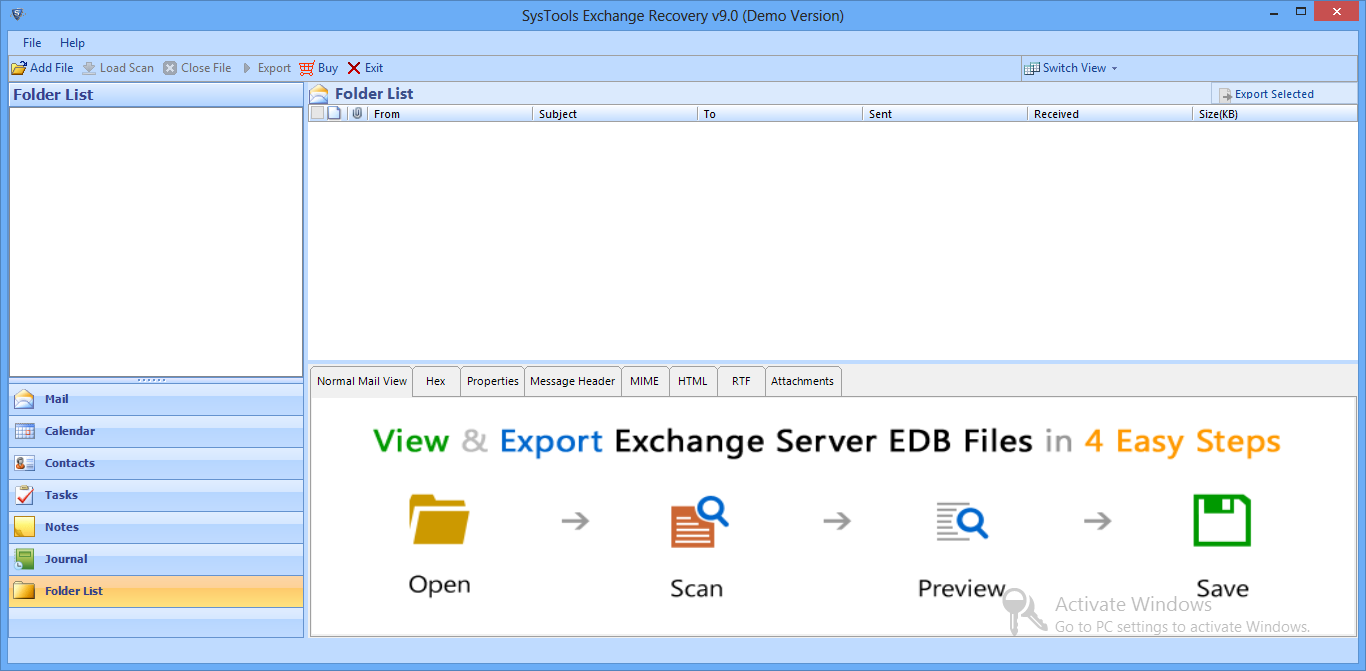
Step 2: Select Add File button > Load offline Microsoft Exchange database file
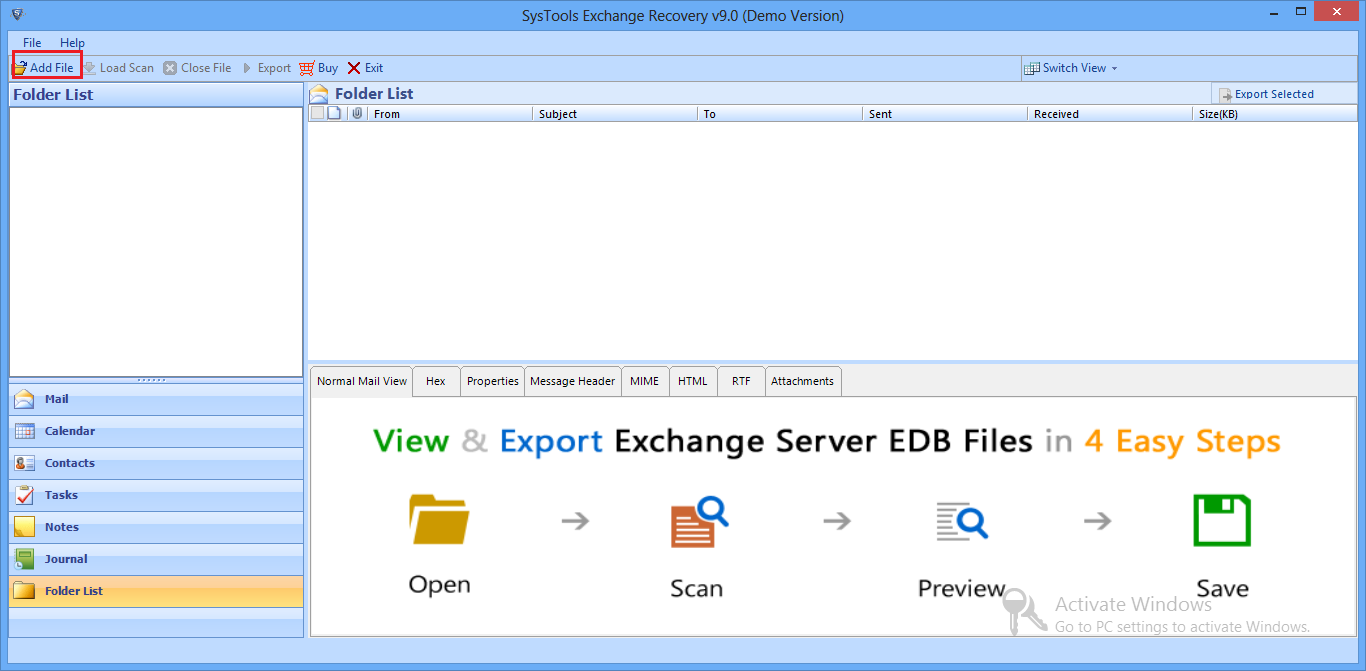
Step 3: Select advance scan option > Click on Add button
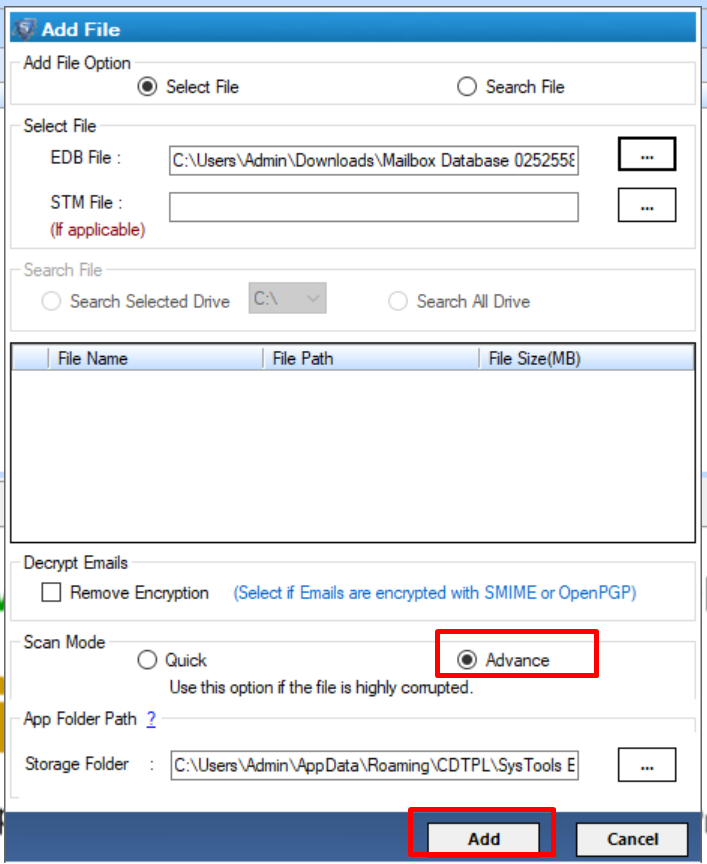
Step 4: Preview repaired Exchange database file > Click export
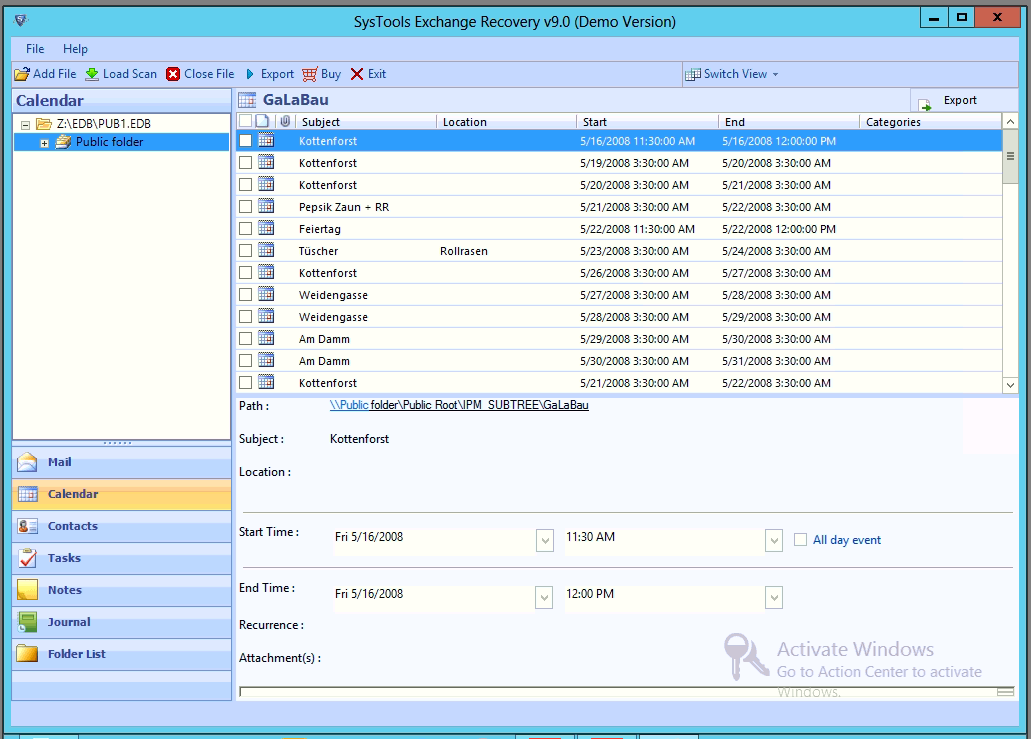
Step 5: Select Exchange mailboxes > Click on the export option > Select browse button to set destination file location > Click on the export option
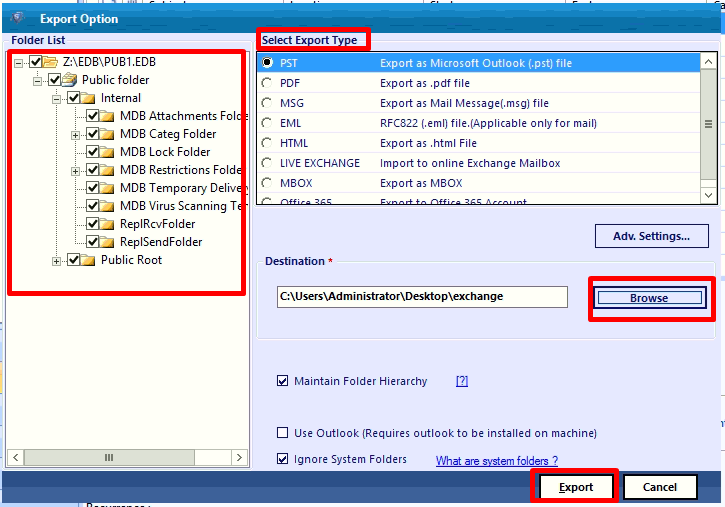
Conclusion
Exchange Database dismounted after Reboot due to various reasons. So user need to check all the possible solution to mount the database. it is not an easy task to resolve this issue. The editorial describes all possible manual techniques to resolve the issue and users can opt the advanced solution to repair & recover damaged/unhealthy/corrupted EDB file without losing single bit of data.



