How to Extract Exchange EDB to PST in a Smartest Way?
Summary: In this blog, you will learn about the need to extract Exchange EDB format to PST and how it can be done without any problems. It will also tell you the hurdles you also encounter when you need to restore Exchange before recovering the database.
Exchange mailbox database is very much prone to corruption, and it is one of the major factors that made users incapable of extracting EDB to PST manually. There are many large-scale organizations where email operations need to be carried out in a proper way. At that point, Microsoft Exchange is one of the best options for emailing services to such organizations without any failure.
Sure, the Exchange database stores only user data, but in the EDB file format, which is server-specific. Therefore, the EDB file can only be accessed on the correct server with the same version and service pack that it was created with.
Table of Contents
1. Reasons Why Users Want to Export EDB File Data
2. How You Can Extract Exchange Database to PST
3. Step by Step Guide
4. Final Words
When such type of situation arises where the users need to access Exchange database by eliminating its dependency on Exchange Server, the need of extracting Exchange database file to PST comes into account. Thus, no server connection is required to independently access the EDB file data.
Why do Users want to Extract Exchange EDB to PST Files?
The Exchange database is created in .edb format, which is also server-dependent. This means that the file can only be accessed in an environment where there is a connection to the server. In addition to this, the server must be of the same edition and have the same Service Pack edition used for creating the respective EDB file.
All these pre-requisites of using Exchange database turn out as limitations of the respective mailbox file. Hence, users need their database available in such a format that is not Server dependent.
4 Simple Steps to Extract Exchange EDB to PST
1. Free Download Tool on System
2. Choose Exchange EDB File
3. Select PST to Export EDB to PST
4. Click on the Export button
How You Can Export Exchange EDB File to PST in a Smart Way?
Knowing the basic requirements for exporting Exchange EDB files, let’s now figure out what to do next.
An EDB file consists of emails, contacts, calendars, etc., making the PST file a suitable format for extraction.
However, Exchange ships with a built-in ExMerge solution to complete this procedure. This tool is designed to perform the procedure of exporting an Exchange database from one mailbox to another and from one mailbox to PST. However, there are certain limitations regarding the number of files that can be converted.
This limitation is what turns out to be an issue for the users while exporting EDB files to PST format. The main issue that surfaced with the utility is that it does not process corrupt databases for the export procedure.
Moreover, users also have a need to extract contacts or any other mailbox items from Exchange 2016 / 2013 / 2010 / 2007. Thus, here comes the need to use automated ways to overcome the limitations of the manual procedure and make the job effortless.
The Best Way to Export Exchange Database to PST Using Automated Solution
Exchange EDB File Converter Software is one of the popular applications that not only helps to remove corruption from Exchange database files but also helps in exporting data into multiple formats (PST, PDF, EML, MSG, and HTML). The enhanced application ensures that data integrity is maintained throughout the entire process.
In addition, it is capable to extract all data items like emails, contacts, calendars, etc., and export Exchange mailbox to PST file along with public folders without any hassle.
By default, the software creates a UNICODE PST file. Users can also export entire/selective mailboxes such as user, archive, legacy, disconnected, shared, and items: tasks, journals, emails, notes, calendars, contacts to Outlook data file.
The software also supports Streaming Media File along with priv1.edb file and pub1.edb file. It provides a dual scanning option (Quick and Advance scan) which recovers EDB files from corruption and performs in-depth Exchange mailbox recovery.
To recover minor or minimal corrupted Exchange database files select the quick scan option and to remove EDB files from major corruption go for advance scan mode. This option also recovers permanently deleted Exchange database mailboxes and data items from load .edb file. Users can also recover corrupt Exchange STM files via this software.
Noteworthy Features of Professional Software
- Extract Exchange Public / Private EDB Data to PST File
- Maintain Actual Folder Hierarchy and Keep Metadata Intact
- Preview Microsoft Exchange Mailbox Data Items Before Conversion
- Provide Date Filter Option to Export Data of a Specific Period of Time
- Dual Scan Mode Option (Quick and Advance) to Fix Corruption Issues
- Supports all MS Exchange Server, Microsoft Outlook, and Windows OS versions
Simple Steps to Extract Exchange EDB to PST File
1: Download and Launch the software.
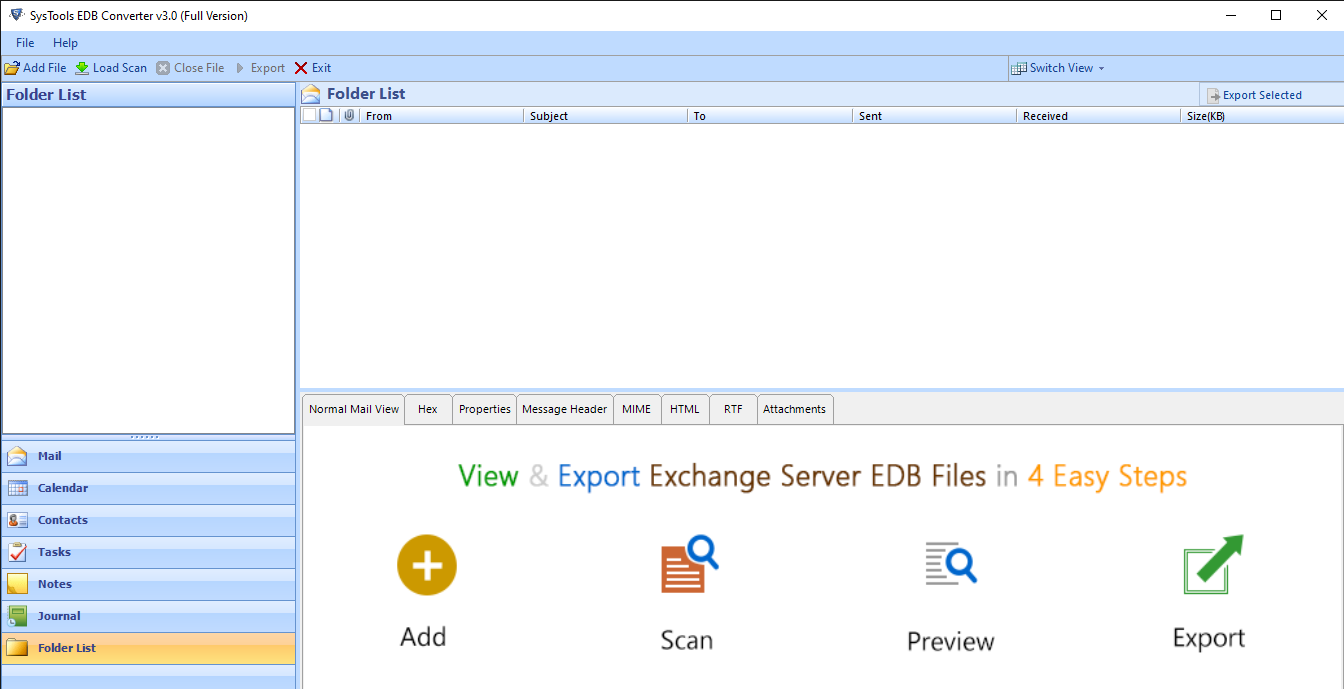
2: Click Add File button > Load dismounted / offline Exchange database file > Click Add.
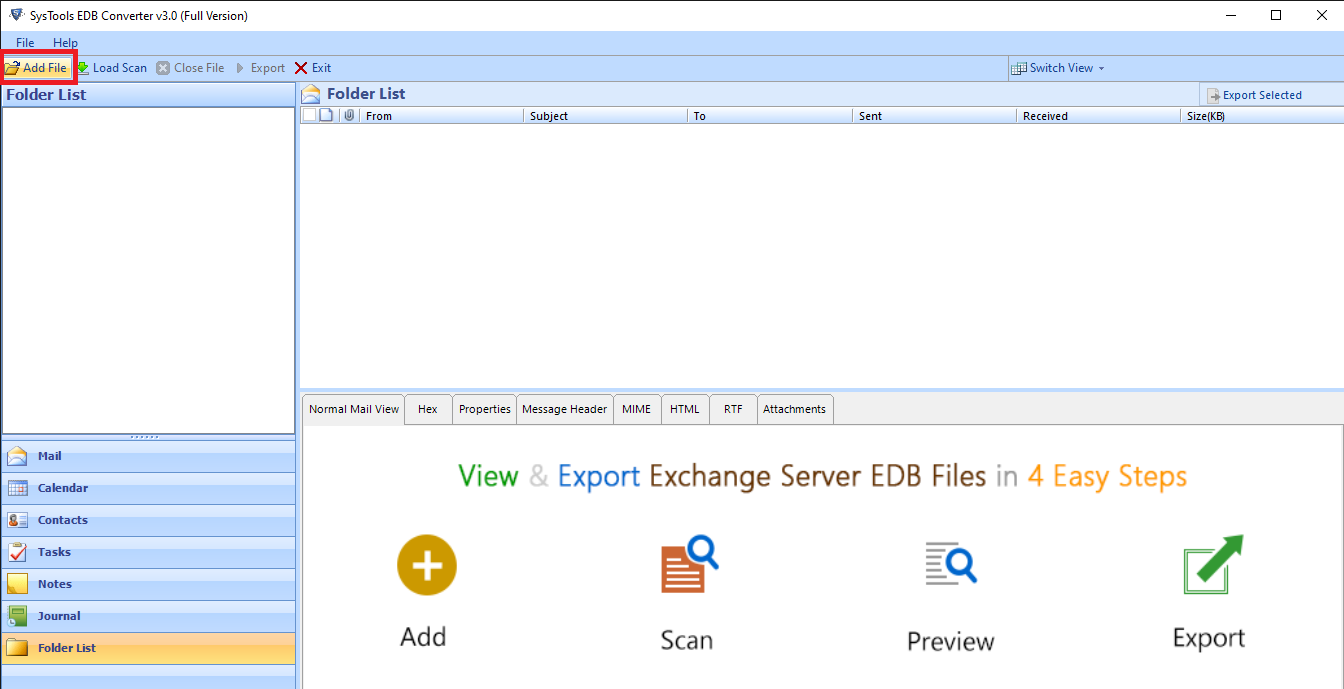
3: Preview Exchange Mailbox data items > Click Export.
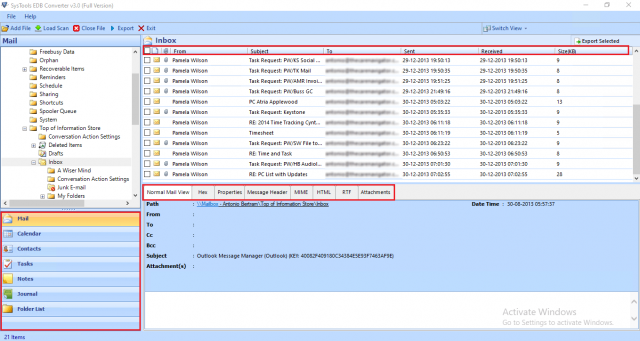
4: Select Exchange database file > Click PST > Select browse to set target file location > Click Export.
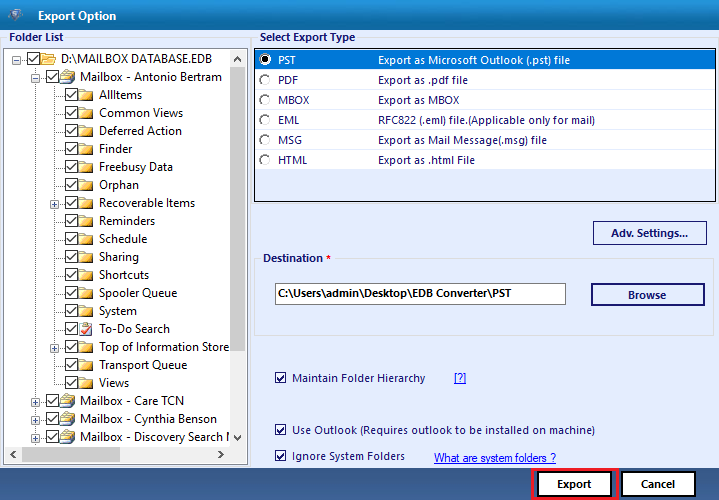
After successful conversion, you can now import EDB files into Outlook with ease.
Wrapping Up
This blog will let you know the proper way to extract Exchange EDB to PST without any issue. Using the aforementioned tool, a user can export complete mailbox data like emails, contacts, calendars, etc., from the Exchange database. In addition to this, it does not impose any file size limitation during the export process. Users can download the software for free and use it on Windows OS to try all the listed features.

