Resolve iPhone Cannot Open VCF File Issue
“I am having a vCard file, which comprises of core official email ids within it. I am trying to import vCard file to iPhone via iCloud account but, faces different errors like iPhone cannot open VCF, etc. It is important to sync vCard with iPhone via iCloud account so, that I can access them for my further needs. So can anyone guide me solution to open VCF file in iPhone without any error statement? Lots of hopes I am having from you guys please help me.”
There are many iPhone/iCloud users who put queries like the above one. Generally, they face problems when they are trying to sync VCF contacts with iPhone 7. Well, the solution to the issue of the iPhone can’t open VCF’ is illustrated in this blog. The measure is easy and simple to attempt, and a novice user will also be able to accomplish this troubleshooting activity without any complications.
Reason Behind the Error Cause
There are only 2 major reasons why this trouble occurs in between the process of solution error iPhone cannot open VCF. The first reason is that the version of the VCF file is not updated. Actually, iCloud supports vCard of version 3.0 and 4.0 only. Next, the second reason for the error is – the absence of the ‘FN’ and ‘N’ attribute.
Whenever an individual imports a VCF file with anyone or both of these issues, he/she encounters an error statement. This means that users will be able to troubleshoot the problem by updating the current version of the VCF file and adding FN and N parameters in the coding part of the vCard file.
Read More:
Method#1 Fix ‘iPhone Cannot Open VCF’ Error
The solution involves proper execution of the following steps to get rid of the error and thus, open VCF file in iPhone :
1. Move towards the path where the vCard file is saved and right-click upon it
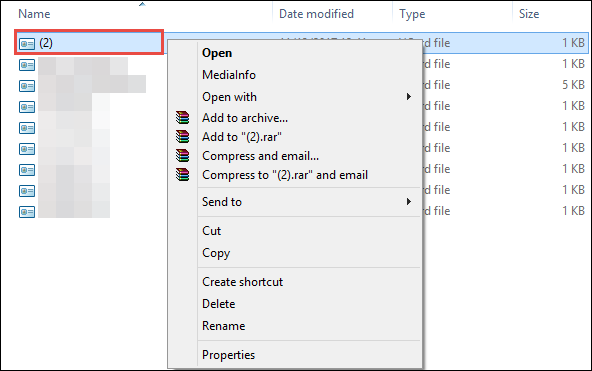
2. Click on Open With and select Notepad from the displayed menu.
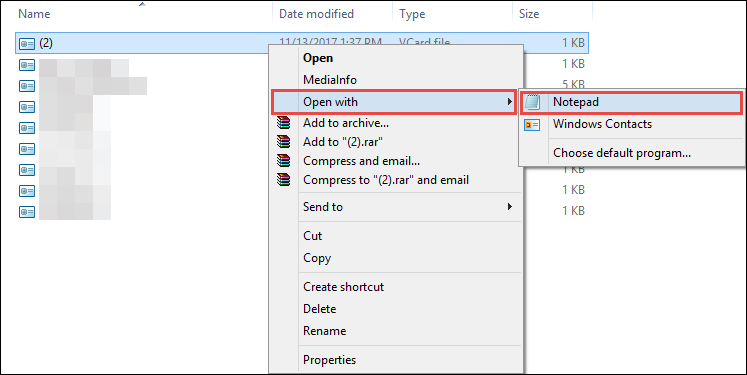
3. Check the value of Version parameter, which shows the current .vcf file edition.
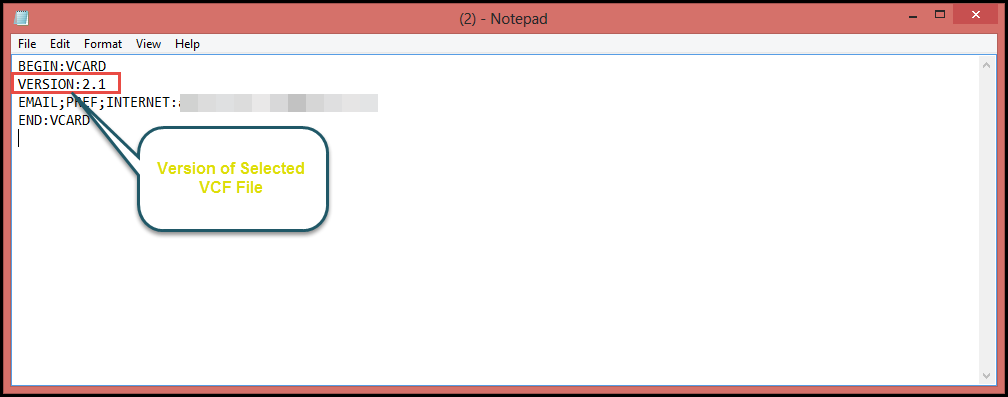
4. Now, change the current version with 3.0 and check whether ‘FN’ & ‘N’ parameters are present or not. If no then, proceed further. Else, skip step (5) and then, directly sync VCF contacts with iPhone.
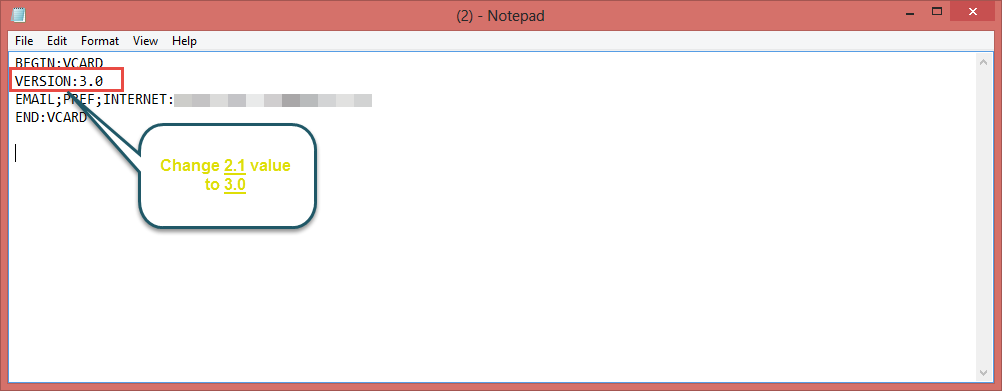
5. Mention FN: and N: in the same coding part of VCF file and press Ctrl + S keys from the keyboard.
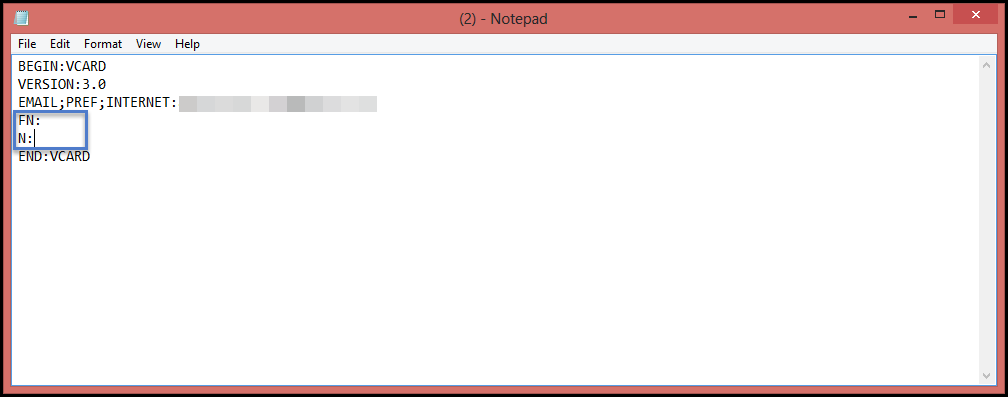
6. Finally, you have fixed the major causes of ‘iPhone cannot open VCF’ problem.
Limitations of Manual Methods
There are several limitations when using the manual process to view VCF contact files:
- Manual methods are very tedious and time-consuming.
- It does not ensure data integrity and security.
- This is a difficult task as it requires technical knowledge.
Method#2 Automatic Solution to Resolve iPhone Cannot Open VCF Error
Manual focus is not a reliable solution. In general, expert manuals are not satisfied with the results of the technique. Therefore, we recommend using alternative solutions such as the SysTools Free VCF Viewer Tool. According to experts, this is a smart solution to open and view VCF files.
In this software, users can view and read data in a VCF file. The tool gives the option to display all embedded attributes (first name, last name, address, email ID, etc.) associated with all contacts. It provides a simple user interface that novice users can use even without external help. The device is also compatible with Windows 10 and all other versions.
To do this process, you must first convert the VCF contacts file to CSV and then import the CSV file into your iPhone.
Convert VCF Contacts File to CSV Format:
-
-
- Next, Add Single or Multiple VCF File
-

-
-
- Afterwards, Choose the CSV file and click on the “Browse” Tab
-

-
-
- Click the Radio button for the CSV file, and select the “Explore” button.
-

2: Import CSV Contacts File to iPhone:
a) Open the login iCloud account www.icloud.com enter credentials, and select the Contacts box.
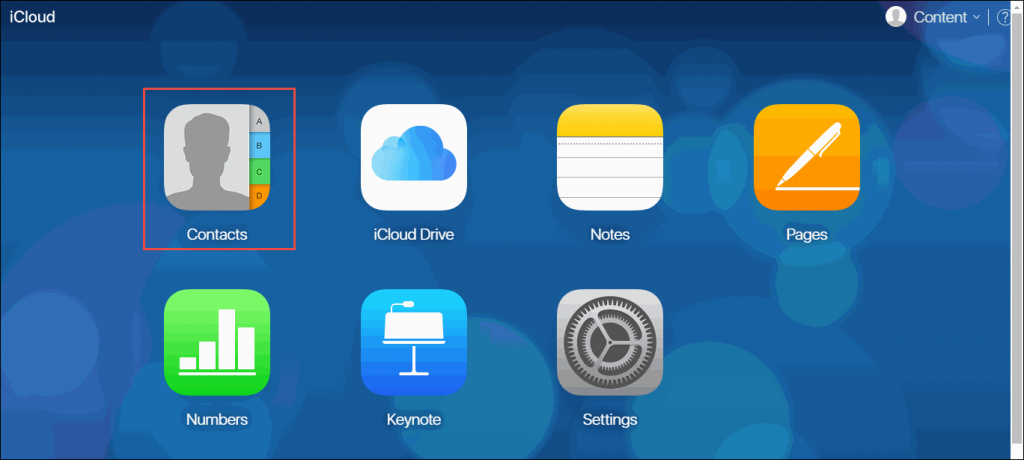
b) From the bottom left of the web page, click on Gear icon and select Import vCard option from the list
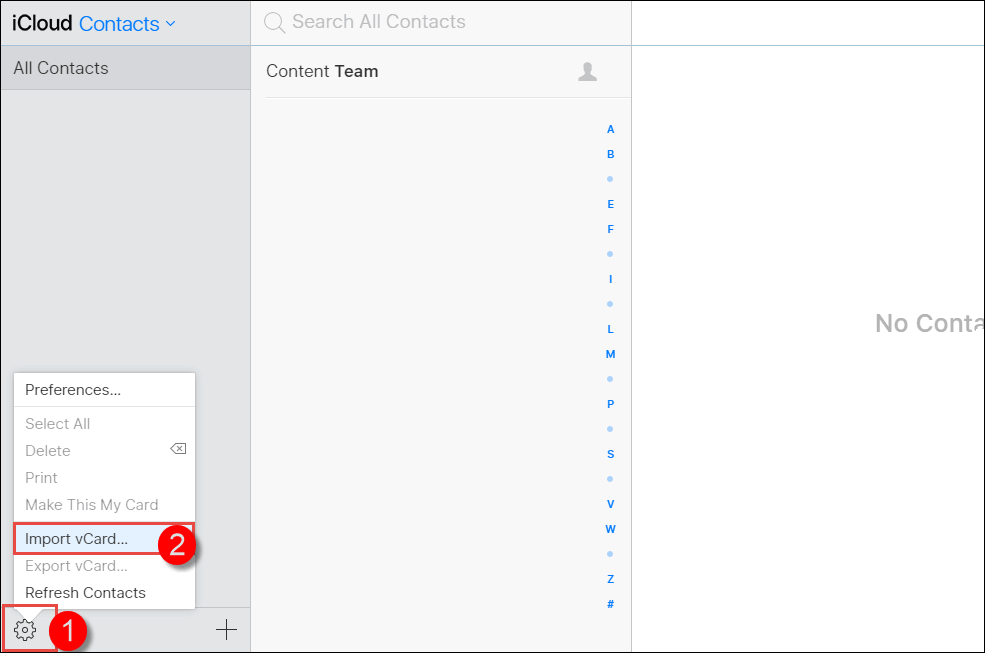
c) Navigate towards the location where your source and recently modified VCF file is saved. Select it and click on Open button
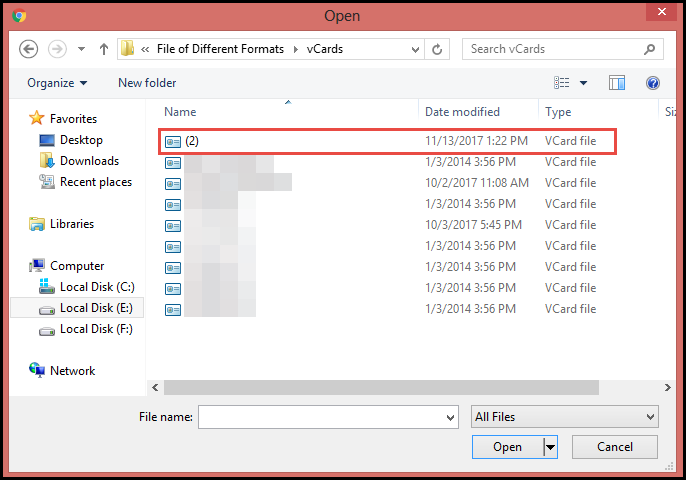
d) Finally, the vCard file gets imported in iCloud account. Now you will be able to sync VCF contacts with iPhone
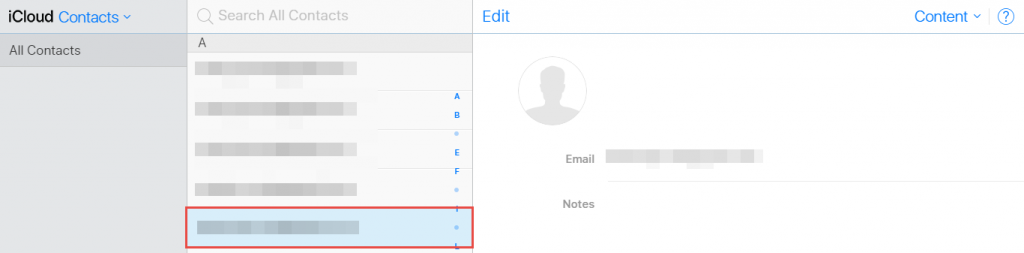
Conclusion
The problem of ‘iPhone cannot open VCF’ can be resolved without any complications through these manual steps. Still, if a person is unable to attempt the described task then, they can opt for VCF file Conversion. The software works in a way that it explores items of complete vCard files and provides an option to make .vcf compatible with the iCloud account.

