Export / Forward AOL Mail to Outlook 2010
The AOL mail is a well-known email client that has users from all around the world. AOL provides large storage space for free, exactly mentioned to be 250 GB, to each AOL user. Also, other features such as instant messaging, contacts & calendar services and much more that attracts the user to hold on to the email client.
Having all these features included, situations arrive where the user has to change the email service and forward AOL mail to Outlook. Besides this, the other users also try archiving AOL emails on to their local hard drive for the email safety and security to cloud thefts and hacking.
One incident that proves the above statement is discussed below:
“I’m an AOL user and used AOL mail for my business purposes. There were many emails related to my business that was really important to me. One day after Lunch, when I tried to access my AOL account, it showed your password is incorrect.
I re-tried logging in but afterward found a message showing, Your password was changed before half-an-hour. The message shattered me for once. I tried recovering my account through I forget my password option. Luckily! I got it recovered, but, found many of my starred and important emails have been deleted and some modified. I felt like cheated by someone and couldn’t find the culprit.
Thereafter, I started to export AOL email folders locally using AOL Backup. And also, deleted the important emails from the AOL cloud. So, be aware with your emails on cloud surely have the backup of your emails at your end or may face a situation similar to me.”
This incident caused many AOL users to start backing up their emails. But what led the users to shift the AOL email to Outlook 2016. Let’s find out in the upcoming segment.
Reason for the User to Forwarding AOL mail to Outlook 2013
There are situations where the AOL user shifts the emails service from AOL Webmail to Outlook Web client. One such situation is when a company shifts its web service from AOL to Outlook. And Outlook is preferred due to the following reasons attached inside the Outlook application
>
- Provides a high-tech secure email client facility
- Outlook is integrated to work with cross-program functionalities
As we now knew the reason for an AOL user to change the mail service to Outlook, we now move to the method to transfer emails in AOL mail to Outlook 2016.
How to Transfer AOL Email to Outlook 2019
For every problem raised, comes with a solution to get resolved with. There is a manual method provided for adding AOL email client into Outlook.com. The method is a bit lengthy and also the procedure is to be performed very accurately, as mistakes usually cause user into frustration and other troubles.
The manual procedure is provided in the step by step format below. Open MS Outlook and perform the procedure as directed below
- Choose File >> Info & click Add Account
- Select Manual setup or additional server types radio button
- Opt. POP or IMAP account type
- User First & Last name provide User & Server configuration
- AOL mail account type: IMAP
- Incoming server info: imap.aol.com
- Outgoing server info: smtp.aol.com
- Provide AOL credentials
- Click More Settings
- Outgoing server Tab:
- Check My outgoing server (SMTP) requires authentication
- Choose Use same setting as my incoming server
- Advanced Tab:
- Incoming Port: 993; Encryption: SSL
- Outgoing Port: 465; Encryption: SSL
- Outgoing server Tab:
- Test the setup configuration
- Click Next
- Click Finish (After configuration gets completed successfully)
The procedure is meant to be done with at most care due to the following reasons
- The process gets stuck in the number of AOL emails is more
- Any mistake at any step will fail the configuration
- An error & restart the whole process, creating frustration to the user
Due to the above-held issues, the user is recommended to get performed the task by a technical user. Also, seeing the difficulties held in the process many users moved to search an alternative to forward AOL mail to Outlook 2013. Thus, an alternative solution is found and discussed in the below section.
Smart Solution to Export AOL Email to Outlook 2016
In the alternative solution, a copy of AOL emails is downloaded to the local system using the backup software. Then, the saved file is imported into Outlook. This process is very simple as no server configuration to be performed. The steps to perform could be easily done provided with an excellent user interface. The application provides various features and is an efficient tool to safely back up on the local machine.
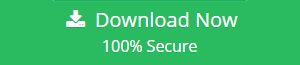
Steps to Export AOL Emails to Outlook:
Step 1: Download and Run AOL Email Backup Tool and login with AOL mail credentials.
Step 2: Select a file format to export AOL emails to the Outlook data file.
Step 3: Browse a location to save the Outlook data file.
Step 4: Click on Start to export AOL mail to Outlook data file.
Then, import the saved file from the destined location, and import it to Outlook application.
All At Once!!
Here we have discussed how to forward AOL mail to Outlook 2010. Starting from the reason to shift to Outlook with an optimum solution to save AOL emails.
Then, we have discussed a workaround to perform that add AOL to Outlook.com. But, due to some limitations held in the procedure, it mentioned an alternative to performing the more easily and effectively.

