Learn How to Connect Yahoo Mail to Outlook Email Client
Nowadays, MS Outlook is one of the email clients which is used widely. Many users are using Outlook as their primary email application for the purpose of communication. We all know that you can handle more than one account in Outlook simultaneously.
Therefore, one can access multiple accounts in Outlook at the same time. Yahoo is a well-known web-based email client currently used by many users. But some users do not know how to connect Yahoo Mail to Outlook. Once a user asked:
“Hello! I am Jack and I have multiple accounts. I have decided to configure them all in MS Outlook. I have one Yahoo account which I need to connect to my Outlook email application. Please suggest a method to link my Yahoo account to Outlook. Thanks!!”
In the following article, we are going to discuss reasons for the synchronization of the mailbox to Outlook email client and simple methods to import email folders from Yahoo to Outlook in a simple way. In such a way, we can solve user queries and sync all the emails from Yahoo to Outlook.
Reasons to Open Yahoo Mail in Outlook
A user has many reasons to sync his mailbox to Outlook email application. There are following reasons as listed below:
- Access Multiple Accounts: Microsoft Outlook supports a feature through which a user can access more than one account simultaneously. You can connect Yahoo mail to Outlook and open your emails with other accounts at the same time. It provides flexibility and eases the user to send or receive emails to or from multiple accounts at the same time.
- Backup of Yahoo Emails: All the Yahoo emails in Outlook are also saved as a backup. If somehow, a user lost the password of his Yahoo account and he is unable to access his emails from Yahoo then, he can still access his mailbox through Outlook.
- Save Yahoo Emails in PST Format: If your emails are imported to Outlook then, a PST file will create which consists of all the emails in MS Outlook. Therefore, you can open the file in any system with Outlook.
Download Yahoo Email in PST without Outlook
Step 1: Run Yahoo Mail Backup Tool and login with Yahoo account

Step 2: Select PST format to export Yahoo emails

Step 3: Browse a location to save the PST file

Step 4: Start the process to export Yahoo emails to PST

How to Connect Yahoo Mail to Outlook Manually?
Following is a step by step guide to add/forward Yahoo mail to Outlook email application.
- Open Yahoo Mail. Log in with your credentials.
- Click on Settings (Gear icon) from the right corner and then click on Accounts Info.
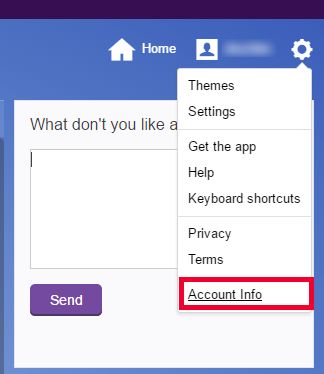
- In a new window, click on Account Security and toggle the option “Allow apps that use less secure sign-in”.
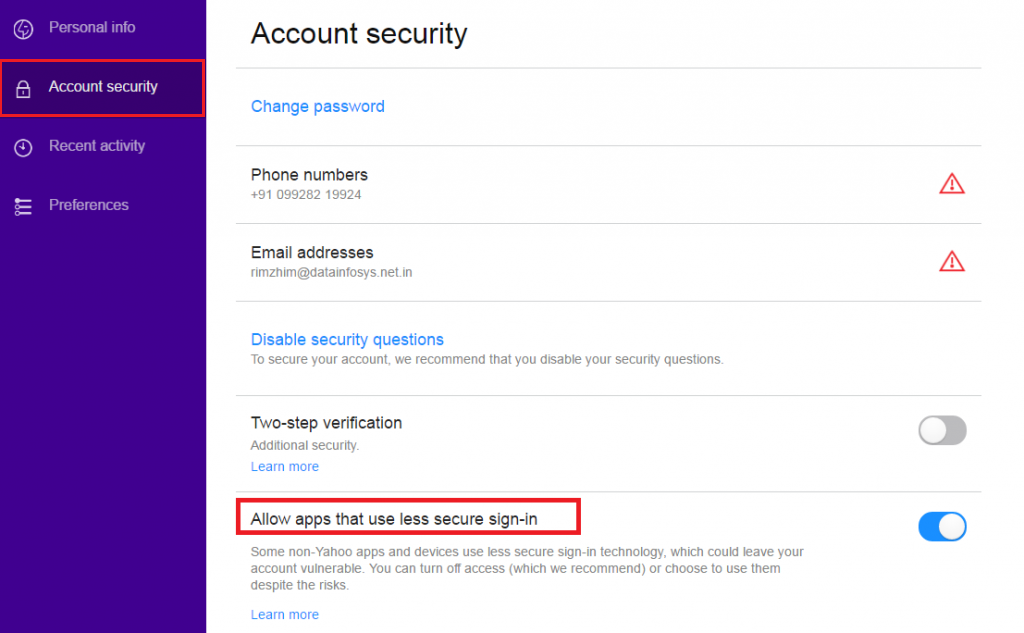
- After that, open MS Outlook and click on File.
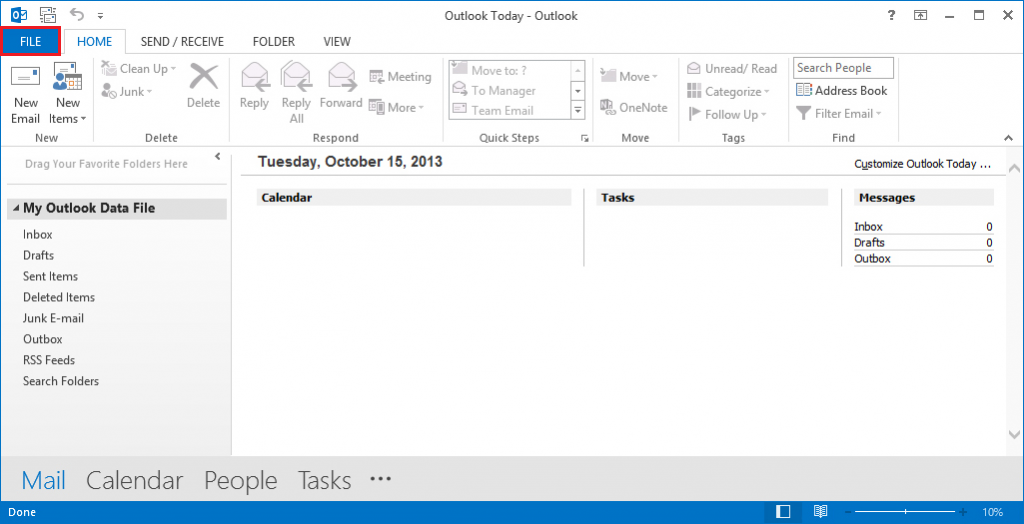
- Click on Add account.
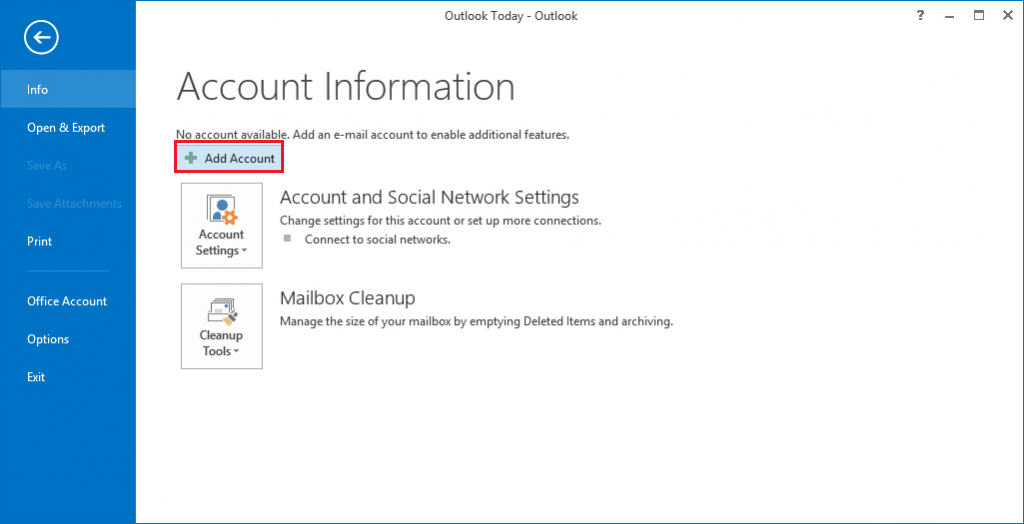
- A window will open. Click on “Manual Setup or Additional Server Types” and then on Next button.
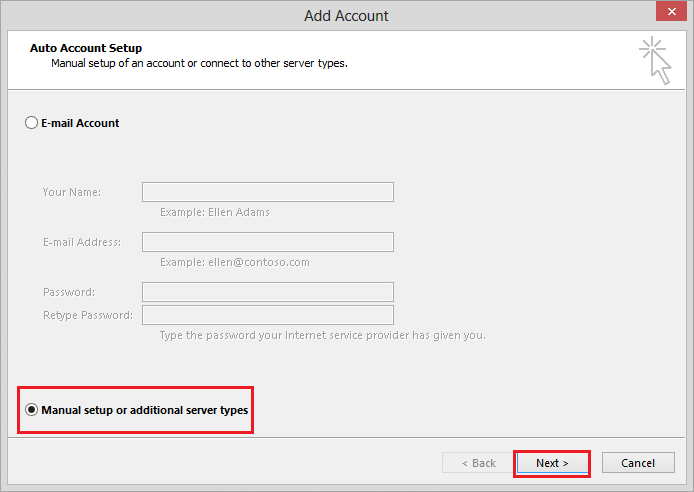
- Select POP/IMAP radio button and then click on Next button.
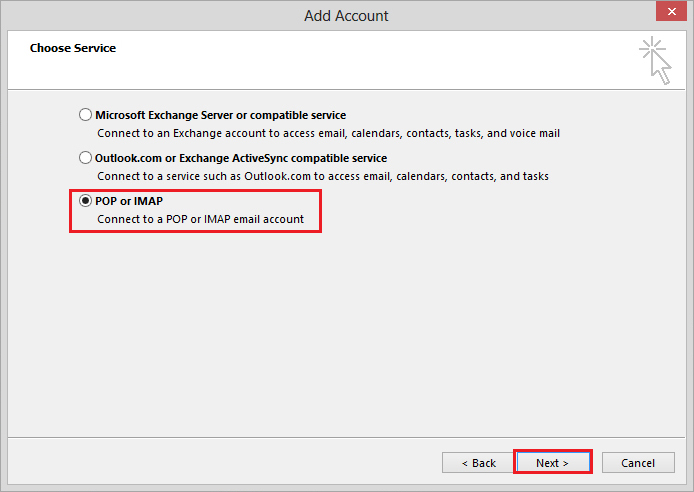
- Fill the details to connect Yahoo mail to Outlook. Put “imap.mail.yahoo.com” in the incoming mail server and “smtp.mail.yahoo.com” in the outgoing mail server. After that, click on More Settings.
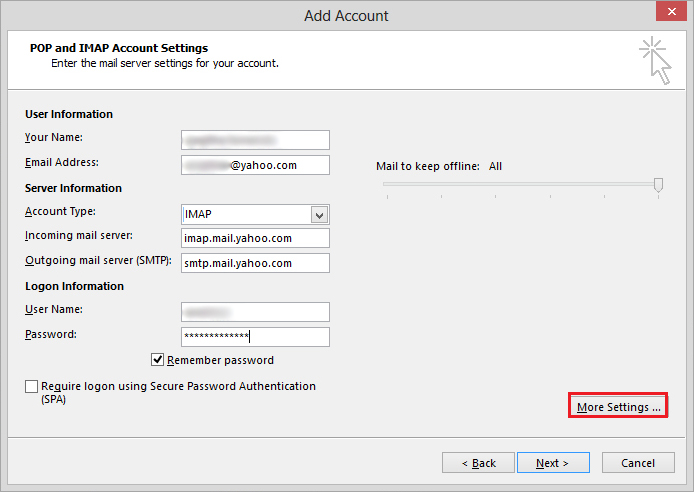
- In Outgoing server tab, check “My Outgoing server (SMTP) requires authentication” as well as “Use same settings as my incoming mail server”. After that, click on Next button.
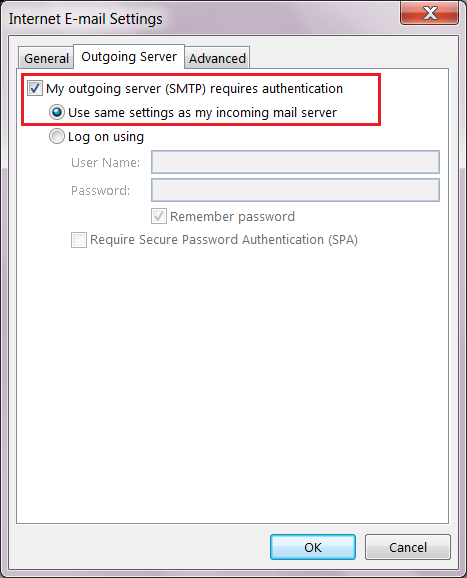
- Click on the Advanced tab in the same window. Verify the following as shown and click on Ok button.
- Incoming Server (IMAP): 993
- Incoming Server Encrypted Connection: SSL
- Outgoing Server(SSL): 587
- Outgoing Server Encrypted Connection: TLS or Auto
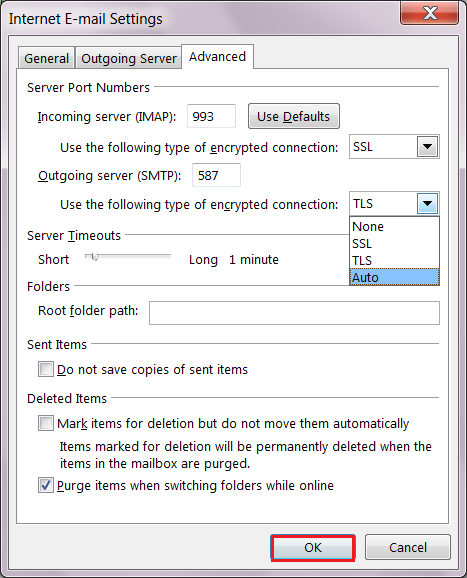
- You will get a successful message if you have configured your account with the correct details.
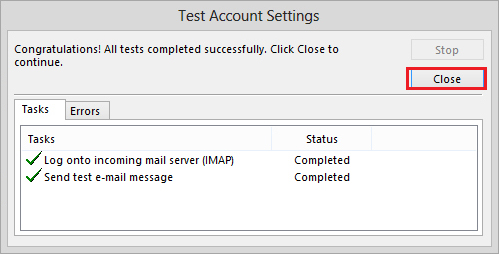
- Now, you can access your Yahoo emails in MS Outlook account.
How to Connect Yahoo Mail to Outlook Effectively?
You can easily configure your Yahoo account to MS Outlook and access your emails in that email client. But if you need to back up the emails for later use then, you can use the backup tool to connect Yahoo Mail to Outlook and backup the emails in PST file format.
It can save you time if you are not sound with the configuration process or the configuration is failing to connect you in Yahoo mail in Outlook.
Conclusion
In the present world, users have a lot of email accounts in various mailing services. Accessing all of these differences can be difficult. So, as an alternative, you can sync all your email accounts to the MS Outlook application.
Here you can access all your emails at a place and work on it in offline mode. The article above instructs you on how to connect Yahoo Mail to Outlook.


