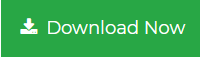Learn How to Download Attachment from Outlook Online
It is quite common that the Outlook web users fail to download the attachments from the emails. Do you face the same issue? Not anymore! We are here, giving solutions to deal with these sorts of issues and help you learn how to download attachment from Outlook online to the computer. So be in the article to its end to get all possible solutions you can do to access the attachments offline.
Outlook Webmail, also known as Outlook Online or Outlook Web App is a widely used mail client. Many users move to this email service due to its email servicing and security management. In some situations, the attachments fail to download from the email in Outlook online. It might happen due to any sort of browser extension or any other cause. The email users having such issues can turn down and find some simple tricks that avoid such cases.
How to Download Attachment from Outlook Online?
As we were talking about the things that can restrict your attachment in Outlook online to download are given below. It’s a list of certain possibilities that usually restrict downloads within a browser.
- Internet Bandwidth is sufficient to download attachments
- No Browser extension is ON that is restricting the attachment to download
- Check if the Browser is not outdated
- Check fo the system error (the system may fail due to internal processing)
- No filters are there in Outlook online to block the download of attachments from particular emails
These are the common issues struck over the users and as a result, couldn’t download the email attachments.
What to Do to Resolve These Errors?
As a solution to this, you can do the following steps to check for these issues and resolve it accordingly.
Unstable Network Connection: Check your internet connection and make it stable so that the attachment download from Outlook online is successful.
Browser Extension: Check for any extensions on the browser restricting data download. If any, then disable the extension and retry downloading the attachment. In case of failure, retry the process after disabling all the extensions.
Browser Outdated: It is a common issue that the email won’t show up if the browser is outdated. In some cases, the attachments are viewable but cannot be downloaded. So make your browser updated to its latest and then try downloading attachment from Outlook online.
System Internal Error: The issue may of the computer itself. In some instances, the internal process stuck the system which stops all the external processes for a while. To solve this problem, the best solution is to close all the applications and restart the computer once.
Outlook Webmail Filters: There may be any filter set to block the emails or attachments to download. Check on your Outlook webmail and clear all such filters created. Retry the process of downloading attachment in Outlook online.
Read More: How to Save Outlook.com Email to Computer
After trying all these processes, if you still find it difficult to download the attachment, then, there could be some major issues by the side. On such note, one possible solution performable that will give you assured result is discussed below
Download Attachment from Outlook Online without Error
This option helps to download all the attachments in one instance from the Outlook online. Also, gives you options to select emails to download attachments from a particular date range. To perform this procedure, you need to have Outlook.com Backup Tool on your system. It is easy to download to the application to your system. This gives you the option to download the data in your required manner.
Steps to Download Attachment from Outlook Online
Step 1: Run Outlook.com backup Tool and login with the Outlook account.

Step 2: Select the email format to download attachment in and Browse for destination location.

Step 3: Apply the Date-filter for selectively downloading attachments locally.

Step 4: Start the process to download attachment from Outlook online.

This will execute the process on your Outlook webmail and download all your attachments to the computer system. The email attachments are saved in their original file formats. It is the best option to download multiple email attachments from Outlook webmail to the local system in a single instance.
Final Thoughts
In the article, we have covered some interesting tricks to perform when you fail to save attachments from OWA. The users who are in dilemma on this and don’t know how to download attachment from Outlook online can look up for some extremely simple but efficient solutions. They are easy to execute and some provide assured results of your concern.