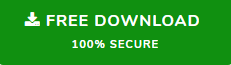Download Zip File from Outlook – A Perfect Solution
Looking for a way to download multiple .zip files from Outlook, then end your search here. Because here in this write we are going to discuss how to download Zip file from Outlook. So bookmark this write-up if you are seeking the same for along time
Generally, a Zip file is an archived file that contains one or more than one file. It is a file format that is used to compress the large file so they can easily be transmitted electronically.
To open the .zip file from Outlook first you have to download all the .zip files from Outlook and then by using any Zip opener program you can easily open the .zip files from Outlook
How to Download Zip File from Outlook – Quickly
If you are looking for a way to download multiple zip attachments at once then here in this section, we are going to discuss the best-automated way to download bulk zip file attachments at once.
Outlook Attachment Extractor is the best attachment management utility that gives you ease to download attachments from Outlook OST, PST, MSG, and BAK files. The software is capable to extract attached files from Outlook emails, contacts, calendars, tasks, and journals.
Steps to Download Zip File From Outlook Using Tool
1. Firstly download the software from the above download link
2. Once the download is done install the software and lunch it
3. Now, select the PST/OST radio button and then click on the Add File (s) or Add Folder option

4. Now browse the Outlook files such as PST, OST, and BAK files, then click on the open button to add the file into the software
5. Select Attachments from All Folder option to download .zip files from Outlook

6. Click on the Change button to allocate the destination location to save all the attachments

7. Now, choose the Emails option under Select Item Type

8. Tick out the File type option and select the Include radio button and enter the zip file format

9. After all the settings, click on the Extract button to download a zip file from Outlook

How to download Zip file from Outlook Manually
If you don’t want to spend a single penny and seeking for the manual method to save zip file from Outlook, then in this section we are going to discuss that too. So to do this follow the listed below steps carefully
- Open Microsoft Outlook program on your computer
- Now select the email message from the left pane of the Outlook window
- Click on the attachment and select Save All Attachment option from the top menu bar.
- Select all attachments to click on the OK button
- Now, choose the destination location to save the .zip files from Outlook
- Once the destination location is done your file will be downloaded to the located location.
Drawback of the Manual Method
We know that the manual method is free and you don’t have to spend a single penny on it. But the manual method asks for more precious things than money and that is your time. It is a very long-winded method because you have to download each attachment one by one from their respective message.
Also, most of the professionals not recommended this method. So it is better to avoid the manual method
Why Automated Solution is Best Alternative?
The software is developed after lots of research about user requirements and needs. This software comes with some advance feature that helps the user a very good way to download Zip file from Outlook. Some of the prominent features are listed below:
- Capable to extract attachment from outlook PST, OST, BAK, and MSG files.
- The software provides multiple options to maintain the folder structure.
- Provide two naming convention options for attachment and for the folder.
- The software is capable to save Outlook attachment from email into certain folder along with contacts, calendars, tasks, and journals.
- Support all versions of MS Outlook along with Windows OS
- The software provides an option to exclude or include a file format option during the attachments extraction process.
- Provide various filter options such as Date Filter, Size Filter, Category filters.
- The software also saves the download report and failure report of the extraction process.
Conclusion
There are lots of users who want to know how to download batch Zip files from Outlook. So, here in this article, we have discussed two methods on how to download Zip file from Outlook. So know it up to you to choose the right method as your requirements and needs.