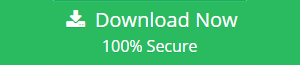How to Export / Import Yahoo Mail to Gmail in A Seamless Manner?
Do you want to switch your webmail services from Yahoo to Gmail? If so, then, read the article and get the method to import Yahoo mail to Gmail.
Yahoo mail is one among the popular email client that has a wide user list. Also, the functions and features of Yahoo webmail service, proves it to be one good email client. But for the past few periods of time, the service of Yahoo has made its users migrate from Yahoo to another email client, say Gmail. Come let’s see some of the reasons for this migration in the below section.
Reasons to switch from Yahoo to Gmail
In the past time, you might have heard of Yahoo mail server down and users facing issues in mailing and sharing content. You can view the current status and past issues on Yahoo mail from the link www.downdetector.com/status/yahoo-mail.
Other to this, the Yahoo mail has issues while user Login, Downloading attachments, loading email, receiving an email, etc. These issues frustrate the Yahoo user and turn them into migrating to another emails client. Some reasons for Yahoo user to export Yahoo mail to Gmail email client is mentioned below:
- Gmail supports free access to email clients but in Yahoo POP3, SSL/TSL, SMTP is restricted and for the same, you need to upgrade.
- Company / Organization switching webmail service from Yahoo to Gmail
- In Gmail, domain name customization is possible through the Google Apps
- Gmail has better Search and Filter feature
From the above reasons, it is clear why a Yahoo mail user changes his/her mail service to Gmail. Below the section, we will be discussing the efficient approaches to deal with this migration process.
Method to Export / Import Yahoo Mail to Gmail
To get your Yahoo email forwarded to Gmail account, a procedure consisting of two steps are to be performed smartly. They are:
- Export Yahoo emails to Outlook PST
- Migrate the exported PST file into Gmail account
We will now be discussing each step in detail in the below segments.
Step 1: Export Yahoo to PST
The first step to import Yahoo mail to Gmail is to export Yahoo emails to PST file format. There are two approaches to get this step completed. The approaches are:
- Directly download Yahoo mail to PST file format
- Add Yahoo mail to Outlook & Export PST file
The elaboration of both approaches is done below.
Approach#1: Download and Save Yahoo Mail to PST in Computer Hard Drive
Use Yahoo Backup utility to backup your Yahoo email data into the hard drive in PST file format and in less time. This application offers to export Yahoo emails in PST / EML / PDF / MBOX and another file format as well.
Also, the email filtering and local archiving options make it a different application all over from the rest. You need to perform the below few steps to get your Yahoo emails downloaded in PST file format.
Steps to Export Yahoo Mail to PST File Format
- Launch the tool & login with Yahoo credentials

- Select PST file format and browse destination to save backup file

- Click on Start Backup option

After the backup is completed, the PST backup file can be seen at the destination. Now, import Yahoo mail file to Gmail account. Another approach to export Yahoo to PST file is provided in the below section.
Approach#2: Configure Yahoo Mail to Outlook & Export PST File
In this approach, the Yahoo mail is at first added / configured to MS Outlook (of any version). Then, from Outlook the Yahoo emails are exported out as PST file. This approach is again divided into two sections:
- Connect Yahoo mail to Outlook
- Export emails Outlook to local drive (in PST format)
The procedure to Link Yahoo mail to Outlook is defined below:
- Open MS Outlook. Go to File menu >> Info >> Add Account
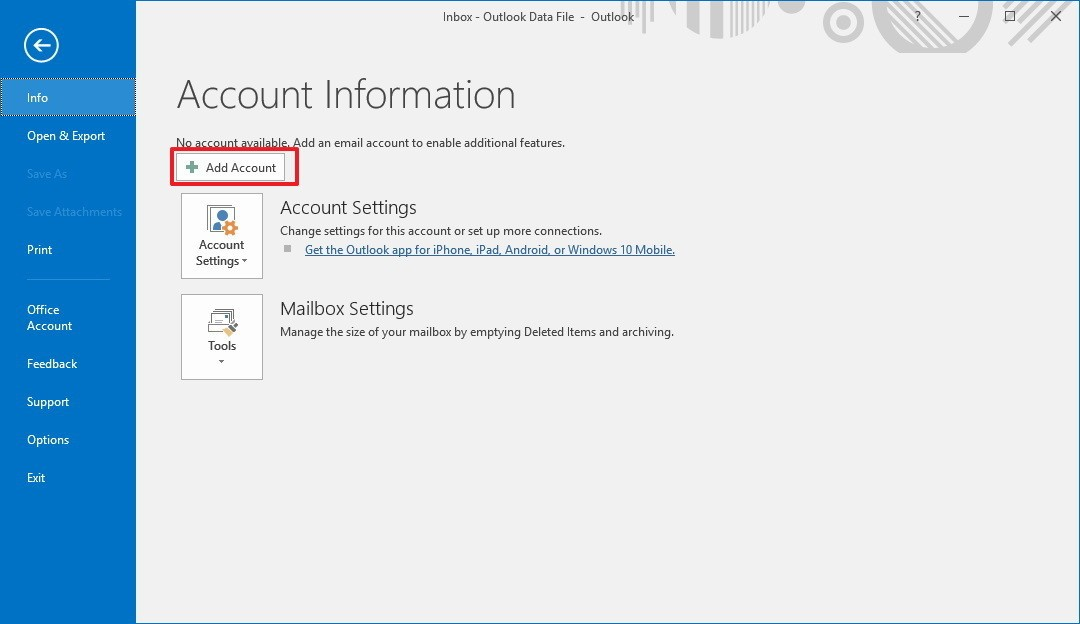
- Click for Manually Configure Server Settings & proceed
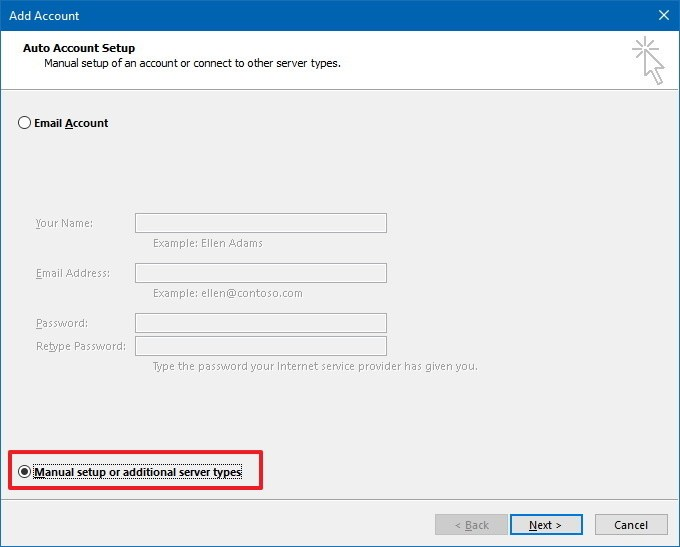
- Select POP or IMAP option and proceed
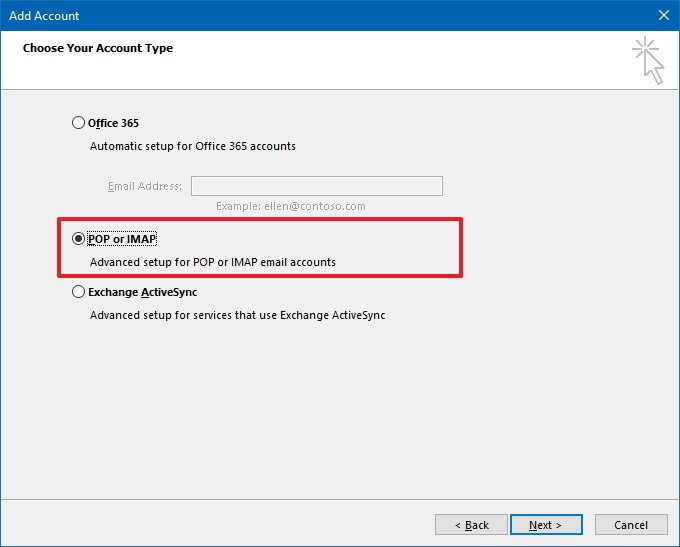
- Add the following details
- Name & Account type (POP or IMAP)
- Incoming server: pop.mail.yahoo.com; Outgoing server: smtp.mail.Yahoo.com
- Yahoo mail credentials
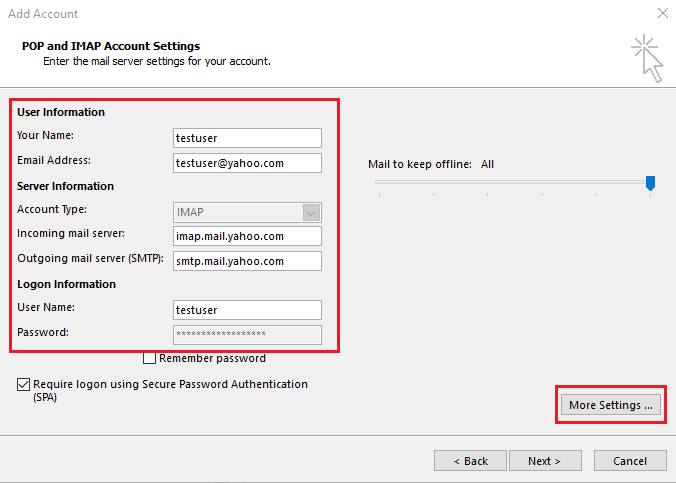
- Click on More Settings
- Move to Outgoing server tab. Check below options
- My SMTP Requires Authentication
- Use Same Settings as My Incoming Mail Server
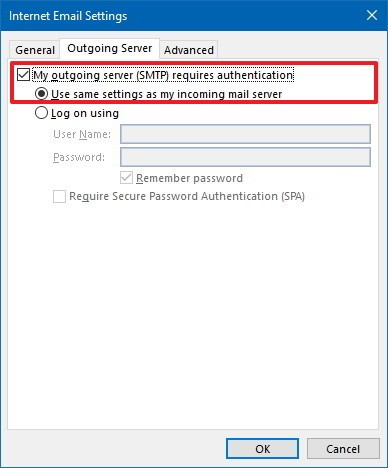
- In Advanced Tab, specify the below and click OK
- POP3 Server: 995 ; Encryption: SSL
- SMTP Server: 465 ; Encryption: SSL
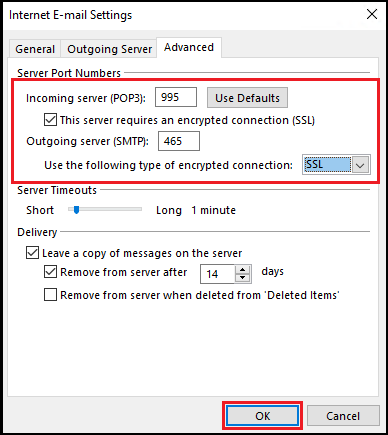
- Move to Outgoing server tab. Check below options
- Click on Test option. Then, click Next >> Finish
This will add your Yahoo mail to Outlook. Restart the MS Outlook once. Now we will discuss the method to export Yahoo emails to PST from MS Outlook.
Steps to Export emails from Outlook
- Open MS Outlook and move to File >> Open & Export >> Import / Export
- Click Export to a file >> Outlook Data file (.pst)
- Select an Email account to export & check for Include subfolders
- Browse destination location and click OK
This will export the Yahoo emails into PST file format
Step 2: Forward Yahoo Mail to Gmail
In this step, the PST file is to be imported to your Gmail account. The simplest method possible to migrate the PST file into Gmail account is the use of GSMMO Migration Tool. This utility will easily import PST into Gmail account.
Perform the process as directed within the tool and it will import your Yahoo emails into your Gmail account. Once the export process is completed, login to your Gmail account and view the Yahoo emails imported.
Conclusion
In this write-up, we have discussed the methods to export / import Yahoo mail to Gmail. We have covered the reasons for which the user switch from Yahoo to Gmail. Also, we have mentioned various manual and efficient solutions that will forward Ymail to Gmail. Choose the method that makes you comfortable and easy to use.