How to Migrate Exchange 2007 to Exchange 2013? Get the Solution
Summary: Microsoft has ended the support of Exchange 2007 as well as 2010. So, now users want to move their Exchange database from one server to another in order to continue their work properly. In this write-up, we have provided the solution which will help users to migrate Exchange 2007 to Exchange 2013 in a seamless manner.
In Exchange Server 2013, Microsoft has introduced the cloud and other advanced services due to which many IT organizations and other industry verticals planned to upgrade their 2007 Exchange Server to 2013. To execute the migration process, there should be an appropriate strategy as well as preparation to execute the transmission of Exchange data from one server to another in an easy way.
Points to Remember to Migrate Exchange 2007 to 2013
- Users have to replace all roles from Exchange Server 2007 to Exchange 2013.
- You have to read all the documents to perform the migration.
- When the migration is successfully completed, the user has to decommission Exchange 2007.
- The Windows Server 2012 or Windows Server 2012 R2 should be installed on the server machine.
Detailed Guide to Migrate Exchange 2007 to 2013 Step by Step
Follow the steps given below to perform the migration:
Step 1: Deploy Exchange Server 2013
- Download >> Install the .NET Framework 4.6.2 & Windows Management Framework 3.0 on the server machine.
- Open the Exchange PowerShell to prepare the Active Directory >> Insert and Execute the cmdlet to install Remote Tool Administration Pack.
- Then, install the Windows Feature RSAT-ADDS.
- After that, Grant Mailbox, CAS (Client Access Server) Role.
- Open the schema partition via ADSI to validate the successful preparation.
- Then ensure that the CN=ms-Exch-Schema-Version-Pt Properties shows the right information.
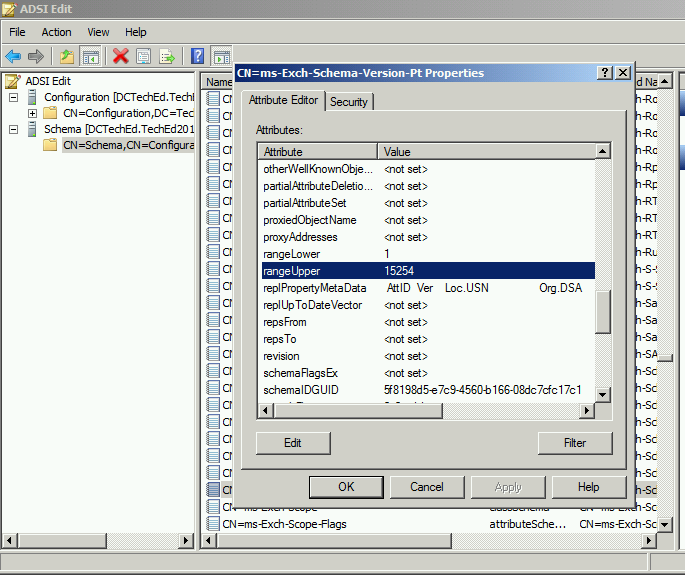
Step 2: Install Microsoft Exchange 2013
Requirement:
- AD (Active Directory) must be a MS Windows Server 2003 forest function level or higher.
- The Namespace can be a non-contiguous, single-level domain, contiguous or disjoint.
- Operating System & IIS components must be on the server machine.
- Most importantly it also has UCMA 4.0 i.e. (Unified Communications Managed API).
Preparation:
- Install fresh updates of Exchange 2007 & 2013.
- Both Exchange Servers must be coexisting on every server machine.
Setup the Microsoft Exchange 2013:
- First, install the CAS & MBX Server.
- Then set the MS Exchange Server 2013.
- Put license & allow to be accepted by Microsoft.
Step 3: Deploy the Certificates
- In the EMS (Exchange Management Shell), make the certificate include with all the correct names of company domain names.
- To sign a digital certificate, users have to submit a request with the certification authority.
- Then, use the cmdlet given below to import the certificate
Import-ExchangeCertificate -filename c:\sw\certnew.cer
- Configure Microsoft Exchange 2013 to use the certificate
Step 4: Configure the Namespace & Virtual Directories of the Exchange Server 2013
- Setup the virtual directories OWA (Outlook Web Access) & ECP (Exchange Control Panel) via Exchange Management Shell.
- Then validate the Web Services, OAB (Offline Address Book), ActiveSync, & Outlook anywhere.
- Setup the Microsoft Outlook Address book for Exchange 2013 mailbox database.
Get-MailboxDatabase | Set-MailboxDatabase -OfflineAddressBook “Default Offline Address Book (Exch2013)”
- Then, create the send as well as receive connector.
- After that, migrate transport rule from Microsoft Exchange 2007 to Exchange 2013.
Step 5: Test Exchange Server
- Create test user on Exchange 2013 >> connect the system or personal computer to the domain.
- Test the Outlook, AS & OWA connectivity by using the Microsoft Remote Connectivity Analyser.
- To check the mail flow, send and receive the emails.
Step 6: Perform Mailbox and Public Folder Migration
- Migrate the CAS from Exchange Server 2007 to the Exchange 2013.
- Then, in Microsoft Exchange 2007 configure the Web Services, OWA, ActiveSync, OAB, Outlook anywhere, and Unified Services virtual directories.
- Examine the Exchange database mailbox size, bandwidth usage and time to move the mailboxes.
- Then, copy the public folders from Exchange 2007 to 2013 manually.
- In the ongoing migration, you can access the old mailboxes of Exchange Server 2007.
- After successful migration, users can access the mailboxes in an easy way.
Alternative Solution (Expert Recommended Tool)
Users can go for Exchange Migrator Tool provided by SysTools which is the advanced software used by various users. It helps them to easily upgrade the Exchange Server 2007 to 2013 in a simplified manner. As it provides a graphical user interface that makes the user’s work easier, saves time and effort. Any user either an IT Admin or a person with basic computer operating knowledge can use this utility.
There are many other advanced features as well that make the job effortless. Additionally, there is a free demo version that you can try to test the features offered in this tool.
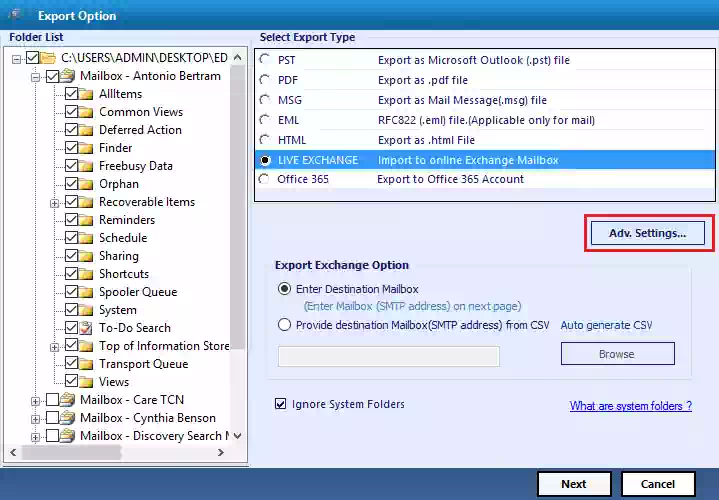
Step 7: Decommission the Exchange Server 2007
Limitations of Manual Method
- The users should have in-depth knowledge, technical skills, and hands-on experience to migrate Exchange 2007 to 2013.
- This method is prolonged and time-taking if users don’t follow the steps properly.
- There are chances that users might face data loss while performing the migration.
Also Read: Users can read the article to securely migrate Exchange On-Premise to Office 365 with a trusted and reliable solution.
Bringing It All Together
It is not easy to perform the migration from one server to another one. Now users have complete information on how to migrate Exchange 2007 to Exchange 2013 by using the solution provided in this write-up. Also, it is suggested to use the advanced software because it is also difficult for technical users to use the manual solution as it consumes so much time of the users and they might also face data loss. The automated utility allows users to perform the migration of Exchange 2007 to 2013 in an easy way.

