How to Import iPhone Contacts to Samsung Phone? – Expert Solution
Technology advances, demand increases” Have you heard? People love smartphones and whenever a new brand launches a smartphone, people like to buy a new phone. Samsung Galaxy is one of the best brands that users like to use. Due to its flexibility feature, most people use the Samsung brand. In today’s post, we will describe an effective and efficient method to import iPhone contacts to Samsung Phone. But, before that, let’s talk about the benefits of moving contact files from iPhone to Samsung phone. So let’s get started!
Users need to back up before buying a mobile phone, and one of the most important backups is “contacts”. Because contacts are essential for any conversation or contact.
Maintaining a phone number is a priority for users because without a contact there is no shortcut to starting a conversation. Email is also a way, but real users carry mobile phones, so they don’t usually send or receive emails. Phone calls are much better than emails. But especially in work-related situations, contacts and emails are important.
Alternative Solution to Import iPhone Contacts to Samsung Phone
SysTools vCard Viewer Pro Tool is a highly trusted and simple-to-use solution to transfer iPhone contacts file to Samsung android Phone. This software comes with many features to convert VCF files into multiple file formats. The tool provides no file size limitation for users to transfer iPhone contacts data files. To better understand your work as a whole, you can follow these simple steps. It Supports various vCard files recovered from Google Apps / Contacts from Gmail, Entourage, Lotus Notes, etc.
Also, you can easily install this software on all editions of Microsoft Windows machines. Download the solution using the button below
How to Import iPhone Contacts to Samsung Phone? – An Easy Way
After getting the contacts from the vCard, please follow the steps below to import the vCard to your Samsung phone
Note – This process explained below was done with a Samsung Galaxy J7. However, you can perform this migration on any Samsung phone.
- First, connect your device to the computer, then set up your Samsung Android device. Select all the contact files that you exported from the email service with the previous solution. So, go to the vCard file and right click to select the send option to transfer iPhone contacts to Samsung phone
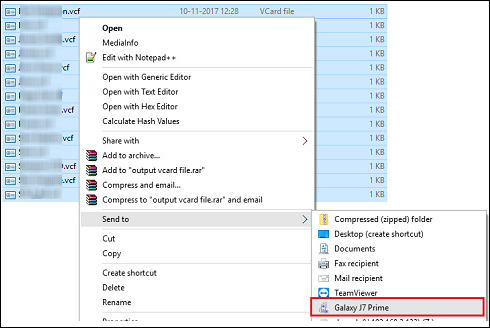
- Now, disconnect your Samsung device from the computer. Go to the Contacts section on your Samsung phone, then tap Settings, then tap the Manage Contacts option
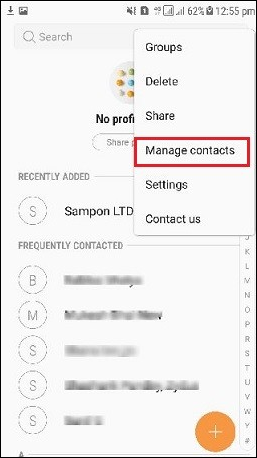
- After this, choose the Import/Export option to import iPhone contacts to Samsung phones
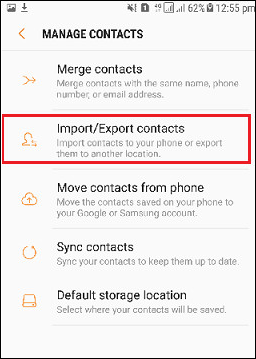
- Next, select Import vCard file (.vcf) from your Samsung device. Click the Import tab
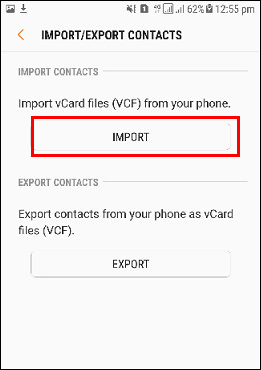
- After that, select the internal storage location to import contacts to Samsung Android phone
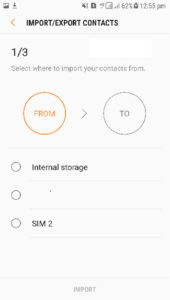
- Next, select the desired vCard file that you need to transfer to your Samsung device
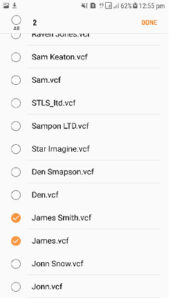
- Then Choose the destination on your phone to store the vCard contacts
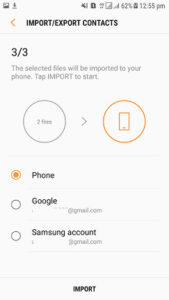
- This completes the process of moving the iPhone contacts file to Samsung phone.
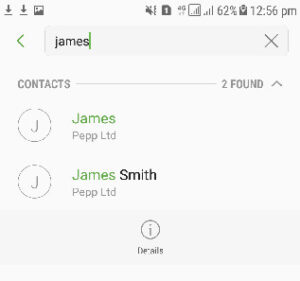
Some Highlighted Features of Software
- Allow Selection of Destination Path – With the utility to save contacts from iPhone to Samsung, you can select the destination path to save the output file to the desired path.
- Options for Adding Files in Bulk – the utility has two separate options for adding mailbox files. You can add the desired contacts using the Add File or Add Folder buttons.
- Standalone Application – No external application is required to perform this task. Both devices are fully autonomous.
- Convert Unlimited Contacts Files – It allows you to move multiple iPhone contacts to different file formats. You can add an unlimited number of contacts to your iPhone data file and convert them in one click.
- Windows Compatible Applications – This utility is compatible with all versions of Windows like Win 11, 10, 8.1, 8, 7, 2019, 2016, 2012, etc.
- 24/7 Support – Our team is here to solve your problems, no questions asked. So if you have any questions about the software and its process. You can contact us easily and we will guide you on how to solve the problem.
- Simple and Consistent Interface: – If you don’t have a technical background, no problem. The program comes with a simple interface that any user can easily understand. But in the future, if you need any help, then feel free to contact us.
- Preserve Original Contacts Properties: – During conversion, the program preserves all properties. So after this process, you will get all the original email properties like contacts, attachments, addresses, etc.
Read More:
- Import iPhone Contacts to Blackberry
- Convert iPhone Contacts to CSV File
- Transfer Android Contacts to Windows Phone
The Verge
The above mentioned software is the perfect solution for the number of problems users are facing regarding the conversion process to import iPhone contacts to Samsung phones. During the trial version, the software will export only the first 10 contacts from each folder. You can also contact us via email or live chat for more information.

