Import Outlook 2011 Mac to Office 365 Mac – Expert Method
Looking for a way to import Outlook 2011 Mac to Office 365. Read this article here we will describe both the techniques automated and manual methods to migrate Outlook 2011 to Office 365 Mac.
As we all know that Office 365 is a cloud-based application that assists the user to work from any time anywhere or from any machine, the only requirement is the Internet.
On the other hand, we also know that Mac Outlook is used to store contacts, emails, calendars, tasks, notes, etc. in OLM a file format.
Why Import Outlook 2011 Mac to Office 365?
But sometimes the user wants to transfer from Outlook 2011 to Office 365 because it provides many advanced features as compared to Mac Outlook and reduces the chance of data loss as well as hardware failure.
Moreover, as we talked about the functionality is Office 365 then we know that it has more advanced features as compared to Mac Outlook therefore in this article we will guide you from start to end to perform the conversion.
Method to Import OLM File to Office 365 Mac
We have two methods to perform this conversion so the user can choose any one of them as per their requirement and comfort both methods are described below. Both methods to migrate Outlook 2011 to Office 365 Mac come with their own advantages as well as disadvantages too.
1. Manual Method
2. Expert Method
Manual Method to Import OLM file to Office 365
To know the working of the manual process follows the steps mentioned below.
- Open Outlook application on your system.
- Now, navigate to the tools button and then hit the accounts option.
- Select the Exchange Option from the drop-down and then insert your email address into the panel.
- Insert your Office 365 username and password to execute the further process.
- Hit the Add account button and allow all the permissions needed to perform this task.
Finally, your account gets synced properly now you will able to access your Mac Outlook data file into your Office 365 account this is how one can easily import Outlook 2011 Mac to Office 365 in a trouble-free manner. Now moving ahead to the professional way to import Outlook 2011 Mac Office 365
Expert method to Migrate Outlook 2011 to Office 365
The above-mentioned manual method has some limitations therefore to overcome this limitation we also introduce an automated tool that enhances the user experience and import Outlook 2011 Mac to Office 365 without any extra effort.
The tool is designed in such a way that even a non-technical person can import the multiple Mac Outlook file in Office 365 without any trouble also the tool has so many additional features that assist the user in many ways some of them are listed below.
Characteristics of an Automated Tool
- Permits you to export email, contacts, calendar, tasks, and notes from Mac Outlook.
- Assist you to save make Outlook emails into PDF file format with attachments.
- Additionally split the large PST file into smaller ones to avoid the corruption issue.
- Convert the Mac volume file into 8 + file formats.
- Maintain the original folder hierarchy as the original after the conversion process.
- Capable to merge multiple PDF and ICS files for made into a single one.
- Compatible to select and export multiple files into a single attempt.
- Users can easily migrate Outlook 2011 to Office 365 Mac with lightning speed using this solution.
- Support all the latest versions of Mac OS x from 10.8 to 10.15 smoothly.
Now you know the reasons why we choose this automated tool over the manual method. Afterward to know the working of the tool read the upcoming section properly.
Automated Tool to Import Outlook 2011 Mac to Office 365
Step-1. Download and install tool to convert Mac OLM File into your Mac machine.
Step-2. Add the OLM file using the Add file and Add folder option.
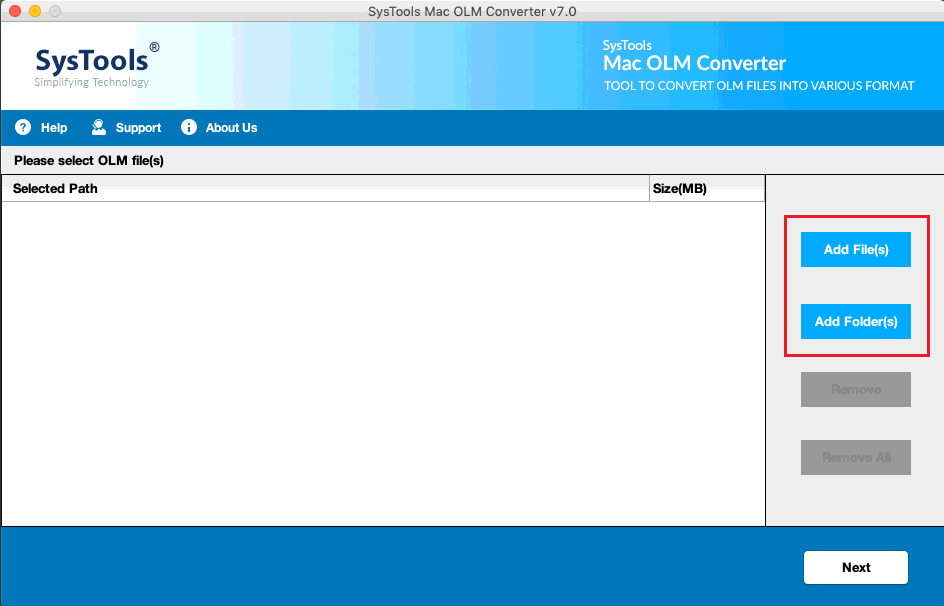
Step-3. Now select the PST file format from the export type.
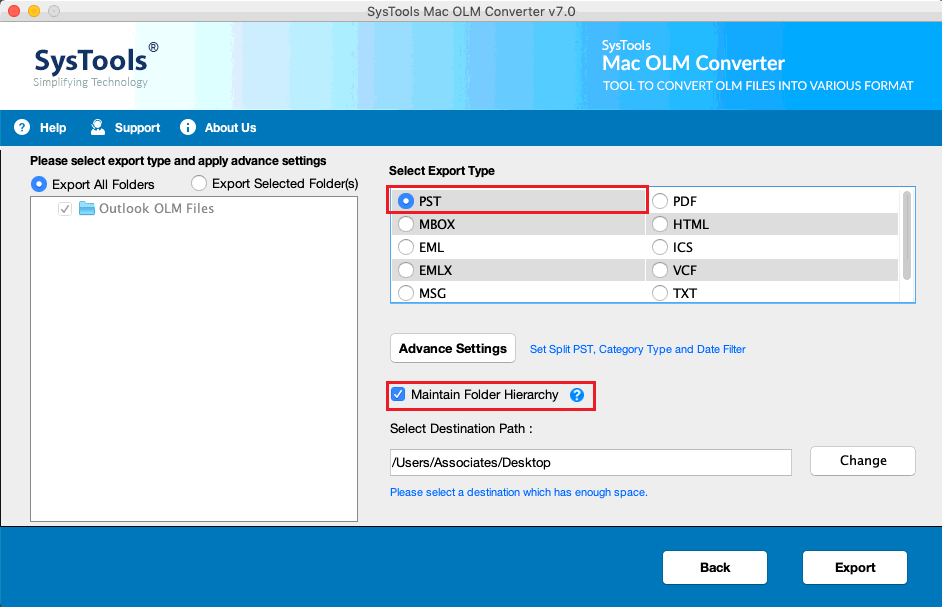
Step-4. Apply the advanced data filter from the naming convention option using the advanced setting.
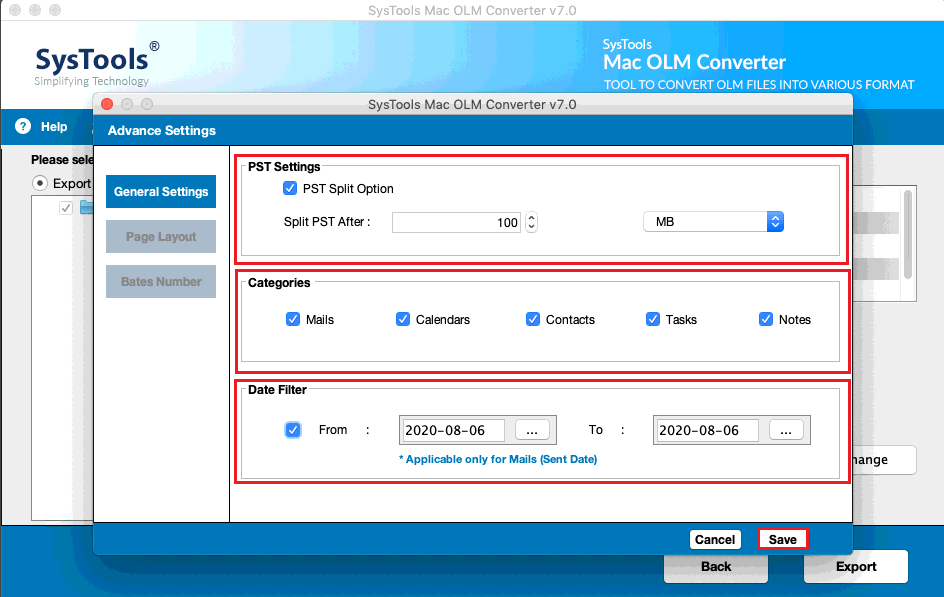
Step-5. Browse the destination folder for the resultant file.
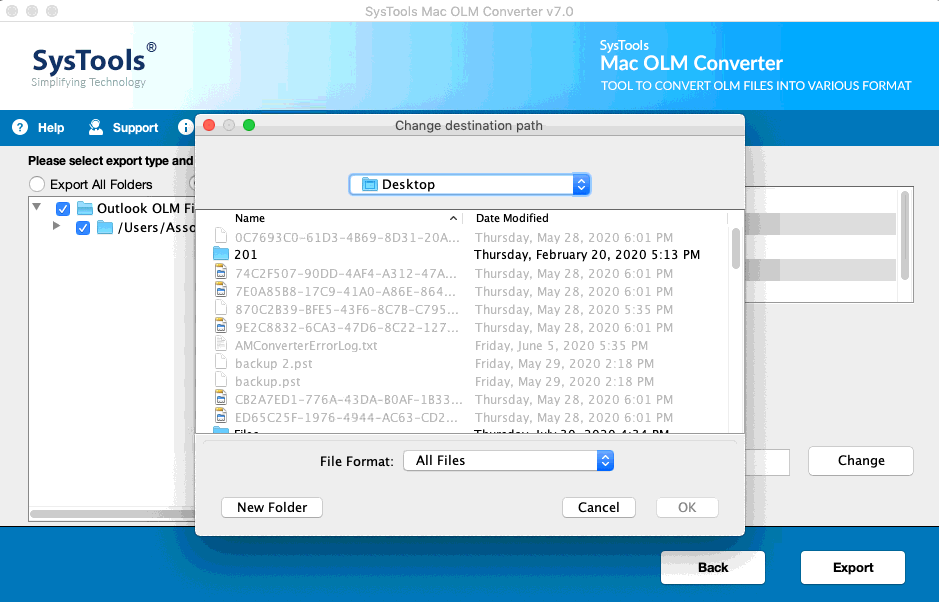
Step-6. Hit the export button to initiate the process.
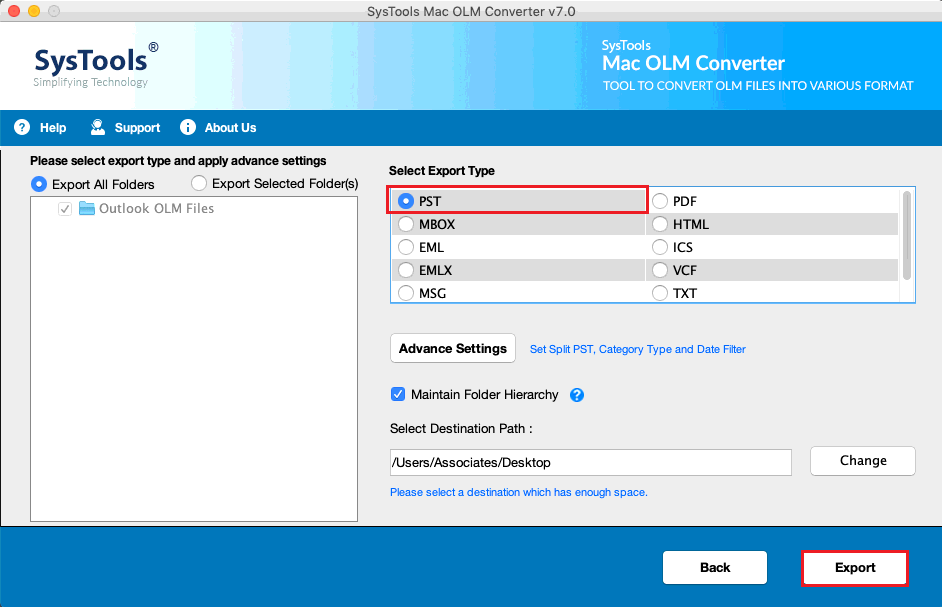
Wait for a while as the software completes the process it will display a message on your screen. By using this All-in-One solution one can easily import Mac Outlook 2011 to Office 365. Now import the PST file in MS Outlook and configured the Outlook account with Office 365 in the most reliable way.
Note: Users can easily export Outlook 2011 contacts to Mac Address book as well.
The Last Line
Most users find the reliable and safest way to import Outlook 2011 Mac to Office 365 don’t worry in this article we will provide you with all the possible ways to do so. Users can also download the demo version of the tool from this site free of cost.
The All-in-One tool has so many features that enhance the user experience. The manual method mentioned above was quite lengthy and complex for a non-technical user. We advise users to opt for the automatic tool & import OLM file to Office 365 smartly.

