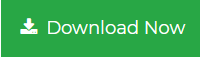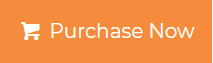How to Import PST Contacts to Mozilla Thunderbird? – Ask Experts
Summary: Import PST Contacts to Mozilla Thunderbird with or without Outlook installation after learning the best strategies.
Importing of MS Outlook data to Mozilla Thunderbird is often observed since both of these are prevalent email clients and are widely used.
Since Thunderbird is cost-effective, more users are switching. However, the file formats supported by both of these email clients vary big time. MS Outlook uses the PST file, whereas Mozilla Thunderbird supports MBOX.
Why Import PST Contacts to Mozilla Thunderbird?
Here are some of the basic reasons behind a user’s need to move Outlook contacts to Thunderbird.
- Outlook is a paid email client and users do not want to pay for the email services. That’s why users wish to switch to a free client like Thunderbird.
- Mozilla Thunderbird allows users to open emails and other data items in separate tabs so that they can quickly jump between them.
- The update system of Mozilla Thunderbird regularly checks for the latest version and notifies users when a security update is available.
- Thunderbird has a fast working speed than Microsoft Outlook.
- MBOX is the default storage type of Thunderbird which is also read by other email clients.
Let’s take a look at a user query before moving on to the solution part.
“Hello, I am a sales manager in a company. Recently we decided to move data from Outlook accounts to Mozilla Thunderbird, but for this, we want to import PST contacts to Thunderbird. We tried doing it on my own, but it seems to be a very complex and lengthy process and we need to make this shift in a short period of time. Is there any fast and reliable method available to do so? If yes! Please suggest.”
How to Import Contacts from PST to Mozilla Thunderbird?
Here, we will share two different solutions to import PST Contacts to Thunderbird. You can choose any method according to your need, but the best strategy would be, if you have Outlook installed in your system then you can go with the manual solution. If you want to import PST contacts into Thunderbird without using Outlook Application then you can go with the automated solution.
Method 1: Import PST contacts into Thunderbird with Outlook
If you have Outlook installed on your system, then you can try this manual method. But, let us warn you, this is a lengthy process and requires technical expertise and granular knowledge.
Follow these two steps to import PST contact into Thunderbird
Step 1: Export Outlook contacts into CSV format
1. Launch Outlook, and click on the File menu.
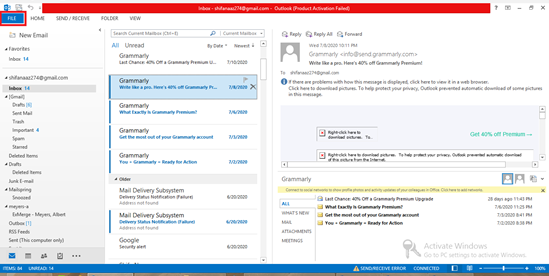
2. Click on Open & Export and then Import/Export.
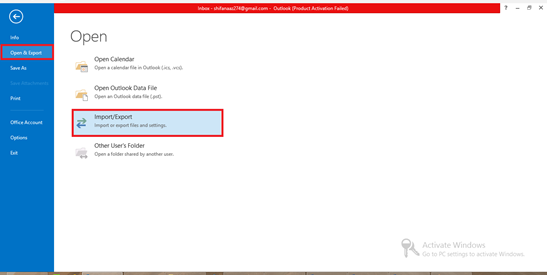
3. Select Export to a file and click on the Next.
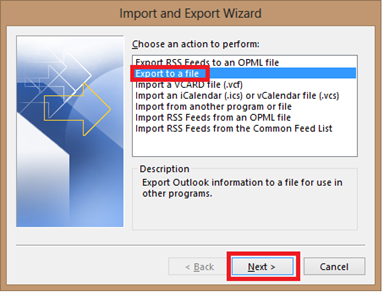
4. Select Comma Separated Values and click on the Next.
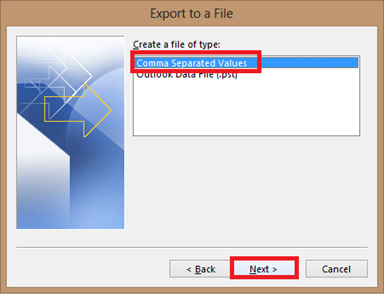
5. Choose the contacts folder from the list and click on the Next.
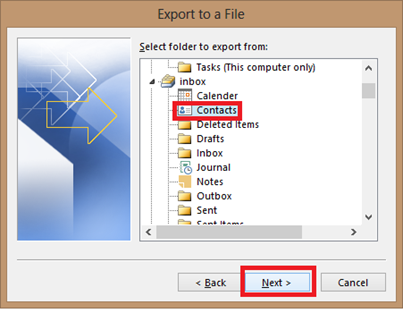
6. Browse the location to save the output CSV file and click on Next.
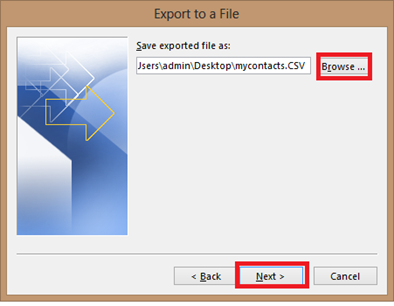
7. After applying all settings hit the Finish button.
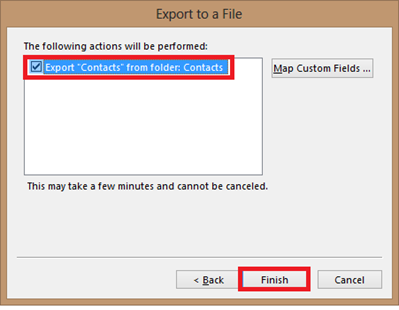
Step 2: Import CSV file into Mozilla Thunderbird
- Open Thunderbird and click on “Address Book”.

2. Click on the “Tools” option.
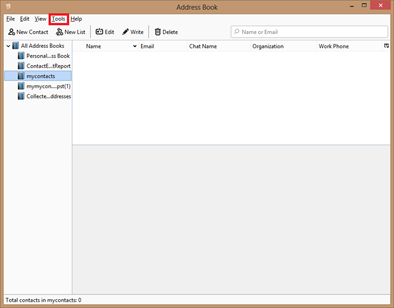
3. Now, click “Import” from the drop-down menu.
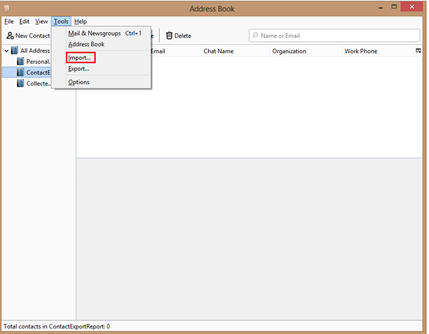
4. Check the radio button next to “Address Books” and click Next.
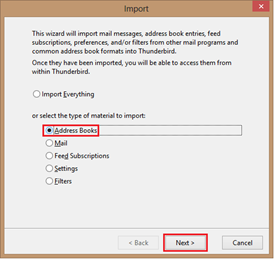
5. Click “Text file (LDIF, .tab, .csv, .txt)” from the list and click Next.
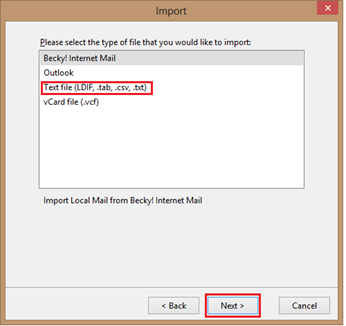
6. Browse the location where you saved the CSV file and check the box next to “First record contains field names”.
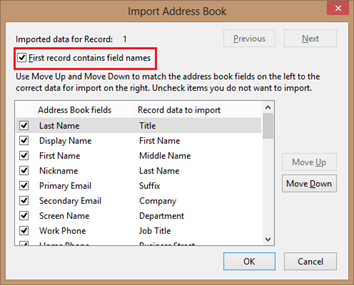
7. Finally hit the Finish button.
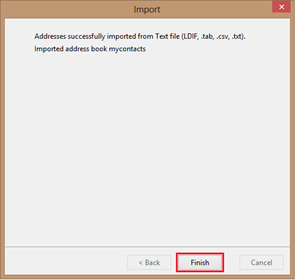
Method 2: Import PST Contacts to Mozilla Thunderbird without Outlook
If you want to export contacts from the PST file to Thunderbird without Outlook installation, then the vCard Export tool is the most suitable option. This utility is also capable to import Outlook Contacts to vCard runs on all the versions of Windows OS. It is capable of exporting contacts from any kind of Outlook PST file. Running this software is also very easy due to its user-friendly interface.
Users just have to follow the below-given steps to export PST contacts to CSV format. Once all the contacts are saved to the CSV file then the resultant CSV file can be imported into Thunderbird easily.
1: Download and launch the software and click on the Add File option to add PST contacts files.
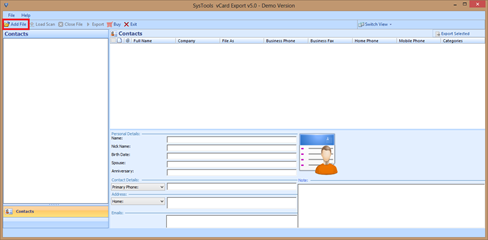
2: Check either the File or Folder option to add PST contact files and click on the browse button to select the files.
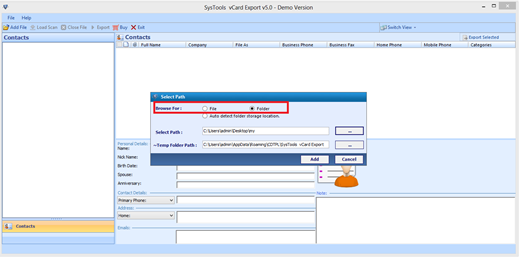
3. Click on the Export button to export Outlook PST contacts.
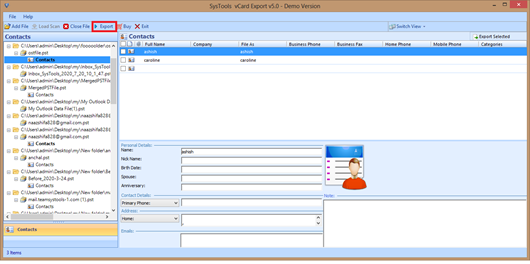
4. Now, from the Export type select the CSV option and browse the destination location to the save resultant CSV file.
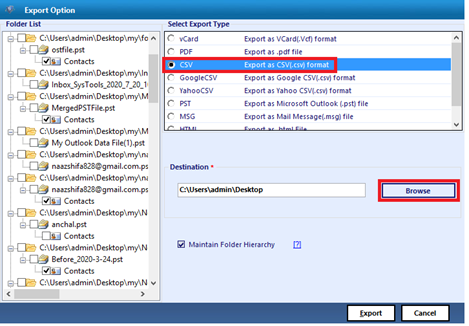
5. Finally, click on the Export button.
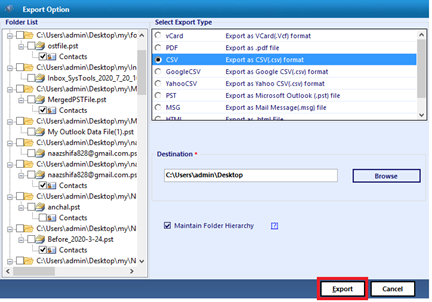
Now, you have your Outlook contacts list in the CSV file. To import this CSV file into Mozilla Thunderbird you need to follow the steps mentioned in step 2 of method 1 i.e. Import CSV into Mozilla Thunderbird.
Advantages of Using This Software
- Performs Safe and easy file conversion.
- Maintains folder structure after conversion.
- Automatically searches PST files from an unknown location.
- A user-friendly interface offers hassle-free file conversion.
- No file size limitations are imposed.
- Supports multiple languages such as Dutch, Japanese, Portuguese & Spanish.
- Available in Free Demo version.
Related: Save a Contact as a vCard in Outlook
Wrapping Up
This blog is aimed to help the user when they face problems to import PST contacts to Mozilla Thunderbird. Importing Outlook contacts to Thunderbird using a manual approach is a tedious and lengthy procedure. So a third-party tool is also discussed to import PST contacts to Thunderbird in a hassle-free manner and even without Outlook installation.