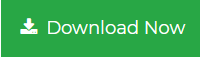Export Multiple Outlook Contacts to vCard: Cleanly!
A business professional often travels abroad on meetings and conferences. They need to be in constant touch with employees and clients and other people. They need to have this information available to them on their mobile phone or Android device. As an Outlook user, they need to export multiple Outlook contacts to vCard format. This helps them to have phone numbers and email addresses readily available to them at all time. There are simple techniques to perform this migration. These are steps which can be performed by any professional or non-technical user. This post covers all the necessary instructions to perform the export. Continue reading to find out more.
Must Read: Outlook 2010 Export Address Book to vCard
Automatically Export Multiple Outlook Contacts to vCard
A number of professionals look for workarounds when it comes to extracting data and saving in different file format. There are a number of third-party tools available that are designed specifically just for this purpose. vCard Export tool to convert Outlook contacts to vCard is one such application. This is a simple utility that is designed to convert single or multiple .pst files to VCF. This tool automatically scans the data files that you added for errors and bugs. The application is compatible with all the latest versions of Windows 10/8.1/8/7 or earlier ones.
Stepwise Guide for Exporting Multiple Outlook Contacts to vCard
- First, download the software on your system and install it. Click on Add File button to browse and load files.

2. The software provides the option to automatically fetch the files from their location. After loading the desired files, this tool will scan them.

3. Now, you can preview the details of the Outlook contacts. Here, you can choose to export Outlook contacts to vCard.

4. In the next screen, choose vCard as the final format. In the Advanced Settings, select the vCard file version (i.e. 2.1, 3.0, 4.0) and decide if you want to merge all contacts in a single vCard file.

5. After saving the settings, browse a location to save them and click on the Export button.

It is a multi-purpose utility that you can also use to import Outlook contacts to Kindle Fire HD.
Manually Export Multiple Outlook Contacts to vCard
Following is a step-by-step guide to transferring all the PST file to VCF file:
Step 1: Convert to CSV File
-
- First, launch the email client and go to File>>Open and Export>>Import/Export.
- From the ‘Import and Export Wizard’ screen, click on the Export to a File.
- Then, click on the Next button to convert PST file to CSV format.
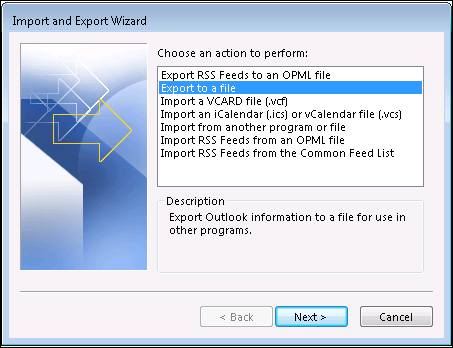
-
- Next, click on a Comma Separated Values and click on the Next button.
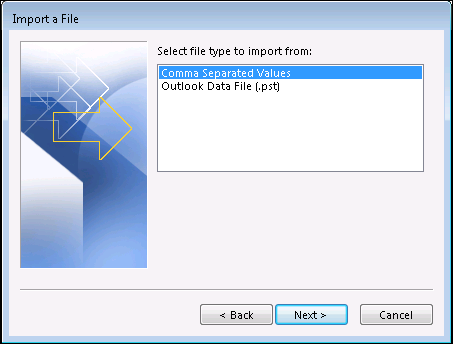
-
- One can set a destination path for the .csv file. And set an appropriate option for duplicates.
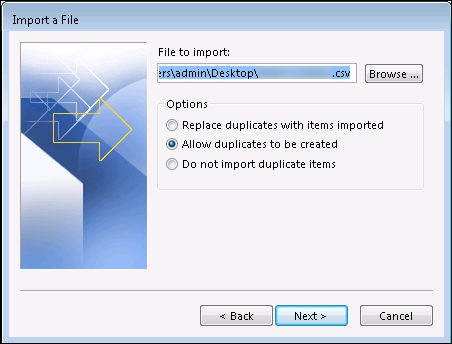
-
- Now, click on the Next button to migrate PST to CSV format.
- Finally, set the Contacts folder and click on the Next button.
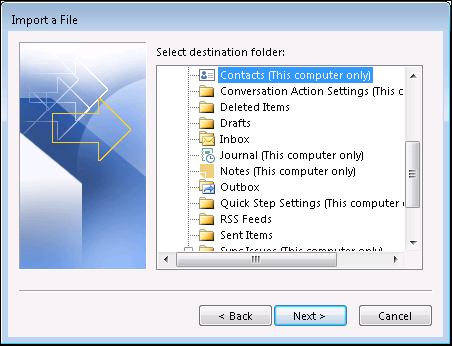
- At last, click on the Finish button to complete the process.
Step 2: Convert CSV to VCF
-
- First, go to Win+R and type in Contacts and press Enter.
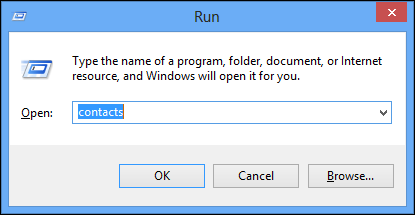
-
- Through the ‘Windows Contact’ dialogue box, go to Import button.
- From the ‘Import to Windows Contacts’ screen, select the option for CSV(Comma Separated Value).
- Then, click on the Import button to convert CSV to VCF format.
- Next, Browse to the folder location where the .csv will be saved.
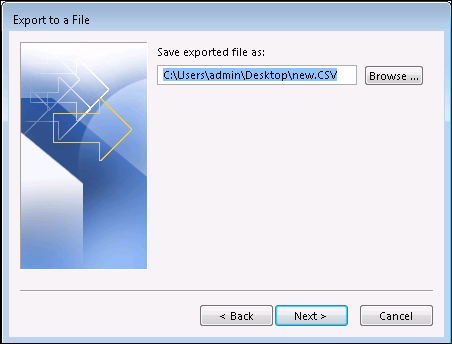
- Then, click on the Next button.
- From the ‘CSV Import’ dialogue box, select the fields and click on the Finish button.
Note: Use the vCard Export tool to Transfer MS Outlook Contacts to iPhone.
Limitations of the Manual Process
- Lengthy Process: It can be a time-consuming process for some professionals. They look for workarounds in online solutions.
- Tricky Steps: The manual steps to convert Outlook contacts to VCF file can be confusing for some. These can be jargon for some non-technical people.
- Risky Undertaking: It is advised that these steps be performed with proper and complete information. Any misstep can lead to a change in important data.
Read More:
Export Outlook Contacts to Blackberry KEYone
Import PST contacts to Mozilla Thunderbird
Conclusion
The transfer of any data is difficult to perform for any regular individual. It is advised that they seek help in every step possible. Read the steps properly and understand the basic concept before undergoing such a risky procedure. Then, follow the instructions to export multiple Outlook contacts to vCard format. These may seem normal techniques but can distort names and other personal facts if not implemented correctly. There are rules in place for every procedure. If all this seems jargon, just go for the alternative tool that is mentioned in this post. It is free for a limited number of important contacts. There is a demo version that can be tried before making a decision on purchasing a full version.