Import Zimbra to Apple Mail | Here Is The Trick
“For the last couple of months, I have been searching for a solution to transfer my email client data. I have been using Zimbra desktop mail for many years. Now I have a collection of important emails and messages. I want to Import Zimbra to Apple Mail to access all my emails in Apple Mail. Is there an easy automated way to migrate all my emails together from Zimbra to Apple mail.?”
My team got this query on technical forums and, we have decided to give a trustworthy workaround to easily transfer Zimbra mails to Apple mail. There can be multiple scenarios, where people migrate from one email client to another else, they prefer to backup Zimbra mailbox.
The Zimbra desktop creates a local file to store its data files i.e. TGZ file and, the Apple mail is a MacOS X-based email client. It supports and stores emails in MBOX format. Apart from this in this blog, you will get a detailed way to how to convert and import MBOX to Apple mail. So, without any further delay, let’s start the conversion process.
Import MBOX to Apple Mail | First Step, Extract TGZ From Zimbra
In this segment, we are going to shed some light on that how you can extract the TGZ file from Zimbra in 4 steps. Let’s check out the working steps to start the conversion process.
- 1) Launch the Zimbra Desktop client.
- 2) Select Preferences>Import/Export from the menu bar.
- 3) Choose the Mail Data file from the Export panel.
- 4) Click on the Export button to export the TGZ file.
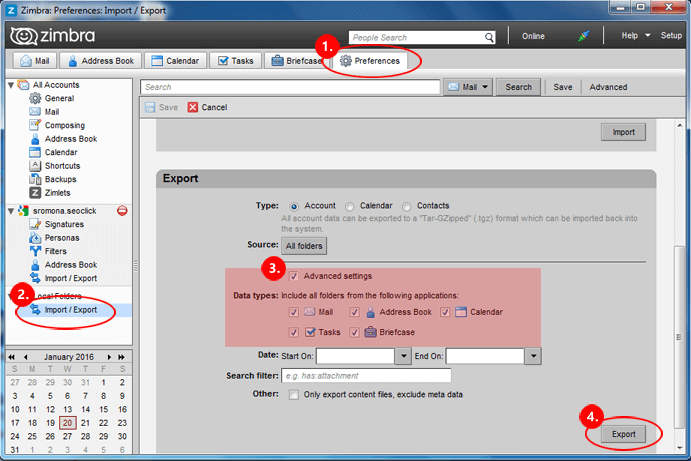
Import Zimbra to Apple Mail | Trusted Solution
Zimbra Converter is a magical Wizard to perform all types of Zimbra migration processes. This automated tool is widely recommended by users due to its efficient working and capability to perform tasks within minutes.
The graphical interface of this tool is designed to be simple and easy to understand. Also, the advanced features of TGZ to MBOX Converter are bonuses while conversion. As well as this software is capable to maintain the folder hierarchy before and after the conversion. To convert the TGZ file to MBOX format, one needs to perform the steps given below.
Automated Tool Working Steps | One Tool With Multiple Steps
1) Install and launch the Zimbra Migration Tool on Windows Machine.

2) Now, you have to select the Add File/ Folder option as per requirement.

3) The software will scan and display all the files in the next window of Software.

4) Next, click on the Export or Export Selected option.

5) After that, select the category from the Export File Type.

6) Finally, click on the “Export” button to begin the process.

So There You Have It
In the above write-up, we explained the best way to import Zimbra to Apple Mail. The software recommended in this post is highly efficient and gives accurate outcomes. There are no errors or glitches with this tool, so you can use this application without any terror of data loss. In, the case if you have any queries then, do contact our support team.
Import MBOX to Apple Mail | FAQ’s Discussed
Q Can I Access This Utility on My Mac Machine?
No, The automated utility is a Windows-based program, and it can be accessed on Windows OS.
Q What’s the Minimum System Requirement To Run This Utility?
The minimum requirement to run this utility is Intel® Core™ 2 Duo CPU E4600 @ 2.40GHz 2.39GHz.
Q How Much Does It Cost To Import Zimbra to Apple Mail?
The Zimbra Converter comes out with a value for money tag. Users can get a licensed key for the automated tool at just $49.
Q Is There Any Trial Version of This Automated Approach?
Yes, this tool offers a demo version that lets you convert the first 25 items from each folder.



