How to Troubleshoot Mac Outlook Calendar Permissions Greyed Out – Quick Tips
“We have a public folder in Outlook where we usually copy calendar details and share it with different users. It was working a week ago, but all of the sudden, the share option becomes grayed out. I have full permissions to the folder as “owner” but I cannot share or view the calendar details. I have tried a few other options, but no luck. Can someone please help me on this issue when Mac Outlook calendar permissions greyed out?”
Are you facing the same issue? Does the query seem familiar to you? If yes, then do not lose hope. The solution is not very daunting as it looks like. All you need to do is keep reading till the end of the post. So, let us commence the procedure to fix Mac Outlook 2016 permissions greyed out.
Also Read: How to Rebuild Mac Outlook 2016 Profiles?
Symptoms of Mac Outlook Calendar Permissions Greyed Out

- When Outlook 2016 calendar permissions are greyed out for Mac, the button named Open Shared Calendar becomes unavailable.
- Moreover, when a user navigates to File tab >> Menu, Calendar option is again unavailable
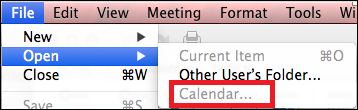
Cause of the Outlook For Mac Calendar Permissions Greyed Out
The issue is encountered under 2 possible conditions. These are stated as follows:
- Checkbox stating Group similar folders, such as inboxes, from different accounts is selected
- Checkbox of Hiding on my Computer folders is not selected
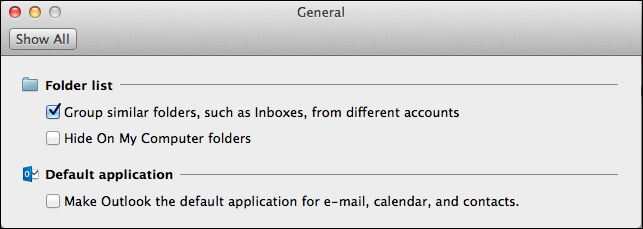
Manual Method to Fix the Issue “Mac Outlook 2016 Calendar Permissions Greyed Out”
Solution 1:
To resolve the issues, a user should choose the Exchange folder in My Calendars option by executing these set of instructions:
- Launch the calendar
- Expand My Calendars option to display Exchange mailbox calendar, On My Computer calendar and calendars that are linked to other accounts which are opened in Outlook for Mac
- From there, choose the option of Exchange
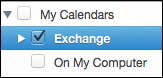
- After performing these steps, the Open Shared Calendar button will be available now.
Solution 2:
In this method, a user can open calendar of another user by following these steps:
- On the File menu, select Open followed by Other Users Folder
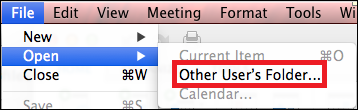
- Select the user whose calendar you wish to open
- Under the Folder Type option, select the option of Calendars
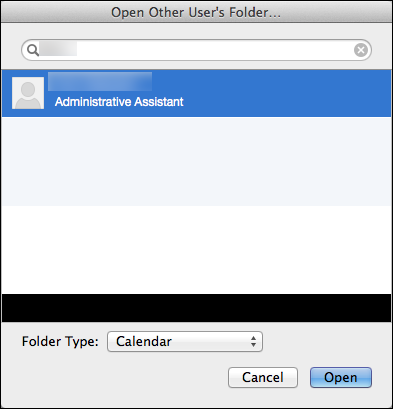
- Then, click on Open
Solution 3:
Another option to fix shared calendar greyed out in Outlook 2016 is changing the preference settings. This can be done by:
- Open the Outlook menu and click on Preferences
- Then, click on General
- Deselect the checkbox Group similar folders, such as inboxes, from different accounts
- If you wish, you can select the checkbox Hide on my Computer folders
The Final Words
When the Mac Outlook 2016 calendar permissions are greyed out, the calendars cannot be opened or shared. This creates a hindrance in the ongoing business communication. Hence, the post explains the best possible solutions to resolve the Mac Outlook calendar permissions greyed out.

