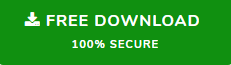Mac Outlook Download Attachments Automatically
Microsoft Outlook for Mac provides a various set of functionality that simplifies our daily email needs. One of the best functionality is an email attachment. With the help of an email attachment, we can send any file to your friends and clients.
However, there are lots of users who want to move their file attachments to a folder because it makes it easier to find the attachments later when they are ready to use them. This is why in this blog we are come up with a solutions on how to Mac Outlook download attachments automatically.
Download Attachments from Mac Outlook to the Folder
If you want to that your Mac Outlook download attachments automatically, then in this section we are going to discuss two techniques that will help up in order to export Outlook for Mac attachments to the folder
- Manual Method to Extract Attachment from Mac Outlook Attachments Automatically
- Smart Way to Save Outlook for Mac Email Attachments to Folder
Manual Method to Download Mac Outlook Attachments Automatically
Before starting the step first create a folder on your desktop where you want to save all your Mac Outlook email attachments
Here are the steps of the manual process.
1 Open Outlook on your Mac machine.
2 Now, go to the email that contains an attachment which you want to download
3 Go to the message option
4 Choose an attachment from the message option and then click on the download all option.
5: Now, select the destination folder on your desktop. Then click on the Choose option to save the attachments.
Mac Outlook Download Attachments Automatically
The above described manual method is a good option when you have less number of emails. Because in the manual method you have to extract attachments one by one which makes this process so time-consuming. Hence, this is the situation when you need an automated method that will easily extract all your Mac Outlook email attachments on your desktop.
Mac Outlook Attachments Extractor is a tool that allows saving multiple email attachments from Outlook for Mac. This gives an option to extract email attachments from Mac Outlook 2011, 2016, 2019, and Office 365 for Mac. Also, capable to export email attachments from OLM, OLK, and PST files just you need to add the files into the software once and all further extraction process happens in the background, you do not even need to be in the picture.
Here are the steps of working of the tool
1: Download and install the software on your Mac computer from its official site
2: After completing the installation process open the software
3: Now, select Auto-Locate Mac Outlook 2019/2016/Office 365 Profiles option
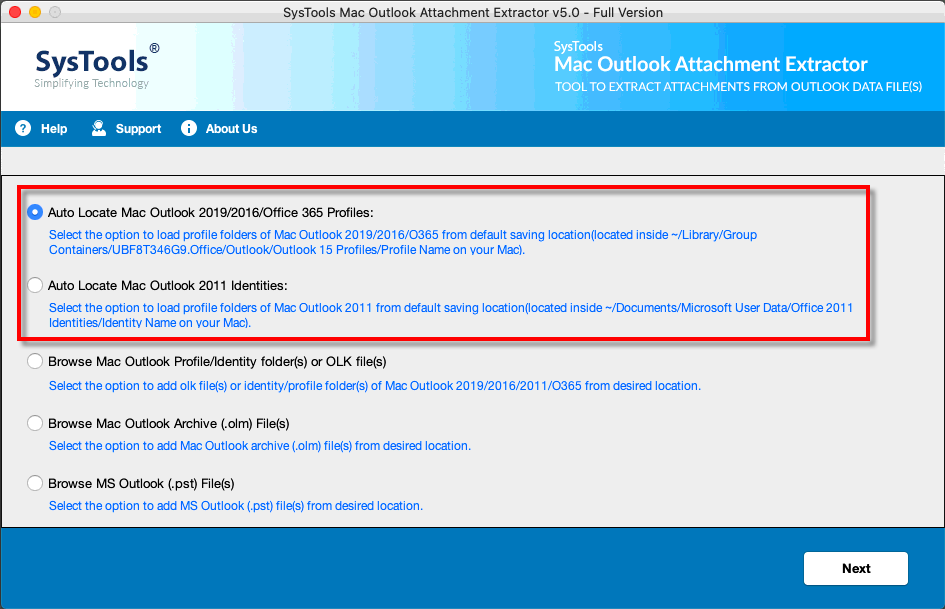
5: If you do not want to lose the folder hierarchy of your attachments file, then choose to Maintain the Folder Hierarchy option
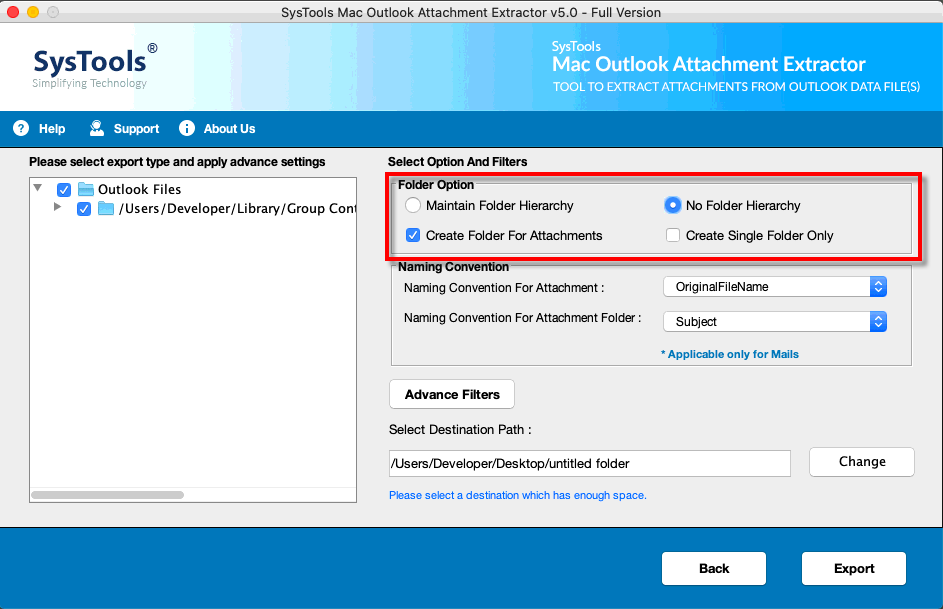
6: Now, click on the Advanced Filters option to open the various filter option by the software
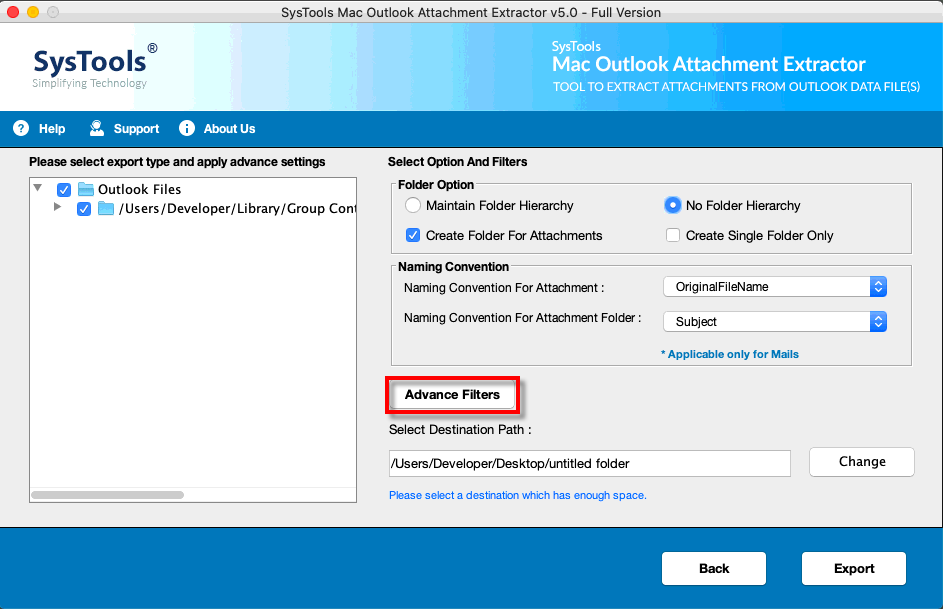
7: Choose the Mail category option to extract attachments
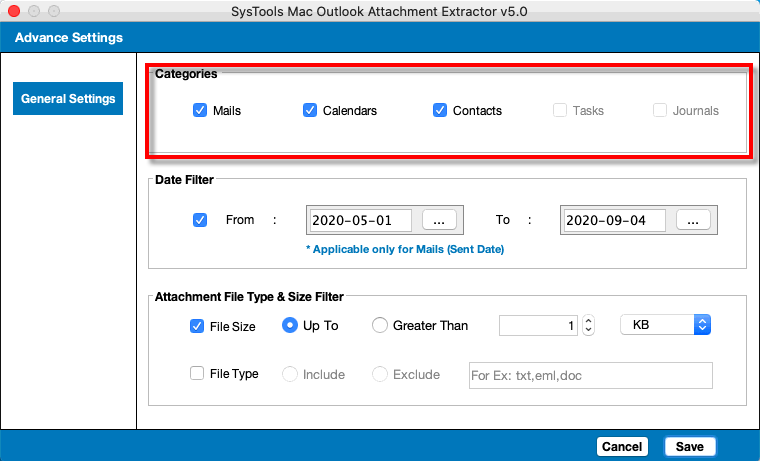
8: Now, select the file size and file type from the Attachment Size and extension option if you want specific files in your email attachments
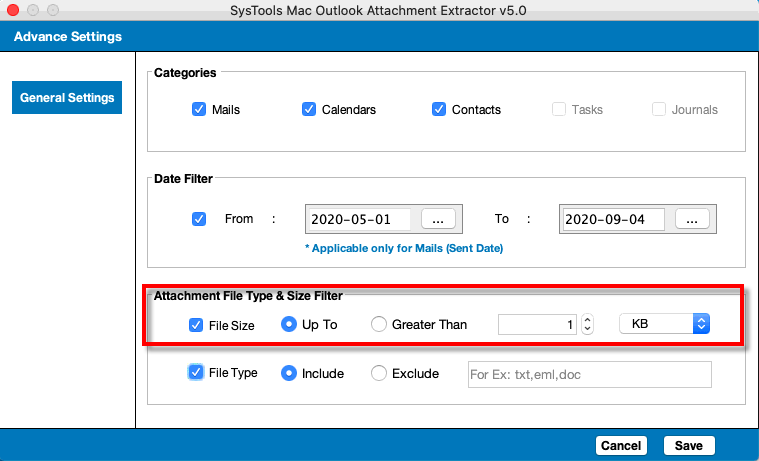
9: Select the destination location by clicking on the change button
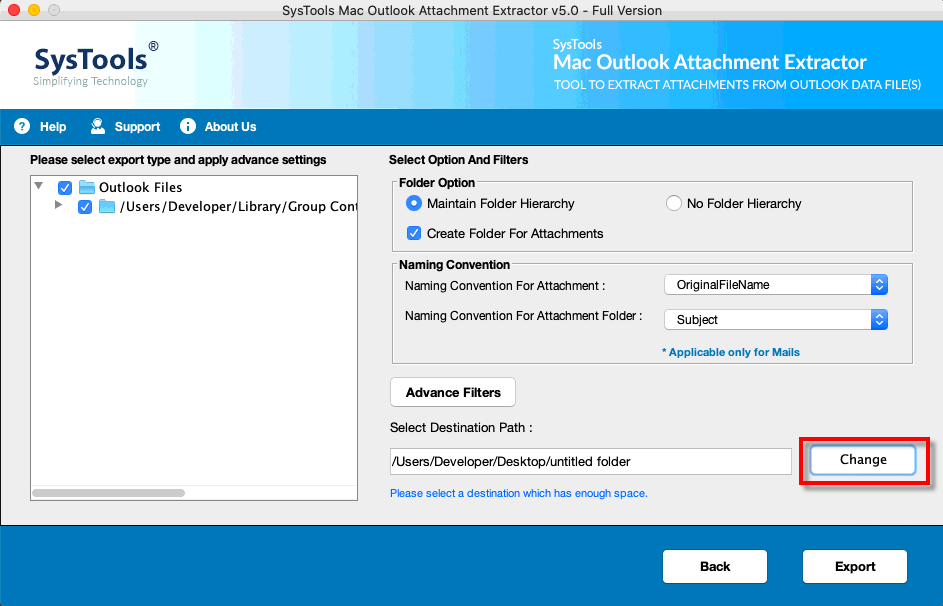
10: After all the settings, click on the Export button to start the process
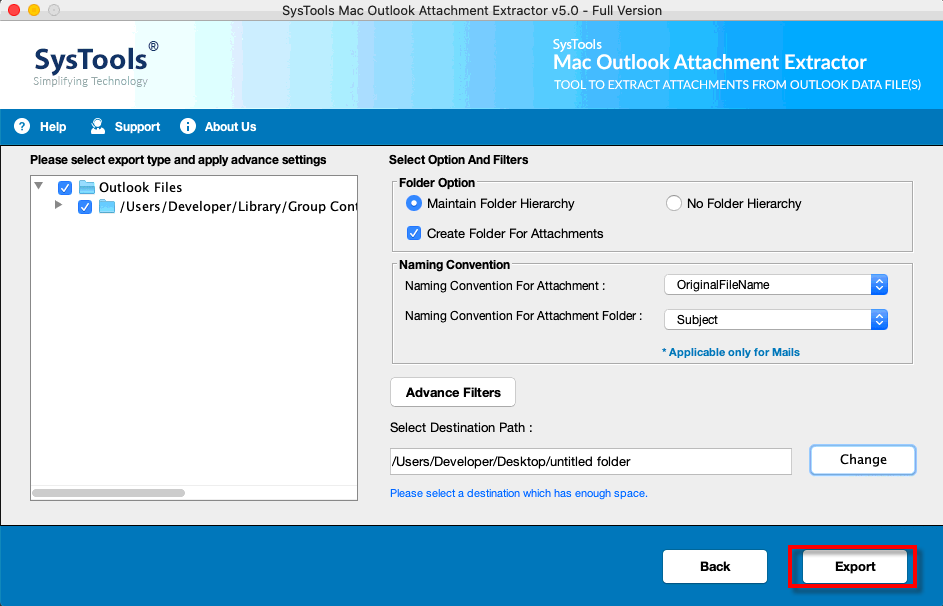
Advanced Features of the Tool
• One of the remarkable features of the Outlook Attachment Extractor tool is that it can easily extract multiple email attachments from orphaned PST. As well as it can also give the specific options to extract attachments from Outlook OLM and OLK files.
• Capable to maintain the folder hierarchy after completing the process. This Outlook Attachment Extractor is all in one tool that allows you to export attachments from emails, contacts, calendars.
• If one can want a specific file extension, then this attachment extractor is capable to exclude or include file types as per your requirement while attachments extracting process.
Note: This software is also available for Windows Operating System So if y want to save Outlook attachments into a certain folder in the click On the below download link.
Wrapping Up
In the above article, we have discussed the two solutions on the is capable to complete the task of Mac Outlook download attachments automatically So, if you want to extract attachments from your Mac Outlook account in folder automatically, then this article will surely help you. So, choose the method as per your requirement.