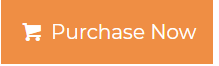Office 365 Backup Best Practices to Follow; Ensure Safety of Crucial Cloud Data
Does Microsoft Office 365 fully back up your data? Why should one need to back up his/her Office 365 data? What are the Office 365 backup best practices one should follow? You might have come across such types of related questions to find their answers on the internet. Let’s address these user concerns in detail.
Undoubtedly, Microsoft Office 365 enhances employee productivity and enables communication, creation, & collaboration that fits all work environments. However, many users are not aware of some underneath hard facts of Office 365. After knowing those, you must then think about keeping a backup copy of your sensitive Office 365 files & documents by following the best practices.
Serious Outcomes of Neglecting Exchange Online Backup & Best Practices- Set Right Priority for Data Protection
As you know, Microsoft stores Office 365 data in the cloud. And, many of you must be aware of the ongoing cyberattacks that particularly target organizations’ crucial data including emails, contacts, etc.
If these data remained exposed to security threats then it could trigger a chain of negative consequences. To be precise, data loss, financial retaliation, and downtime cause serious damage.
So, enterprises using cloud platforms, especially Office 365, must know the price they might pay for ignoring data backup. Such as financial impact, security expenses, PR expenses, brand value loss, reputational damage, etc.
Hence, it’s time to treat taking a backup of Office 365 data top-most priority.
Why Should You Follow Office 365 Backup Best Practices and Save Your Crucial Files?
Microsoft Office 365 suite for business has a wide range of exceptional features but at the same time, it lacks in some major areas. For instance, security.
As a matter of fact, Microsoft doesn’t provide any service to automatically back up your data. So, it is clear that when an employee knowingly or unknowingly gives access to their account to a malicious user, ransomware can be easily installed. And, aftereffects may not be recoverable.
Secondly, Microsoft precisely clarifies in its Service Agreement that it doesn’t take any responsibility for protecting your data. You can refer to the shared responsibility model of Microsoft to get a clear picture of the same.
Besides, you can’t deny the fact that tech giants like Microsoft can’t escape from power outages and service disruptions. According to a Forbes report, in 2020, Microsoft Office users faced massive downtime worldwide.
Hence, as an Office 365 user, one should not overlook the importance of taking backup and should follow the standards of Office 365 backup best practices.
Understand The 5 Backbones of Office 365 Backup Best Practices
Usually, people don’t keep a copy of their valuable emails, contacts, events, etc since they don’t realize the seriousness of the same.
The main goal of saving a copy of your precious data is nothing but protecting sensitive information from going into the wrong hands.
Besides, after adopting the Microsoft Office 365 backup best practices, one can smartly mitigate the possible negative effects of data loss.
Top 5 Office 365 Backup Best Practices
- #1 Educate The Staff
- #2 Enforce 3-2-1 Strategy
- #3 Sort Out The Data to be Protected
- #4 Protect Your Data Through Backup
- #5 Make Sure Your Data is Secured
So, let’s have an in-depth discussion on the 5 backbones.
#1 Educate The Staff
It’s a universal truth that employees are assets of an organization. Since Office 365 lets employees access their data from anywhere and on any device, it leaves the back door open for hackers to manipulate their data.
And, more importantly, they don’t even know that such type of intrusion can happen through Office 365 sources. As a result
So, it’s crucial to conduct awareness programs and educate the staff to take regular backup of their work. Also, observe the implementations suggested and make sure everyone is following the guideline.
You might find it helpful: Simple Tricks to Backup Office 365 Mailbox to PST
#2 Enforce 3-2-1 Strategy
The thumb rule of best practice for Office 365 backup is to never store all important files and documents in one place.
That’s when the 3-2-1 strategy enters i.e. you at least have 3 copies of your data stored in 2 distinct locations, and 1 of them should be saved offline.
By this, you can reduce the risk of losing your valuable data. And, in case you lost your data then you can easily recover your files from the backed-up copies.
#3 Sort Out The Data to be Protected
Microsoft Office 365 allows its users to use the data monitoring feature to scan essential files and identify active users. Through this, you can save storage space and time thereby attaining the goal of successful backup of necessary items.
#4 Protect Your Data Through Backup
One of the most important aspects of Office 365 backup best practices is to protect your data by downloading all your crucial files.
Since the rate of cyberattacks is increasing, the only way to ensure your business runs smoothly without any malware interruption is to take backup using trustworthy software like Office 365 Backup Tool.
Such software can lower the burden off your shoulder and manage which data is to be backed up through the incremental backup option.
How Does the Tool Work?
Step 1. Download, Install, and Launch the Tool on Your PC.
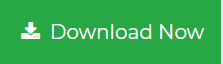
Step 2. Choose Office 365 as the source and Outlook as the destination platform.

Step 3. Choose the required mailbox items from the list such as email, contact, calendar, and documents. Set the date filter for selective backup, if required!

Step 4. Log in with the source Office 365 admin account credentials and validate the required permissions.

Step 5. In the destination tab, provide the required details, such as the destination location to save the resultant files, and select the desired size of PST files. Then validate the required permissions.

Step 6. Add Users by using any of these three methods and validate permissions.

Step 7. Choose the required user accounts to backup and click on the start button.

As a result of this backup, you get peace of mind.
#5 Make Sure Your Data is Secured
Microsoft takes partial responsibility for client and endpoint protection. So, take advantage of the security precautions and use Microsoft 365 Defender, multifactor authentication, etc to secure your data.
On the other hand, you can go to the next level and safeguard your sensitive information by performing an entire backup through trusted software.
Also Read: How Archive Office 365 Mailbox Online Manually
Final Verdict
Office 365 for Business is truly a collaborative product that benefits many organizations. However, you can’t rely completely on Microsoft for protecting your data since it works on a shared responsibility model.
Hence, it’s time to seriously start thinking about considering Office 365 backup best practices and back up your precious Office 365 data to your local system.