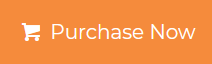Open Office 365 Email in Outlook Mac – Advanced Solution
Now a day’s Microsoft provided new numbers of 155+ million Office 365 commercial subscribers. And this number is increasing day by day. Read this throughout the article to know more.
One can access their mailboxes anytime with Microsoft’s Office 365 on any devices. This is because of its advanced and amazing features which make it outstanding apart from other enterprise applications. So in this write up we majorly focus on how to open Office 365 email in Outlook as Office 365 does not provide any other option to backup the crucial data.
In the upcoming section, we will provide you the step by step solution to open Office 365 emails using eDiscovery, PowerShell conversion process to open Office 365 emails, contacts, etc. And also discuss the brilliant tool to get your work done. But before moving directly to the procedure we should first know about why we need to open Office 365 email in Outlook.
Needs to Open Office 365 Emails in Outlook Mac
Below are the different scenarios in which you need to open Office 365 email in Outlook.
- For Legal / Audit purpose in a critical situation
- In case your Office 365 admin account got hacked by an unauthorized person or group
- Depend on different platforms to control your data
- Wants to preserve Office 365 emails and document for a longer time
- Data loss due to unexpected scenarios of O365 account
- Intentional deletion of crucial data by your ex-employee
- Ransomware attack results in account data
Easy way to Open Office 365 Email in Outlook Mac
There are two top-rated methods to export Office 365 emails to PST. The steps are quite tough and require adequate technical knowledge for the same.
Method 1: Using eDiscovery Method
Microsoft does not provide any additional tools for the same. eDiscovery Content Search is the only manual method for users to get their work done. This will permit the user to download and protect their Outlook data online.
Things require for using eDiscovery Content Search & Export Utility
- A Discovery Management group
- To Open Emails in Outlook need Windows 7 Os or the later version
- There must be the latest version of internet explorer installed in your computer
- Need the Microsoft .NET Framework 4.5 or later must be installed
Working of eDiscovery Method
Follow the given steps to open Office 365 emails in Outlook using eDiscovery Export Tool:
- Login Office 365 account and open Microsoft 365 Admin Center
- Navigate the Security and Compliance option from the Admin center
- In the Security and Compliance section, choose the Permissions option and now drag to eDiscovery Manager
- Now, in eDiscovery Manager, press the edit icon and assign the important roles which are needed for the Discovery Management group
- The role group is mostly assigned to the roles like Case Management, Compliance Search, Export, Hold, and Review
- Now, select Edit role group in case the Export role is not present
- After assigning the role you need to drag and drop to search and investigate and choose the Content search option
- Now click on the New search option which is in the latest version of eDiscovery Content search from the new window
- Here you need to specify the emails to be converted from Office 365 in the search window. Users can also apply conditions to make Office 365 search process accurate according to the requirements. As multiple options are available to filter search emails, etc.
- Choose Specific locations and modify to open Office 365 emails in Outlook
- Then, select emails or select the specified mailboxes using Choose users, group options
- Now click on the Export results option in the Export window
- Under the Export results wizard, choose the radio button as required
- After all your required settings are dome just click on the Export button at the bottom to initiate the process and the close the Tab
- If you want to check the Export progress, go back to the searches and hit the Export tab
- A user can also download the results button which will begin downloading the results before the process is completed
- Make sure that you already copy the Export key which is needed in Click Once/ eDiscovery application to open emails in Outlook
- Then paste that copied exported key under the paste field and choose the desired location for your resultant file
- Finally, click on the Start button to initiate the process which will enable you to open Office 365 emails in Outlook
Limitations of Manual Method
- The manual method for open Office 365 emails is a time consuming and very lengthy.
- It requires technical assistance. Non-technical users may find it difficult to use this method
- The manual method doesn’t provide any filter option
- It only allows you to convert emails i.e. you are unable to export data such as calendars, contacts, etc.
How to Open Office 365 Emails in Outlook using Expert Solution?
- Download and open Office 365 Backup Tool in your Mac machine
- Enter the valid information of Office 365 Admin center
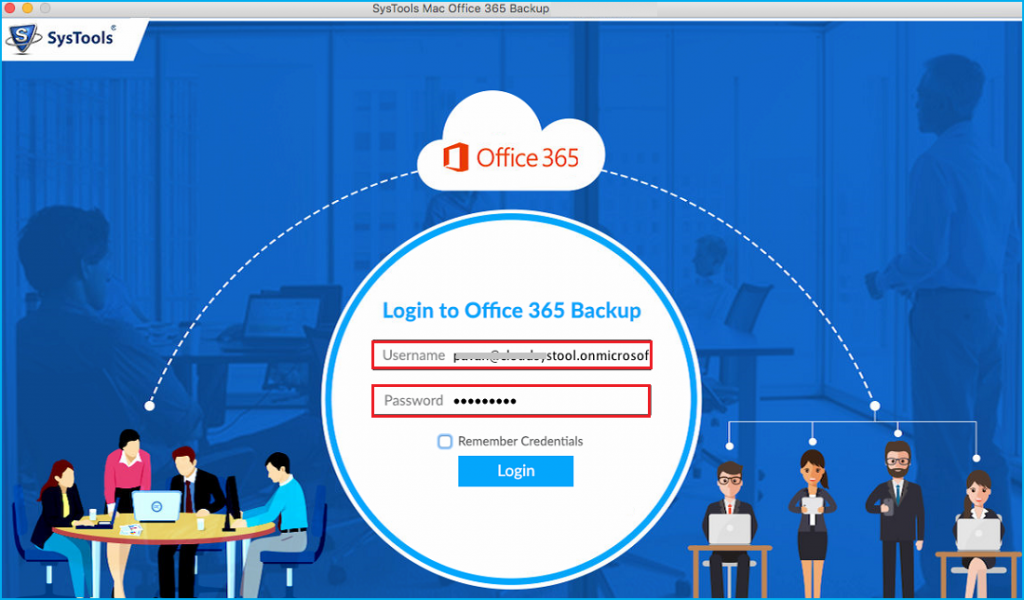
- Select the PST file format from the category
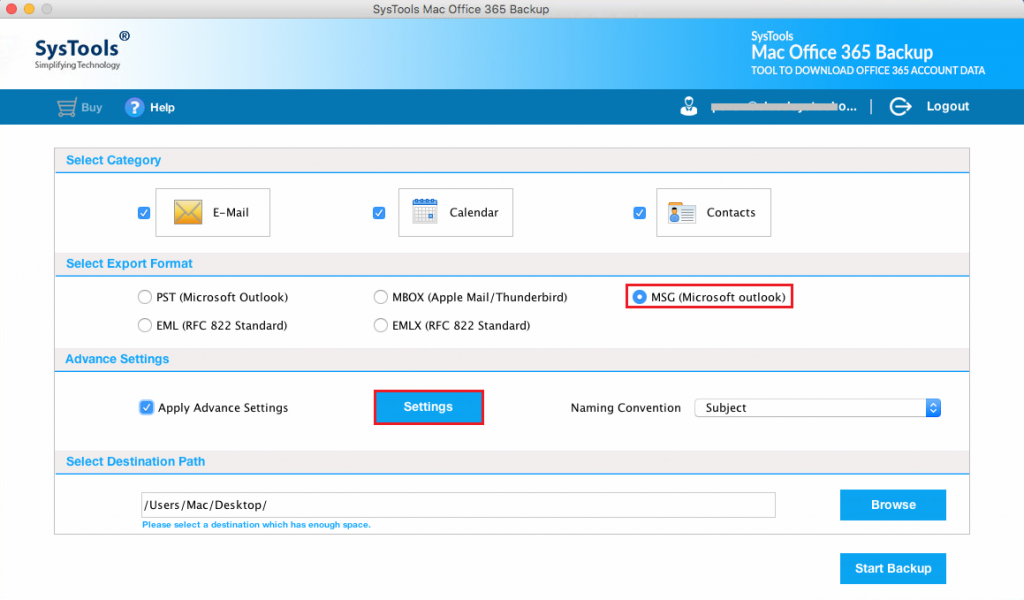
- Browse the destination folder for your resultant file
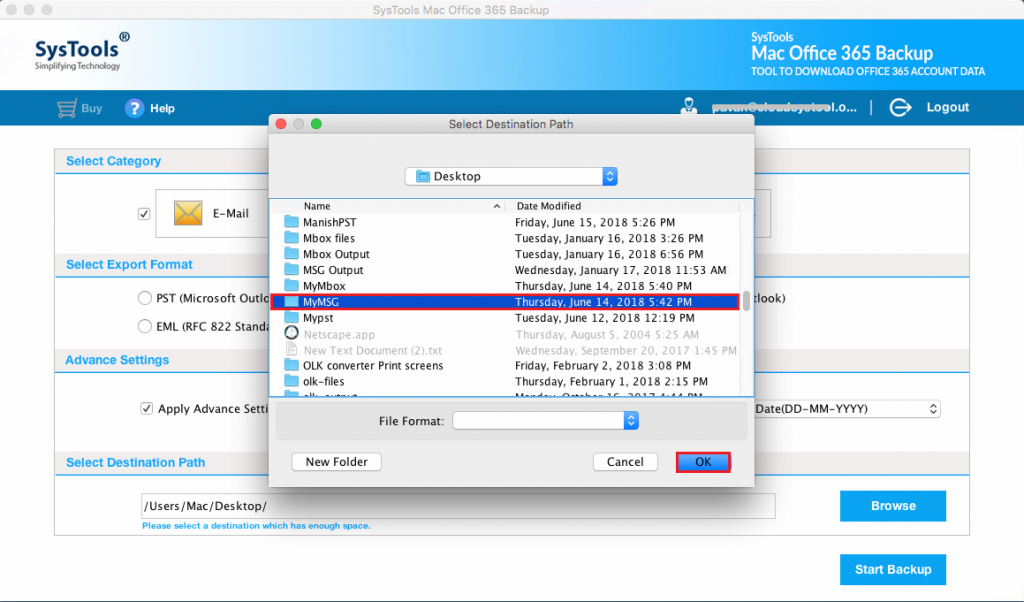
- Hit the Start Backup button to initiate the process
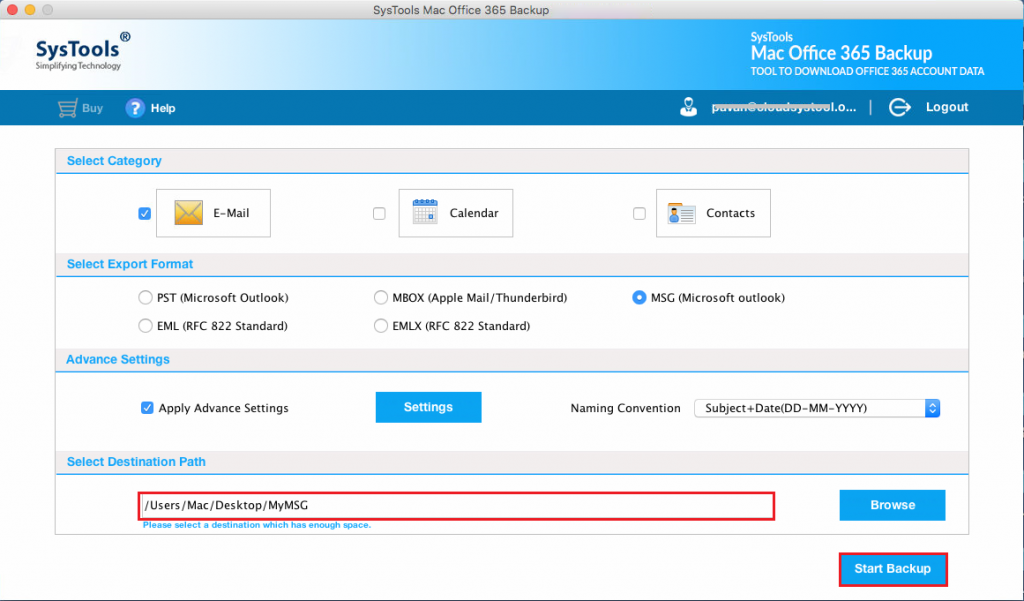
Now go to the destination folder and browse the resultant file. Follow the up-coming section to import that converted PST file into Windows Outlook.
Import PST file to Windows Outlook
- Open Windows Outlook into your machine
- Navigate to the File menu then Open & Export
- Now, select Import/Export wizard to start the process
- Choose Import from another program or file then hit the Next
- Browse the PST file press the Next button to continue the process
- Select to import the PST file into the same/current folder accordingly
- Hit the Finish button to initiate the process
Wait for a while once the software is completed the process, open Windows Outlook and navigate to the folder to check the data that was imported from Office 365 this is how one can easily open Office 365 email in Outlook.
Features of the Tool
- Allow you to export emails in more than four file formats.
- Instruct you on how to open Office 365 emails in Outlook.
- Highly compatible with all the versions of Mac OS X.
- Permits you to convert contacts into VCF and calendars into ICS file formats.
- Additionally provides an option of Include Folder to backup selected emails
Conclusion
Multiple users are searching the ways to open Office 365 email in Outlook therefore in this article we will describe both the solution automated and manual choose accordingly. We also advised you to opt for the automated tool to overcome the limitations of the manual method as it is very complicated and time is taken. On the other hand, the automated tool is designed in such a way that even a non-technical person can easily able to transfer emails from Office 365 to Gmail effortlessly.