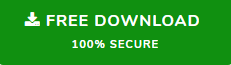Outlook Attachment Download Error – Top Three Solutions
Nowadays attachments are more frequently used to share documents. And we know that most of the email clients nowadays come with this feature and when we talk about the statics about the attachments, then normal email users receive 100 to 150 emails on a day and many of them contain attachments.
Now, on enterprise-level Outlook is the most used email client, and when it comes to document shearing then add attachments is one of the most used features in Outlook. But there are users of Outlook who reported that they are getting an unusual error while downloading the emails attachments.
So considering the error here in this blog we are going to discuss the methods to resolve the Outlook attachments download error. So, just keep reading the write-up and resolve the error on its own. But before preceding toward the error troubleshooting methods to resolve the here let’s see what are the reason for this error.
Reason Behind the Outlook Attachment Downlaod Error
Well if we talk about the reasons, then there are various reasons which are responsible for this attachments error.
- The first reason is internet connectivity, if you have unstable internet connectivity, then you will notice this type of error while downloading the Outlook emails attachments.
- Will the server timeout is the settings is also the reason for this Outlook attachment download error. It means if the server timeout is less than in the case of a large file download situation you will face the download error.
- Using an Outdated Outlook version is also be the reason for the attachment download error.
Well after knowing the major reason behind the error now let’s find out the resolution to fix it. In the upcoming section, we are going to discuss some of the best techniques to resolve the download attachment error in Outlook.
How to Resolve Outlook Attachment Downlaod Error
Now, we all know the major reason for the same, so here in this section, we are going to resolve all the possible reasons one by one. So try the method and if the methods do not work for you then switch for the next.
#Fix 1: Week Internet Connectivity
As we said above that week internet connectivity is the major reason for the Outlook attachment download error. So to resolve this error first thing we have to do is check for the internet connectivity. And to do this simply open any browser and search for any keyword, if the search results appear, then you are connected with the internet.
Or if nothing happens then check your router or simply connect to your internet service provider to resolve the internet connectivity issue.
#Fix 2: Update the Outlook Program
Outdated Outlook version is also the reason for Outlook attachment download error because we all know that updates rolled out to fix the errors and bug and if you are using the outdated then, there is the chance that you will face this issue. So simply update the program and to do this follow the below steps:
1. Open the Outlook application on your machine.
2. After that click on the File option and then go for Office Account.
3. Now, under the Product Information option choose the Update Option and then click on the Update Now.
#Fix 3: Increase the Server Timeout Time
Outlook attachment download error is also occurred due to less server timeout time. So, in order to fix this just simply increase the server timeout time, and to do this just follow the below steps:
1. First, open Outlook and click on the File tab.
2. After that click on the Info option.
3. Now, click on Account Settings.
4. After clicking on the Account Setting there will be another Account Settings pop -up will be open
5. Now, from the Account Settings window choose the E-mail and then choose the account.
6. After that click on the More Settings.
7. Now, under Internet E-mail Settings go to the Advanced option.
8. Go to the Server Timeouts option and increase the time to 5 to 10 minutes.
After applying the settings restart the Outlook program and check if the issue is resolved or not. And if you are still facing the issue then in the next section we are going to discuss the alternative solution that will help you to download all the attachments from the Outlook emails.
Alternative Way to Export Attachment Form Outlook
Well after applying all the methods if you are still facing the Outlook attachment download error, then you can try the Outlook Attachment Extractor utility. This tool helps you to download all Outlook attachment emails. The tool offers you the option to extract attachments from Outlook PST, MSG, and orphaned OLM files.
So if you are facing any issue that is related to the Outlook download issue, then you can try this tool as an alternative. Because the tool is not going to resolve the issue, this will only extract the attachment file for you.
Steps to Use the Tool
1. First, download and install the tool on your machine
2. Choose the Auto Locate MS Outlook Default Storage Location option to fetch the Outlook files.

3. Choose the destination location to save the attachment.

4. Select the date items.

5. At last click on the Extract button to save the attachments.

Conclusion
There are lots of Outlook users that facing Outlook attachment downlaod errors. So, to resolve this error here in this write-up we have discussed the top three methods. Along with that we have also mentioned the alternative solution to export attachments from Outlook emails.