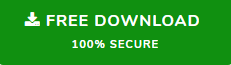Fix Outlook Attachment Not Opening Permissions Error
Summary- Facing an error message in Outlook while opening an attachment?.” Then you are landed on the right page because here we are going to discuss how to fix Outlook attachment not opening permissions error. So, be with us till the last to resolve it effectively.
To understand the whole scenario and the problem lets take a look at a users query.
“Hello! While working on Outlook last night I was encountered by an annoying issue where I am not able to open my email attachments. It was showing me a permission error while trying to open it and the exact same message while trying to save the attachments. Those attachments are very important for me and really want to solve this issue, but I don’t know. So if anyone knows the solution, then please help me”
Reason Behind Outlook Attachment Not Opening Permissions Error
Basically, this error occurs when the temp folder Outlook filled with the same copies of temporary files. Outlook does not delete the temporary file if it is not closed properly. Generally, Outlook saves the same copies of the file in the temp folder with a 1 until it reaches 99. When it crosses the limit of 99, then you will no longer open or save the attachments of the same name in Outlook.
Also Read: Save Outlook Attachments into Certain Folder
How to Fix Outlook Attachment Not Opening Permissions Error?
Well, we have discussed the reason for this error and when we know the reason then, 50 percent of our task is done. So in this section, we are going to discuss some techniques to fix this issue. So let’s start.
Delete Temporary Files From Outlook
The real problem while deleting temporary internet file is that most of the users don’t know where is the location of Outlook temporary files so that they are not able to find it. Basically, the temporary internet files are hidden inside the registry and due to that users not able to find it.
Now, in order to find and the temporary file follow the listed below steps:
- First press the Win + R button to open the run dialog box
- Now in the run dialog box type regedit and click on the enter button
- After that follow the listed location as per your Outlook version
- Now click on the security folder after clicking on the security folder you will see OytlookSecureTempFolder.
- Right-click on the hey choose to modify option.
- Now, from the Edit String box copy the path and paste the address bar if the file explorer.
- Delete the temporary internet files.
Upgrade Outlook Application
Sometimes we are using the older version of the Outlook program which is why you are not able to download the attachments. So in that case simply check for the Outlook update and if the update is available then simply download it to fix Outlook attachment not opening permissions error
Follow the step to check for the update
- Firstly you have to open the Outlook application.
- Now, click on the File option
- After that go to the Office Account option and click on it
- Click on the Update Option
- After clicking on update, if an update is available then your Outlook program starts updating itself
Instant Alternative Solution
The above issue also became a barrier while downloading the attachment. Also, the solution that we have discussed above is not for everyone because if any mistake you have done in your registry settings, then you will encounter some other unexpected errors.
So if you want to download the email attachments from Outlook then, you can try SysTools Outlook Attachment Extractor tool. This tool is capable to download attachments from Outlook PST, OST, and BAK files. Facilitated option to download attachments from Outlook emails, contacts, calendar, task, and journal. This toolkit also able to maintain the folder hierarchy in-fact it has a separate option to maintain folder structure.
Here are the five simple steps to download email attachments.
1. Firstly you have to download the software from the above download link, install it.
2. Once the installation is completed run the tool and click on the Auto Locate MS Outlook Default Location radio button.

3. Choose the Maintain Folder Hierarchy option.

4. Now, select the destination location to save the extracted attachments.

5. Finally click on the Extract button to start the process.

Conclusion
There are lots of queries asked by the user on different forms regarding the issue fo Outlook attachment not opening permissions error. Therefore, after considering the queries we have discussed the most effective solution in the above article. So try the technique and get rid out of it.