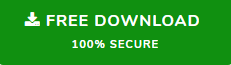Outlook Cannot Open MSG Attachments File – Know Quick Solutions Here
“Hi, I am using Outlook 2016 as my email client but from the last few days, I am encountering a strange issue in Outlook that “Outlook cannot open MSG attachments file”. Basically, I have a file containing lots of MSG files with attachments and I have to save all the attachments from it. But try to open it I am getting an error pop up while opening the MSG attachments. File. So if anyone knows any fix for it, then, please assist me with the way to get rid of this problematic situation. Thank you!”
Basically, MSG is an Outlook file format and you can only open MSG files with the help of Outlook and after that, you can assess the attachment but some time due to configuration issues users of Outlook cannot open MSG Attachments file. So here in this blog, we are going to discuss some techniques to fix this issue.
Why Outlook Cannot Open MSG Attachments?
As we said above some occur due to the wrong configuration of Outlook. But there are also some reasons that are responsible for this error. Some of them are listed below:
- Wrong Outlook rules are also one of the reasons behind this issue.
- Sometimes anti-virus program has been blocking the attachments.
- You do not have the required program installed on your computer to open the MSG attachments, then you will not able to open the attachments.
- Maybe there is a chance that MSG attachment is corrupt.
- Last but the most important reason can be that create this issue is a full temporary folder.
How to Fix Outlook Cannot Open MSG Attachments File?
In this section, we are going to disclose some manual techniques to resolve this issue from Outlook.
# Method 1: Upgrade Your Outlook Program
The outdated program is also problematic for users because the Outlook program is filled with bugs and errors. So, if you using the updated Outlook, then it is suggested to update your Outlook Program. And to update Outlook follow the below steps:
- Firstly you have to run the Outlook application
- Choose the File option from the top Outlook menu bar
- Now, under the Navigation pane choose the Office Account option
- After that choose the Update option >> then Update Now option to update Outlook
#Method 2: Clean Your Outlook Temporary Files
After updating the Outlook program if still, your Outlook cannot open MSG attachments file. Then you can try the next solution that is to clean up the Outlook temporary files. Because as we said above if your temporary files are filled with unnecessary files then you will not able to open MSG attachments files.
So, before you execute any step first clear your Outlook Temporary files, But keep in mind that here we are going to change the registry so please be careful while completing the steps. Because any wrong action can result in an unwanted error.
Perform the below steps to clean your Outlook Temporary files:
- First, click on the Windows button
- In the search bar, type Regedit and hit Enter.
- Now, choose the Edit menu and select the Find option
- Type OutlookSecureTempFolder and start the search
- After that, you will see a path something like this
- C:\Users\%username%\AppData\Local\Microsoft\Windows\Temporary Internet Files\Content.Outlook
- Copy the above path
- Again click on the Windows button and paste the above path
- Now, select all the files from the folder and delete them.
- After that restart your Outlook.
#Method 3: Disable the Antivirus Program
Well, some of the antiviruses block the attachments due to security reasons. Because some of the attachments containing malicious files. So if you are sure about the attachments, then you can disable your antivirus. But before disable the antivirus you can check your Outlook in safe mode.
- To do this follow the below steps to run Outlook in safe mode
- Press the Windows + R button to open the run dialog box
- Now enter outlook.exe/safe and then press the OK button
- From the choose profile option select the default Outlook option and click on the ok to open Outlook in Safe mode
Quick Way to Open MSG Attachments File
After applying the above techniques you there is a surety that you will be able to fix the issue. But if any reasons the above methods don’t work for you then you can try an automated method to open MSG attachments
SysTools Outlook Attachments Extractor is the most effective attachment management toolkit which we are recommended by most professionals. The tool is capable to download attachments from Outlook OST, PST, MSG, and BAK files. Also, this tool is capable to maintain the folder hierarchy of the attachment files. The tool comes with various filter options such as date filter, mailbox item filter, attachment size, and extension filter.
Here are the five simple steps to save Outlook attachments in certain folders using the tool if you are unable to download Outlook attachments manually.
1. First, download and install the software.

2. Once the download is over select the Browse MS Outlook Message (.msg) Files radio button.

3. After selecting the Browse MS Outlook Message (.msg) Files radio button click on the Add File(s) or Add Folder to add the MSG file.

4. Once the file is added you will be able to see the MSG.

5. Choose the Maintain Folder Hierarchy option.

6. Select the destination location to save download the attachments.

7. Choose the data item from the Select Item Types

8. After all the settings, click on the Extract button to start the process.

Conclusion
Outlook cannot open MSG attachments file is a common issue faced by most of the Outlook users, hence there are lots of queries asked by users on various forums. So, after considering this we have come up with this blog. Here we have discussed the top three techniques to fix the issue. So go through the blog and get rid of this Outlook issue.