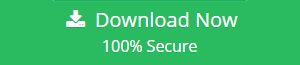Outlook PST Cannot Be Accessed Data Error | Top Three Solution to Fix It
If you are seeking a solution to fix Outlook PST cannot be accessed data error, then you are in the right place. Here in this blog, we are going to discuss some techniques that will help you in order to remove cannot be accessed PST file from Outlook error.
Well, we know that Outlook used a specific file type that is known as PST to store all its data items. Now, if the users need to access mail or want to perform any task, then he/she can make use of PST file.
But sometimes, due to some error or corruption in Outlook Outlook PST file cause inaccessibility of PST file and users will encounter Outlook PST cannot be accessed data error or other errors.
Reasons Responsible for PST Cannot Be Accessed Data Error
Now to make more clear below we have discussed more reasons that can corrupt Outlook PST file or make it display error warnings upon opening it:
- As we said earlier that corruption or damage of PST files is the major cause of creating the same issues. So, it is very important about the size, safety, and security of PST files.
Note: To repair the corruption of the Outlook data files you can use the Outlook PST Repair Tool. This tool is well capable to repair Outlook PST files in few clicks without any hassle.
- Any attack of malicious viruses can easily affect the data integrity of PST file and make inaccessible for users.
- One of the most occurred reasons is an abnormal or sudden exit or termination of Outlook or system. A sudden termination is a major reason for PST file corruption.
- Well, the Outlook PST files are stored on a hard disk drive. So in the case of Sometimes, such storage media gets corrupted due to any possible reason and all stored data become out of order. So, to avoid this type of situation you should task a regular backup of your Outlook database and store them at other safe places.
- If the PST files are stored on a network derive or and server computers, then there is a chance of corruption of the Outlook PST.
How to Fix Outlook Cannot Be Accessed Data Error
Well, to fix this error here in this blog we are going to discuss some of the techniques that can help you to troubleshoot this unusual PST error.
#Method 1: Create a New Outlook Profile
To troubleshoot this error you can create a new Outlook profile and replace the old or corrupted one. Now to create a new profile simply follow the below steps:
1. First, open Control Panel on your system and click the Mail option.
2. Now, click on the Show Profiles button to view your profiles.
3. After that click on the Add add a new profile.
4. Now, enter a name for a new profile in the Profile Name section and then click OK.
5. After that select the Manual setup or additional server types option and click Next to start setting up your email account with Outlook.
6. Now, select your email account type and then click Next at the bottom.
7. For POP3 or IMAP, select that option and enter the details manually to configure the account settings.
8. Once all the account information is done, select the existing Outlook PST File from the Deliver new messages to section and then click the Browse button.
9. Now, navigate to the Outlook data file’s path you noted earlier and select that file.
10. At last click on the Finish button to end the email account, set up a wizard.
11. Now, restart the Outlook program and choose your newly created profile from the Always to use this profile menu
12. Click on the OK button to make your new profile the default email profile for Outlook.
#Method 2: Check For Hard Disk Error
As we said above that hard drive corruption is also be the reason for the Outlook PST cannot be accessed data error. So to fix this error it important to fix the corruption of your hard drive and to this just follow the below steps:
1. First, open the Run command using Windows + R key.
2. Now, in the Run command section enter “Cmd” to open the command prompt panel.
3. Note: Open CMD using Run as Adminstarter
4. Now, in cmd.exe type “chkdsk disk name: /f” and then click on the “Enter” key.
5. Now, there are more possibilities that the disk check will perform. Wait for a while to check out the results.
6. After, the scanning process complete close the command prompt section and restart Outlook. Still, the error code persists, then there might be possibilities that the PST file got corrupted. Let’s proceed to the next step to repair the PST file.
#Method 3: Repair Outlook PST File
Well, if you are still facing Outlook PST cannot be accessed data error, then you can try to repair the Outlook PST file. And to repair the minor corruption in Outlook PST you can use Outlook inbuilt repair tool that is known as Scanpst.exe. With the help of this inbox repair tool, you can easily repair minor-level corruption.
But what if the corruption is not fixed with the inbox repair tool, so in that situation, users can try the SysTools PST Repair Tool. it is a tool that can easily repair minor or major level corruption of Outlook PST file.
The tool is well capable to repair password-protected PST files and also it is capable to recover deleted items too. Along with repair and recovery, this tool is also capable to export the recovered data in PST, EML, MSG, PDF, HTML.
Also Read: How to Reduce Size of Outlook Data File
Conclusion
Well. this is time to wrap the blog, here we have discussed the top three techniques to troubleshoot Outlook PST cannot be accessed data error. So, go through the blog and choose the right technique to get rid out the PST error.