Know Easy Methods to Read EML File in Gmail Without any Issue
In this current era, every user wants flexibility in their work. They want to switch their working platforms due to the emerging of new technologies. Similar is the condition with EML users, who are looking for a solution to read EML file in Gmail without any dependency issue. The applications like Thunderbird, Windows Live Mail etc. are available that helps to open EML files in Gmail. But, when a person wishes to open and explore EML file data without an application, then it is an obstacle. So, this write up will help such users in providing solutions on how to see EML files in Gmail by using WLM or to save EML in Gmail. It also provides an automatic solution without using any application.
Need to Open EML Files in Gmail Account
There are many advanced facilities of Gmail, which attracts EML users to open their files in Gmail. Some of them are given below:
- Fast processing
- Huge free storage
- Provide more security
- Cloud-based application
- Additional search option
- Spam filtering option
How to Read EML File in Gmail Manually?
To see EML files in Gmail, you have to take help from another email application. Now, we will tell you how to open EML file in Gmail by using WLM.
Follow these easy steps to import EML files to Windows Live Mail:
- First of all, open the Window Live Mail application on your system.
2. Now, go to the File >> Click on the Import Messages >> Click on the Windows Live Mail
3. After that, click on the Browse button then you will see the emails. Now, click on the Next button.
4. In this step, either select all folders or a specific folder then click on the Next button.
5. Finally, the folder will start exporting. Click on the Finish button.
If you have more than one EML file then perform these steps again and again, till you have imported all EML files into WLM. Now, you have to configure your Gmail account with WLM. For doing this, perform these steps:
- First of all, open Windows Live Mail and go to the Accounts tab from the ribbon interface and click on Email.
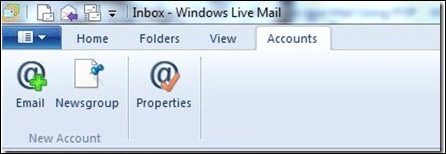
- Then, a new window will open. Here, enter your email ID and password. For Gmail accounts, Windows Live Mail uses IMAP automatically for email retrieval. If you want to use POP, then check Manually configure server settings and click on the Next button.
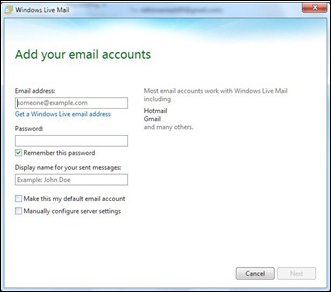
- Now, from the configuration settings windows, enter the server details. Also, enter your login username along with @gmail.com extension in the Login username filed and click on Next button
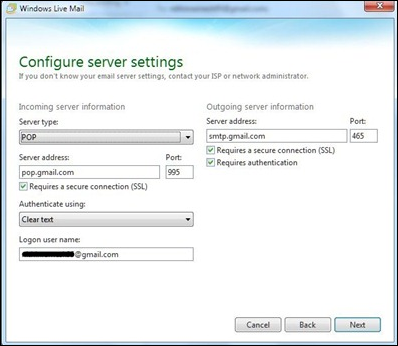
- After completing the all above steps, your account will be created then click on the Finish button.
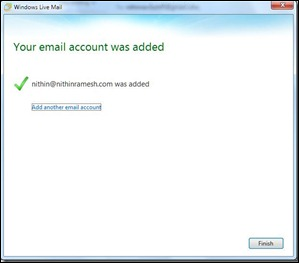
- Finally, you are able to see your Gmail account folders in the left pane of WLM.
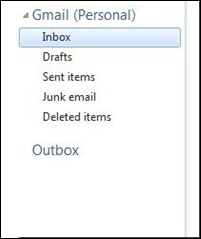
After configuring your Gmail account with Windows Live Mail., you are able to open your Gmail message in WLM account. Now, you have to move your EML files into Gmail account. For doing this, you can either use drag and drop method or you can use Move to option. Finally, you can easily read EML file in Gmail account. you have more than one EML files, then perform this process again.
The trouble-free way to View EML File In Gmail
As it is discussed in the above section, the manual method is so time-consuming. The user should first install WLM program in their system and configure their email ID in it which will consume so much time. So, to perform an efficient conversion, users can go for the third party solution. There is much application available in the online market and EML to G Suite tool is one of the best amongst them. The software makes easy for the users to preview & open as well as explore the bulk EML data files in exact form. This application is accessible on all of the Windows OS to view EML files. The solution has a simple & understandable GUI, which makes easy for users read EML file in Gmail. The best thing about the tool is that it is completely free of cost to utilize.
Summing Up
Many times, users need to open, view, and explore their EML data files in Gmail but they fail to do so due to the absence of another email application. Therefore, we have discussed the relevant and reliable solution to read EML file in Gmail account without facing any problem.

