How to Remove Forgotten Password From PST File Outlook 2016?
Want to know about the easiest way to remove forgotten password from PST file? If yes, then make sure to read this post till the end to know more about this query and the possible ways to resolve it.
If you use MS Outlook, then you must be aware that a PST file can store email with attachments, along with many items on a local system. Due to this very reasons, most of the users tend to set the password for their PST files.
Moreover, a password may be locked out of the PST file in Outlook as it protects the file. That is the reason why sometimes users wish to remove their passwords when they don’t need it anymore.
Now the main question arises, what if you forgot your PST file password? What will you do in that situation? In this following blog, we will discuss the different methods by which you can remove forgotten password from PST file Outlook 2016, 2013, 2010, 2007, 2003.
Methods to Remove Forgotten Password From PST File
After searching for a while on the internet, we have came across a bunch of techniques that one can use for this particular task. In order to reset the password of your Outlook PST, you need the old password. But, since you forget it, we will explain few tricks that can help you remove forgotten password from PST file. Let’s take a look at them:
1. Open Password Protected Data File
Execute these steps to delete your Password from PST file:-
- Launch Microsoft Outlook application and select Account settings from the Tools option in the Menu bar.
- In case you are using Microsoft Outlook 2010, then you can navigate to Account Settings from the File menu.
- From the Data files option, navigate to the File tab and select PST file from which you wish to remove your password from, hit the settings option.
- Now, a new window will appear on the screen and press the change Password option.
- In the next screen, you can now add old and new password so that you can remove the password from the data file. Hit OK button to proceed ahead.
Also Read:- How to Split Outlook PST File by Year?
2. An Alternative Solution to Remove Forgotten Password From PST File
If the manual method does not work, then you can use an alternative solution. The above mentioned method will only work if you know your old password, but if you don’t then there is no point of using that particular technique. Hence, you can actually use a professional method to remove forgotten password from PST file. The PST Password Remover Tool will be work efficiently and you can also reset your password by using this tool. This utility supports all the released versions of Windows OS.
Working Guide to Recover Password From Data File
To resolve this query make sure to go through these below-listed steps:-
1. Run this Password Remover tool on your Windows Machine.
2. Next, add your files by selecting either Add File or Folder(s) option. After browsing your files, click on the OK button.
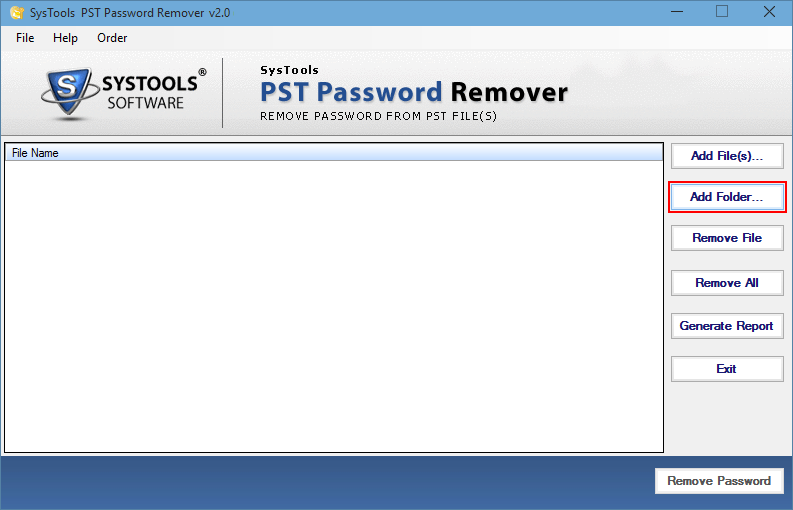
3. In the next step, you will be able to view the status of your recently added data files.
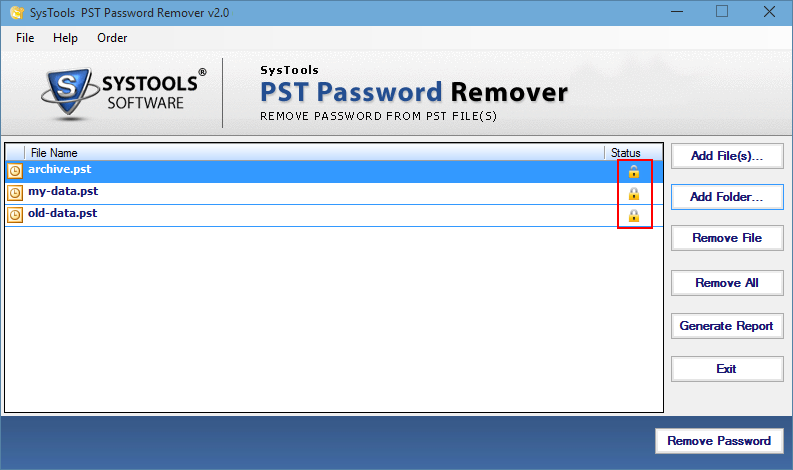
4. At the last, click the Remove Password option to remove forgotten password from PST file.
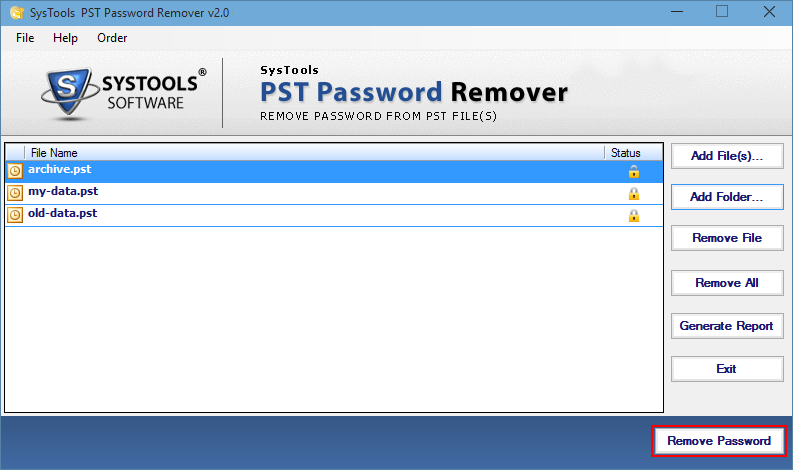
Let’s Hear What Clients Are Saying About this Tool
“I actually forgot the password of my PST file, and even after trying I couldn’t remember. Also, I tried to reset the password via Outlook, but for that it also requires you to add your old password. I thought there was no way out! But then, a friend of mine suggested this PST Password Remover Software. Let me tell you this software allowed me to remove forgotten password from PST file at ease and I definitely rate this tool 4.5 out of 5 for its excellent performance!” – Daniel, Utah
“I was a bit skeptical about this tool, when I first purchased it. But after trying out, my mind was blown away. This tool was easy to use for someone like me who has zero technical expertise. Also, the entire procedure only took hardly 5 minutes. It was worth buying this one, Cheers to the Team.” – Messiah, New Jersey
Time to Conclude
Forgetting Password is quite a common query these days. There are times when most of people forget their old passwords and cannot access their files anymore. Here in this post, we have explained different techniques by which users can remove forgotten password from PST file. Apart from this, we have also suggested a smart and reliable solution that will help you resolve this query in just mere seconds.

