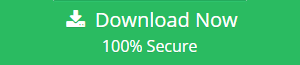Get Solution to Resolve Errors Have Been Detected in The OST File Issue
As Outlook OST (Offline Storage Table) files are related to Exchange mailbox, so they are independent identity. This means that though OST files minor the data that is present in the mailbox on the Exchange Server, but any changes in the status or damage in the Server does not affect OST files. This is the reason OST files are so useful. When the server is in downtime, because of the OST files, the users can continue working on their mailbox data without any hindrance. And as soon as the server comes back online, all the modifications that are done to the mailbox data locally is automatically merged with the actual mailbox on the server. The information discussed above clearly points out the robustness & reliability of the OST files. Nevertheless, there are situations where OST files tend to fail. Such situations can damage or corrupt OST files. This article focuses on an often seen message that users face with OST file – Errors have been Detected in the OST File Issue. We will also be discussing out solutions to fix this error by using both manuals as well as the automated solution like OST Recovery. Thus, trying both the methods users can easily resolve this error message & continue working with Outlook.
Common Reasons of Outlook OST File Errors
While launching Microsoft Outlook, the appearance of the following error specify corruption in the OST file:
The error has been detected in the .ost file. Quit Outlook & all the mail-enabled applications, after that use inbox repair tool (Scanpst.exe) to diagnose & repair Outlook OST file.
Before trying to fix this error, let’s have a brief glance at the reasons that prompt its occurrence:
- Unexpected termination of Outlook when Outlook-Exchange synchronization is in advancement
- Sudden system shut down while Outlook-Exchange synchronization is going on
- File system corruption
- Virus Infection to OST file
How to Fix Errors have been Detected in the OST File Issue?
There are several methods to repair OST file which are discussed below:
1. Restore the Backup
The best way to substitute the damaged OST file is with the backed up copy.
However, the method suffers from a limitation. If the backup is not taken very frequently, using this method it would lead you to miss data.
2. Repair Corrupt OST file by Using Inbox Repair Tool
Microsoft offers two inbuilt utilities to repair issues in OST file. Namely, scanPST.exe & scanOST.exe, these inbuilt features can be used to recover minor issues in both OST & PST file respectively.
This method also contains some drawbacks. The scanOST.exe utility will not be able to fix higher corruption issues in the OST file. Also, this feature is no more available in Outlook versions beyond 2007. So if you are using Outlook 2010, 2013 0r 2016, this will not be available in it.
3. Clear Offline Data & Recreate OST File
By eliminating the errors from OST file can eradicate the cause of corruption within it. Hence one should try clearing the OST file as follows:
- Locate OST file on your machine
- Right-click the folder containing the file & select Properties
- A dialog box will appear, from that choose the option “Clear Offline Items”
- Now click OK
- After that Launch Outlook
- Click Send/Receive tab from Outlook 2010 ribbon. Now, click “Update Folder”
After following the detailed steps, delete OST file. When Outlook get synchronized with Exchange, a new OST file is automatically created & all the data in the Exchange mailbox gets downloaded into it.
4. Create New Outlook Profile
Sometimes, the cause behind the error could be the corruption of the default Outlook profile. In such case, follow the below-mentioned steps to create a new Outlook profile:
- Delete the current Outlook Profile
- Create New profile
- Set the new Created profile as default
If in case this method is also unable to fix the issue, the only option left will be of converting OST files to PST using a third party utility.
5. Recover & Convert OST all Data Items to PST using a Software
If all the above-stated methods do not work, then the most recommended way to fix the error is by using a third-party tool like OST Recovery. The software recovers all the corruption of the OST file & converts it into PST file format. The converted PST file can thus be directly imported into Outlook to access the data.
Conclusion
The write-up discusses all the methods to resolve Errors have been detected in the OST file issue. Various manual tricks, as well as an automated solution, has also been discussed to easily fix this error. The software is safe & will accurately recover and convert all OST files into PST file format.