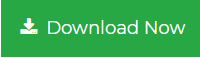How to Save Emails from Outlook as MSG with Dates
“I was supposed to send some Outlook email messages in MSG format to my colleague and I did so. But the problem is the MSG file names did not mention dates. Hence it became a tedious ask to open each email and check its date. It would have been better if I could save emails from Outlook as MSG with dates. Please tell me if this is possible or not. Thanks to all.“
If you are an Outlook user, then you must know that all your Outlook data is stored in a consolidated file format locally. But when it comes to saving individual Outlook emails, MSG file format is used worldwide. Many users want to save emails from Outlook as .msg with dates because that helps them to sort the emails based on date. If you are one of them and want to know how to perform this process, this is the blog. Here, we will tell you how one can store the Outlook email data in .msg format with datestamp.
Read More: Convert Outlook Email to Word Document
Why Save Emails from Outlook as MSG with Dates
There can be many reasons why people want to save their Outlook emails to MSG with dates. The first and foremost reason is keeping track of the date. MSG files save individual emails separately. As the dates are not mentioned in the file name, users need to open each email to see the date. Another common reason is to sort the emails for further processing without the need for opening the emails.
Most Reliable Method to Save Outlook Emails as MSG with Dates
We have already discussed the reason behind this particular need. Now is the time to focus on the solution of it. The easiest way to save emails from Outlook as MSG with date stamp is to use PST to MSG Converter. This robust software lets you save as many outlook email messages you want into MSG format along with their dates. Download the software from below and get started with Outlook email to MSG conversion.
Step 1. Click on Add File to add Outlook data file from local system.

Step 2. Once the data items are displayed for preview, select the emails you wish to save. Click on Export button.

Step 3. Select MSG from the right panel and click on Advanced Settings button.

Step 4. MSG Settings will open. Open Naming Convention drop-down menu to select the style you want.

Step 5. Choose destination folder and click on Export button to save Outlook emails as .msg with dates.

Available MSG File Naming Conventions
If you are willing to save emails from Outlook as MSG with dates, make use of the naming conventions offered by Outlook to MSG Converter. The tool offers MSG file naming styles with dates as stated below:
- Subject + Date: The filename will contain subject and then date.
- From + Subject + Date: In this convention, the filename will have sender’s name, then subject and finally date in (YYYY-MM-DD) pattern.
- Date + From + Subject: This naming style will offer date in (DD-MM-YYYY) pattern, sender’s name and subject.
- Date + From + Subject: Choose this convention to get filename with date (YYYY-MM-DD), sender’s name and subject.
- Date + Subject+ From: This naming style will get you a filename with date (MM-DD-YYYY), email subject and sender’s name.
- Date + Subject: If you choose this style, the MSG file name will consist of date (YYYY-MM-DD) and subject.
Benefits of using Outlook to MSG Converter
If you choose to use this software to save emails from Outlook as MSG with dates, you will also get these benefits:
No Outlook Installation Required: To perform this data conversion, you do not need MS Outlook on your computer. Only PST file is sufficient.
Multiple Naming Options: Users will get a variety of MSG file naming options in this software. They may choose the one they want.
Save Individual Emails: This application facilitates the opportunity to save only the required emails from the Outlook data file. Select each necessary emails individually from the preview screen and proceed to save them.
Date based Selection: If users want, they can apply the date-based filter to save emails of that range only in MSG format.
Process Any Size of File: This utility can save emails from any size of data file without any trouble. This tool supports both ANSI and Unicode PST file.
Concluding Words
Many reasons may lead people to save emails from Outlook as MSG with dates. We have suggested one quick solution in this blog that will help the users to perform this task without any error. This software is the perfect solution that you should choose if you are willing to save Outlook emails to MSG with date stamp in the filename.