A Perfect Solution to Save Multiple Outlook Emails As PDF Document
Summary: In many situations, users need to save Outlook email as PDF format. But, they couldn’t find any reliable way to overcome these issues.
Microsoft Outlook stores its complete data including messages with attachments in the PST file. It acts as the database for Outlook which is used to backup the mailbox data on Windows machines. Sometimes, there arises a situation in which users need to carry their mail as an individual file to any other system. In such scenarios, users generally prefer to use PDF documents because this format is easily accessible on all digital platforms.
Table of Content
Read this blog in detail to know about the different needs and techniques to save Outlook email in PDF format. So, firstly we will learn about reasons why users need to save Outlook email in a PDF (Portable Document Format).
Also Read: A Complete User Guide to Convert PST to PDF with Attachments
Reasons to Save Microsoft Outlook Mail as PDF
Some of the common reasons to download Outlook Email as PDF are described below:
Cross-Platform: Most of the time, Outlook users want to copy Outlook data across the platform to Mac or we can say Android Device. This can simply be performed by saving all the mail messages to a PDF file, which is compatible with any OS.
Save Outlook Messages Locally: It can simply help users to save Outlook mail messages on the user’s machine. A user can easily save Outlook messages as Adobe PDF and have a copy of the mail client data on their personal system.
Legal Evidence: The digital documents which act as a proof of evidence in the court are always shown in the PDF format because this file format is considered as the standard file format to show the evidence to the judge. It also helps an investigator to print the core messages in the PDF format.
Manual Method to Save Outlook Email as PDF
If you are seeking for a manual way to download Outlook emails as PDF format. For this method user need to face some technical issues because it consume lot of user time & efforts. So, let us follow the below instructions to perform this task manually. And, learn how it works.
Phase 1: Save Individual Outlook Mail in PDF Format
- Launch Microsoft Outlook and double-click on the specific email message.
- Then, you have to open the selected message
- Go to File menu >> Print option. Under the Printer, you will get HPFCCC40 (Hp Deskjet 3540..) option by default
- Now, click the drop-down arrow and choose Microsoft Print to PDF to save Outlook email as PDF file
- Click Print option and then, continue
- From Save As Type drop-down box option, select PDF and Click on Save option
- Finally, save all Outlook emails as PDF format successfully
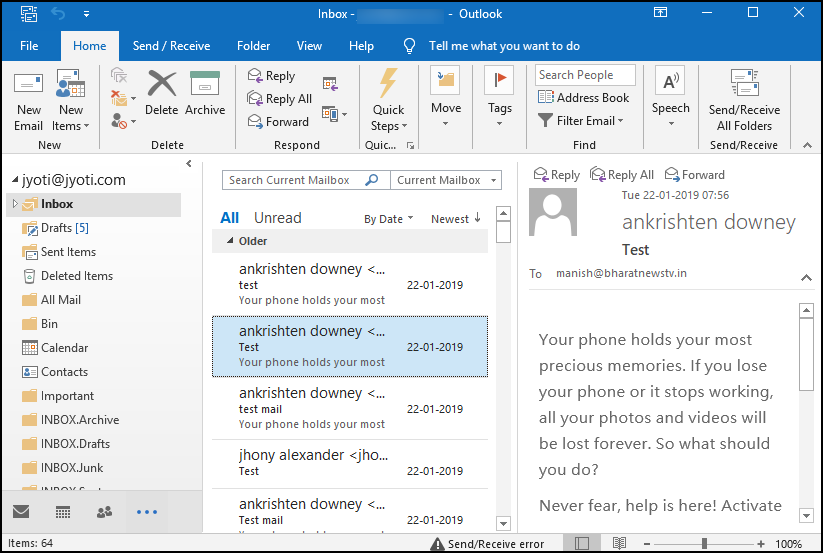

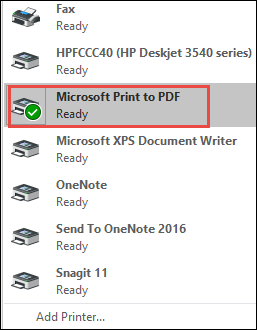
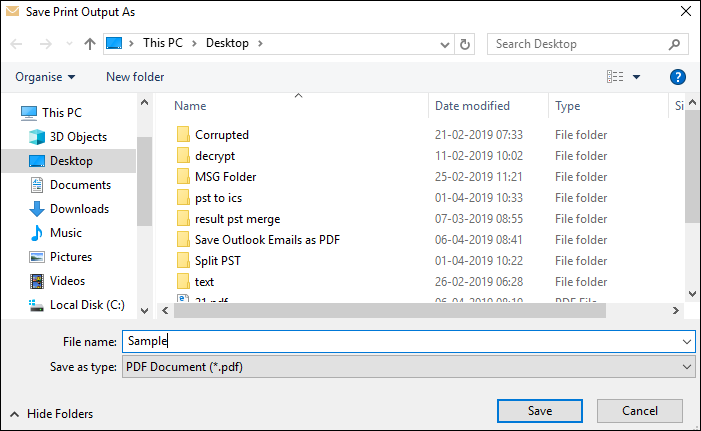
Phase 2: Automated Approach to Save Outlook Email As PDF
Grab this FreeViewer PST Viewer Pro Tool that allows users to preview, export, and search Outlook PST files to Portable Document Format along with attachments. This tool supports exporting Outlook Contacts, Emails, Calendars, Notes, Tasks, & Journals into PDF format. You can also export multiple Outlook PST files to PDF at once.
Moreover, this utility is capable for both the technical and non-technical users to save single or multiple Outlook emails as a Portable Document Format. So, click on the above download button to easily use this automated tool after fully satisfied with this tool.
Now, below this software provides simple working steps to download multiple Outlook Email as PDF format. Let us take a look for the same to make the task easier!
Working Steps to Download Outlook Email As PDF
Following are the steps to quick steps for saving the Outlook emails into PDF format without losing any data information.
1. Install & Run tool on your Windows machine.

2. Provide File path to browse PST file

3. View PST file emails along with attachments

4. Multiple Preview Modes to Browse the PST File.

Note: Using manual method user face some technical challenges to perform the task and also consume a lot of user time. So, according to our expert suggestion you go with an automated tool that has no restrictions.
Conclusion
Microsoft Outlook is an all-in-one email client which is used by the regular and professional clients. In today’s era of technology, it is very common among users that they want to save Outlook Email as PDF. Since, It is difficult to manually convert Outlook mails to PDF one by one. That is why users are suggested to go for the commercial third-party approach. The above-discussed blog suggests an Automated and Manual solution as well. Users can select any one of the techniques as per their requirements.
Frequently Asked Questions
Q1: Does the Outlook installation required to download Outlook emails to PDF formats?
A1: No, using the automated method to save Outlook emails as PDF formats does not require Microsoft Outlook installation.
Q 2: Can I download email as PDF without printing?
A2: Yes, using a reliable and trusted tool to save all your Outlook emails to PDF format without printing the emails.

