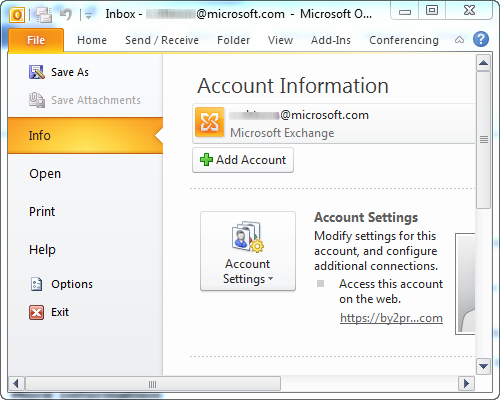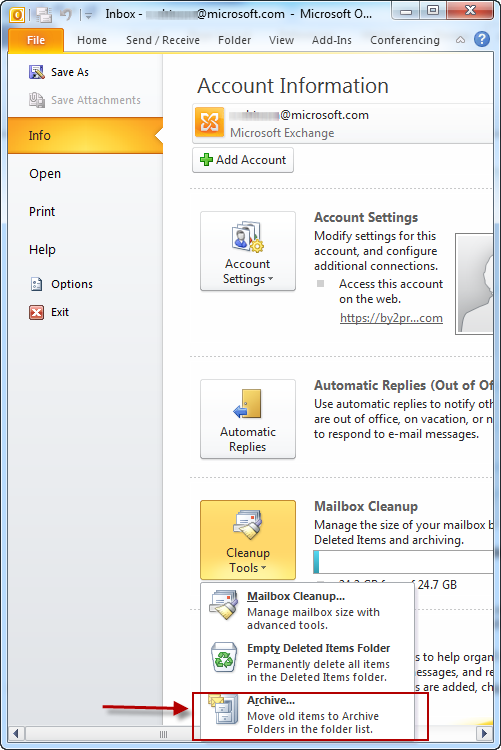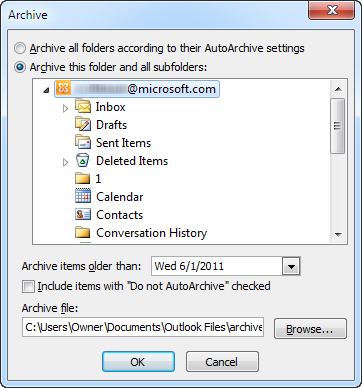Efficient Methodology to Split Outlook 2010 PST File without Any Issue
While considering the Outlook 2010, by default Personal Storage Table file that is the .pst files are in the UNICODE format in MS Outlook 2010. In Microsoft Outlook the preconfigured .pst size limit is about 50GB. The maximum size limit will be different compared with the other version of the MS Outlook. As because of the Outlook 2010 has more storage space the users are not bothered about the use of data in MS Outlook Mailbox. However when the Mailbox can’t handle the large .pst file, split Outlook 2010 PST file is made to reduce this kind of issue.
Reason to Split MS Outlook PST File
There are users that use different Outlook versions. If the users has 2007/2003 then by default the maximum size will be 20GB. Now, there may cases like some users of Outlook 2007/2003 need to access the UNICODE .pst file of MS Outlook 2010. But, the case is that they have reached their size limitation therefore, so to perform Outlook 2010 UNICODE access Split Outlook 2010 manually. Which helps the users to break large PST file and also able to access the Outlook 2010 files too.
If the users need to access UNICODE file and to decrease the size of Outlook 2010, then the user can export data from that PST to another PST file. To know it’s procedure the users can see the below provided steps.
Manual Method#1: Steps to Split Outlook 2010 PST File
Step#1. Run the Outlook 2010 in which you have the data size greater than 20GB.
Step#2: Move to File the hit on Info.
Step#3: Press Cleanup Tools and then hit on Archive.
Step#4: Now in the Archive dialogue box provide the following changes.
** Mark the radio button & Archive this folder and all sub-folders.
** From the list folders select the PST file which you want to archive.
** Provide the necessary information in the text area “Archive item older than”.
** Finally in the Archive files give the destination location
It is mentioned because the users may wish to archive large amount of email message, so it is better to know the latest location of newly archive .pst file.
Professional Tool Which Helps to Split MS Outlook PST File into Smaller Files
To avoid problems regarding heavy weighted PST file, we just need to split it into small size. Outlook itself provides a feature to divide large size PST files. To do this, manual method is discussed above but, due to its complexity users try to move on third party tools. One such product is PST Splitter, which truncate large Outlook files with different splitting options. The software helps clients to split Outlook 2010 PST file. All the errors related to large PST files will be fixed effortlessly by this product. There will be no data loss while dividing heavy PST file into smaller parts.
Conclusion
In the above content we have discussed the about the need of users and the reason to split Outlook PST file. To do the splitting techniques the users may choose the manual methods so an appropriate manual method is discussed. However, due to the manual procedures complexity the third party tool is introduced and the tool is mentioned in the above automated solution. This professional tool really helps to split Outlook 2010 PST file into smaller chunks. Which helps to eliminate the oversized .pst file issue.