System Resources Are Critically Low Close Some Windows in Microsoft Outlook
“I am using Microsoft Outlook 2016, and today when I logged in to Outlook, it displayed an error message. The messages appeared in sequence. It displayed System Resources Are Critically Low Close Some Windows I am confused and scared about my account. Please help me to open my account without any issue.”
This is one of the common issue faced by many Outlook 2016 and 2010 users. The same error is also encountered in MS Exchange. The message conveys the user that he/ she needs to update information on his / her profile. And which will be impossible to do since Outlook refuses to open and the user can’t do anything with it? This error is displayed as a sequence. The first pop up will be like:
“Outlook cannot log on. Verify you are connected to the network and are using the proper Server and mailbox name. The Microsoft Exchange information service in your profile is missing required information. Modify your profile to ensure that you are using the correct Microsoft Exchange information service.”
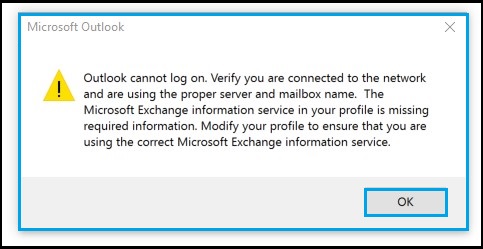
Then while the user clicks on OK button, it displays next error:
“System resources are critically low Close some windows.”
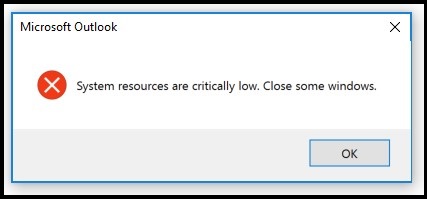
Later if the user press OK button in the displayed window it leads displays another error:
“Cannot start Microsoft Outlook. Cannot open the Outlook window. The set of folders cannot be opened. The information store could not be opened.”
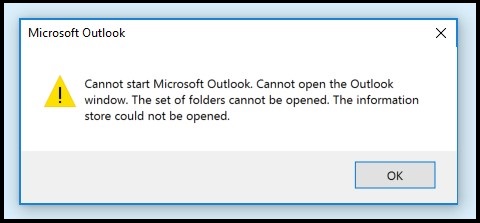
Why Outlook Displays This Errors?
The main two reasons that cause ‘System Resources Are Critically Low Close Some Windows’ error in Outlook 2016 and Outlook 2010 accounts are:
1.) The autodiscover information in the local hidden XML files have been corrupted or it includes bad data. Also, there could be chances for autodiscover DNS record has been changed in past.
2.) The second chance is the root domain server is reacting to autodiscover request, and this results, unable to open or use Outlook account. The real cause is, the Microsoft is constantly updating and upgrading its services often.
Thus all these errors indicates that MS Outlook 2016 profile is corrupted. To fix Outlook PST file corruptions, one can make use of manual or automated Outlook PST Repair software to fix the issue.
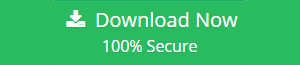
How to Fix Error: ‘System Resources are Critically Low Close Some Windows’
One can solve the issues with autodiscover in MS Outlook 2016 issue manually in three ways.
1. Modifying Registry
- Press Windows + R keys
- Type regedit >> press Enter >> click Ok
- It opens a Registry editor >> use left side navigation panel
- Stop after \16.0\Outlook
- Outlook 2007 = \12\
- MS Outlook 2010 = \14\
- Outlook 2013 = \15\
- MS Outlook 2016 = \16\
- Click AutoDiscover >>Now right-click on the right side.
- Select New >> choose DWORD (32-bit) Value >> Name the value ExcludeHttpsRootDomain
- After adding >> double-click on the value >> set Value data to 1 and Base as Hexadecimal
- Now close the Registry Editor window
- Open Outlook account
2. Creating XML file
- Create a text file which contains the text given below, and save the file as test.xml.
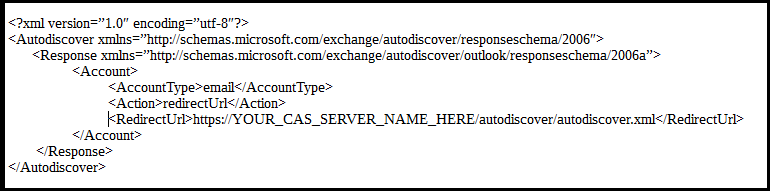
- Save the file in a location that you won’t delete it by accident.
- Now follow the steps in above method from step 1 to 4.
- Get to the AutoDiscover
- Create a new String value, with the e-mail domain name (for eg. com)
- Double-click the new value >> enter the path to the .xml file created.
- Create DWORD value >> name it PreferLocalXML
- Now Double-click on value >> give value as 1.
- Close Registry Editor
- Open MS Outlook again
3. Delete the Profile and Create a new Outlook Profile
The user needs to delete and create a new Outlook profile by following the steps given below.
- Press Windows button >> type Control Panel >> open the result.
- Click Mail >> Profiles >> Outlook
- Hit on Remove to delete.
- Press on Add a new profile >> name profile1.
- Now continue the account configuration steps.
One can refer the following article to configure MS Outlook profile without any issues.
Conclusion
The MS Outlook 2010, 2016 accounts showing “System Resources are Critically Low Close some Windows” error can be efficiently solved using three methods. Modifying the registry is the most effective and suggested solution. One can also solve this Outlook error by creating XML file or by deleting Outlook profile and creating a new one. This article provides a proper information to resolve the issue easily using simple manual steps.

