3 Methods to Export Outlook Express to Gmail in Easy Way
How to Migrate Outlook Express DBX to Gmail
User Query 1: “Actually I use Outlook Express mailbox having various POP3 email accounts on my Windows XP system. I know I am running a bit late in this world but I never switched from it as I never faced any problem in it. By now, I have tons of email messages accumulated in my machine, which I do not want to lose. My system is 2002 model and it can collapse anytime. I want to preserve all my old emails. So is there any way to transfer Outlook Express to Gmail? As I have found out it to be the most reliable email platform. Suggest me the solutions to import outlook express DBX to Gmail as soon as possible.”
User Query 2: “Hello, guys! Due to several security issues and to ensure that my data is safe on the cloud. I want to move email from Outlook Express to Gmail but I do not know how. I want to safeguard all my important emails on the cloud so that data is not vulnerable to virus attacks. I will be grateful if someone would guide me the solution to import outlook express DBX to Gmail. Thanks a lot in advance.”
These user queries demonstrate the needs of different users who are desperately trying to convert outlook express to Gmail. After going through these queries, we have a deeper insight into the precise issues that are faced by users. So in this article, we will discuss the various ways to forward outlook express to Gmail. But, before this, let us understand the importance of migration of DBX files to Gmail in the next section.

Basically, DBX is a file format of Outlook Express to save its mailbox data. In addition to this, each Outlook Express folder has a DBX file of its own. For example, inbox folder is named as inbox.dbx and so on. Moreover, a DBX file can be copied to a different location. This is beneficial in taking the backup of emails to another system. It is a fact that Outlook Express has become obsolete by now. Another reason why users transfer outlook express emails to Gmail is for data security and so that their data is safe on the cloud. So, one needs to import DBX files to Gmail to overcome all these risk factors. Let us now get on with the quick solutions to convert DBX files to Gmail.
Method 1. Move DBX to Gmail Using IMAP Configuration
Follow the steps below to move email from Outlook Express Gmail:
1. In MS Outlook Express, set up Gmail as an IMAP account.
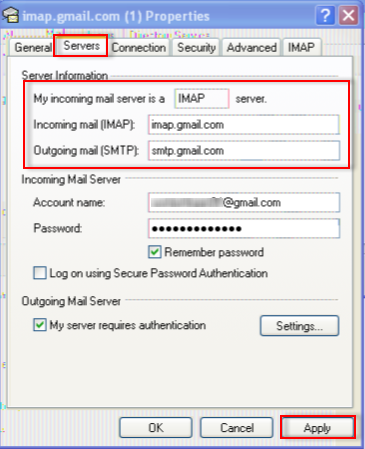
2. Now, go to the folder that a user wishes to copy to Gmail.
3. Press Ctrl+A to select all the messages to be copied.
4. Drag selected messages to a folder in Gmail account.
Method 2. Import by Mozilla Thunderbird
Follow the below-written steps to transfer outlook express emails to Gmail
1. Download and install Mozilla Thunderbird. After this, import DBX emails to Thunderbird account.
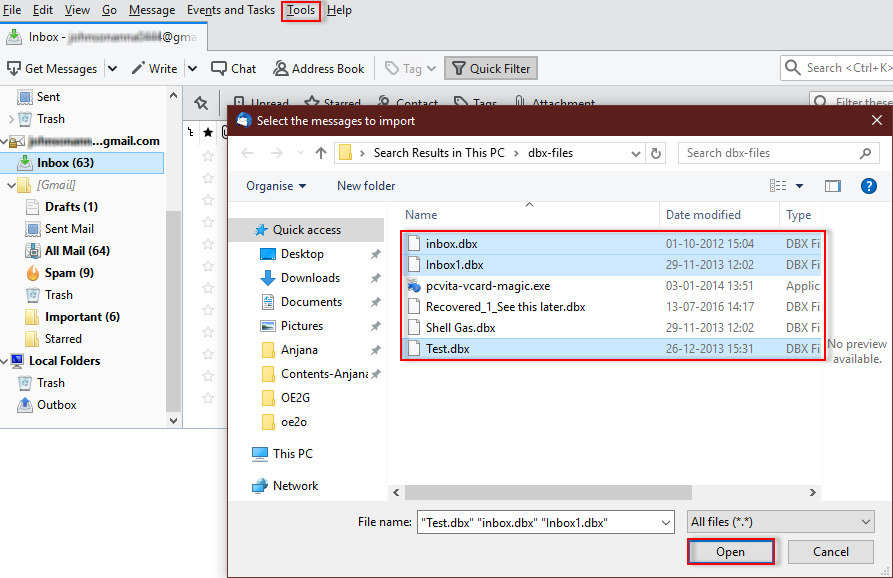
2. Now, copy emails from Thunderbird to Gmail and thus, archive newly arrived emails in Gmail.
Method 3. Using Outlook to G Suite Migrator
To export outlook express to Gmail, it is important to first convert files from DBX format in order to access data in Gmail. So, the user can either go for a manual way or use a third-party tool. Once files are in PST format, the user can easily transfer Outlook Express emails to Gmail using the below-mentioned steps.
1. Firstly, Download and launch Outlook to G Suite Migration Tool. Hit below button to download the tool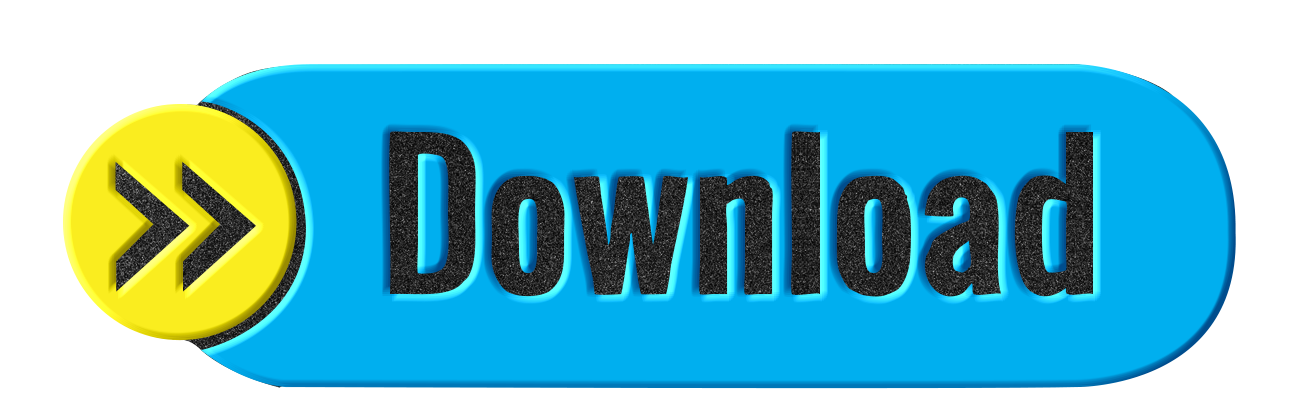
2. Now, Add PST file and enter Google Apps credentials. Click Login
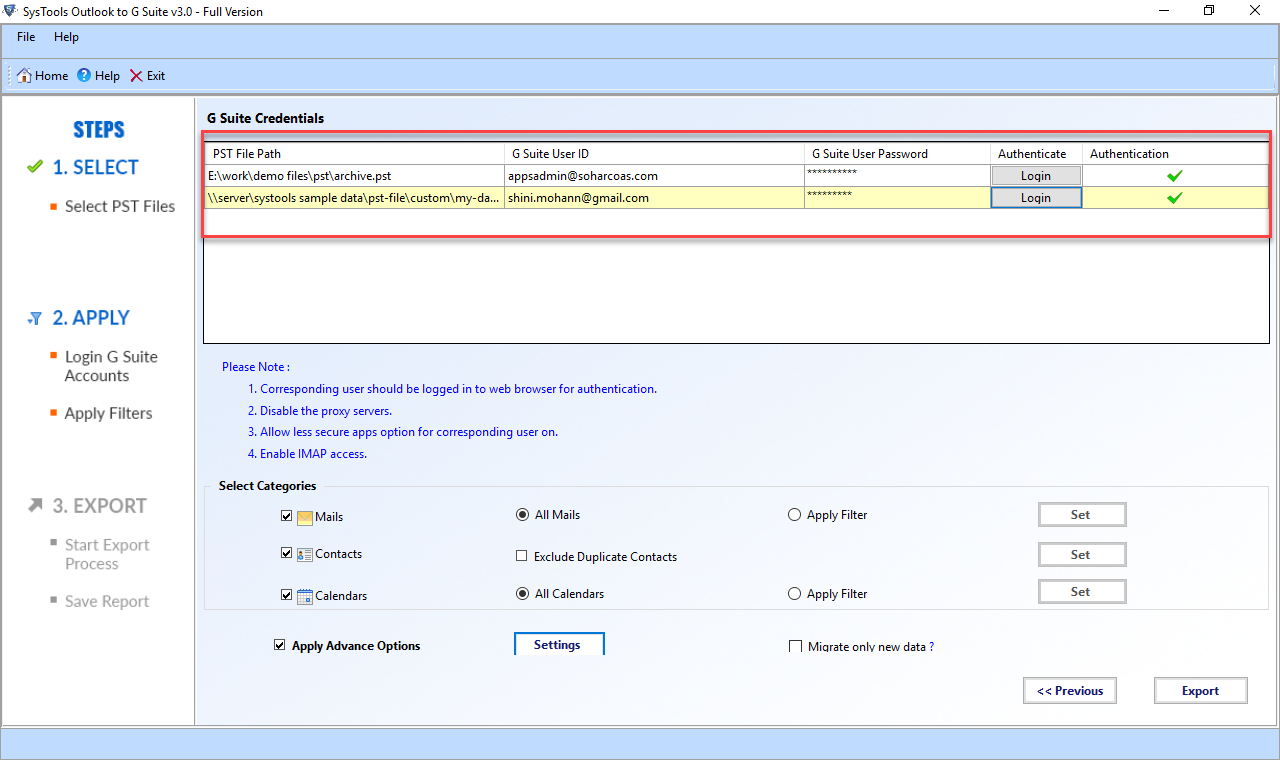
3. Select Categories you want to migrate from Mail, Contacts, Calendars
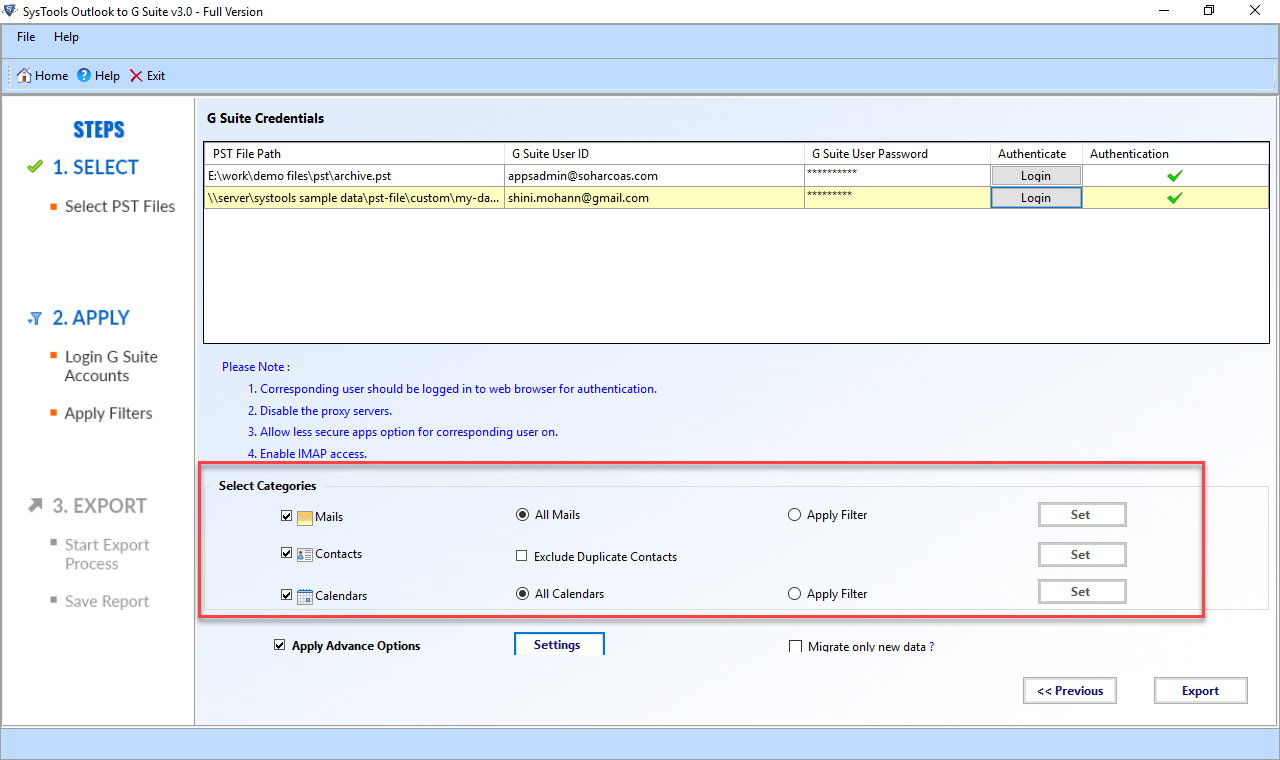
4. Finally import Outlook Express DBX emails to Gmail and access migrated data from Gmail account
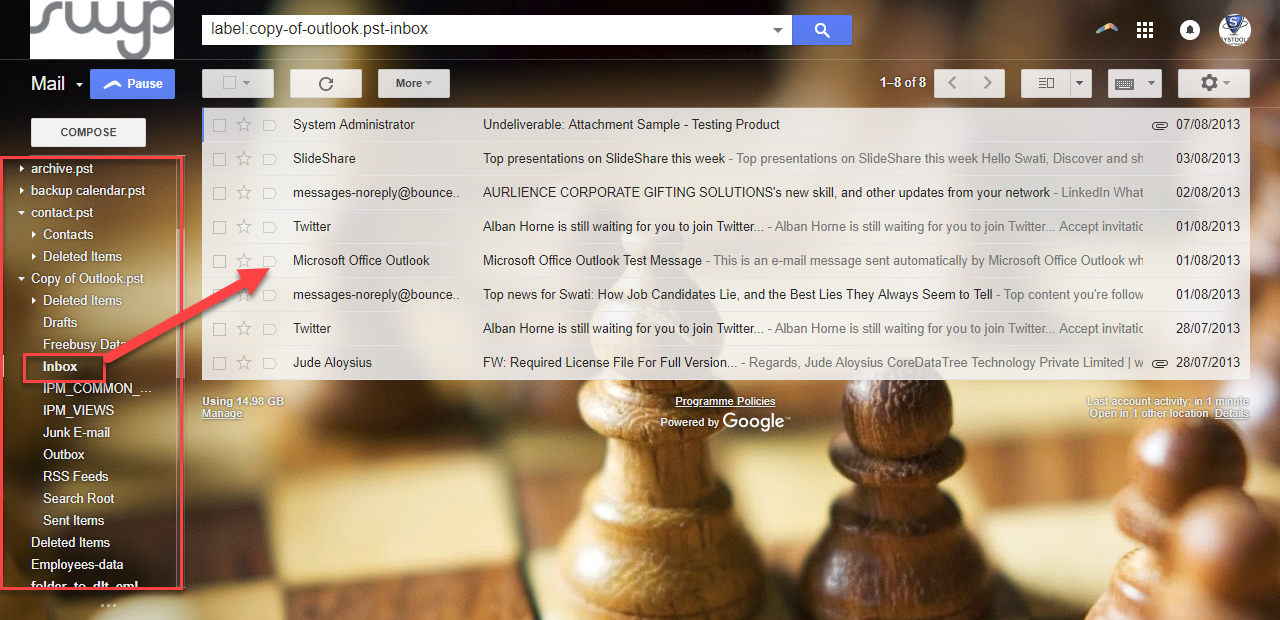
Expert Solution
As mentioned above, in order to transfer Outlook Express to Gmail the first step that has to be carried out is to convert DBX to PST. The users can either do it by using a manual method or can rely upon an Expert solution that allows migrating DBX files efficiently.
Wrapping It Up
In this article, easy working procedures have been included to manually export Outlook Express to Gmail. As more and more number of users urge to move their data to the cloud to ensure security, Gmail has become the preferred email platform. Here, three different methods have been summed up for users to import DBX files to Gmail. Hopefully, the solutions will prove to be of utmost help for the struggling users.

