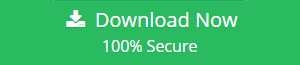Migrate / Import Zoho Mail to Outlook 2013
These days the Zoho Mail user is finding or searching the procedures download Zoho account in Outlook. This article will help the users to find the best solution to import Zoho Mail to Outlook. The methods and procedures are easy to understand that are mentioned in the below section. Follow any of the procedures to export your data to Outlook without losing your data.
Zoho Mail suite is a complete package of Internet services which is included in the social connectivity, email services, and many other items too. The conversion from Zoho to other platform is made because the Zoho is lacking the security advancement. Users mainly like to choose the platform as the Outlook while switching from Zoho Mail account. 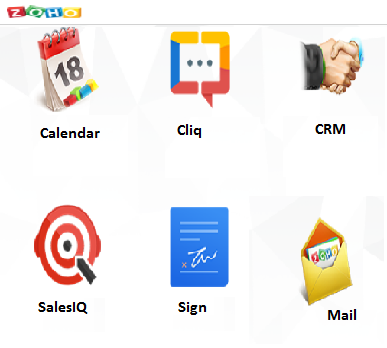
Know How to Import Zoho Mail to Outlook
Follow the below-given steps to backup Zoho data or the step which help the users to convert Zoho to Outlook:
Step#1: Backup Zoho Mail
- Click and open Zoho Mail → hit the Settings.
- Select the Mail Settings → Hit on Import/Export Messages.
- Move to Export Window and select the particular folder from where you wished to create Zoho Backup.
- Find the Store Location → Select the Mail that is required to export.
- Select the duration from drop-down box → Hit on Submit icon.
- Then, after some time, an email along with the reference URL will be getting by the same profile through which the request was already given or sent.
Note: If you click on the URL then you can download the ZIP file from the URL and also could Unzip with the use of 7Zip or WinRAR application and they could view the data exported Zoho data in EML format.
Step#2: Import Downloaded Files to Outlook PST
- Launch MS Outlook and Windows Live Mail on your personal computer.
- Hit the File → then select Export Option → now hit the Email messages.
- Choose the Exchange Server → Click on Next option.
- A message showing “All emails will be exported to Exchange Server or Outlook” and hit on OK to perform Zoho Mail to Outlook migration.
- Select an option for complete email folder or selected Mails migration → hit on OK option.
- When the migration process is finished a successful completion message will appear on the window screen→ Hit on Finish button.
If you do not know the steps to export PST file from your Outlook application, following are the steps for it:
- Launch Outlook and go to the File tab. Choose Open & Export option.
- Click on the Import/Export button and the Import/Export Wizard will appear.
- Go to Export to a file option and hit Next.
- Choose Outlook data file (.pst) and press Next button.
- Select the folders you want to export the file from and Browse for the destination. Hit Finish.
Limitations
- The described manual procedure is complicated and time-consuming as well.
- Users must have the technical skills to convert Zoho Mail to Outlook.
- To export Outlook Mailbox, both Outlook and WLM should be get installed on the same system.
Zoho to Outlook 2013 – A Professional Approach
To overcome the limitations of the manual procedure users must opt for a commercial Zoho Backup utility. This utility will help the users to create a backup copy as same as the original file structure or without effecting the integrity of the data. This utility only needs the Zoho mail credentials which will help you to execute the migration process of Zoho to Outlook 2013 and also all other version. Moreover, it supports to migrate Zoho Mail to Gmail via Outlook supported file.
What Steps Help in Exporting Emails from Zoho Using the Software?
Following are the steps to export Zoho Mail to Outlook:
1. Run the tool and enter the login credentials for your Zoho Mail account.

2. Go to the Select E-mail Format section and choose the PST format. Pick a destination location for the end results in the Browse field.

3. Hit Delete after Download button to remove all the exported emails automatically from the mailbox.

4. Choose the Apply Filter option and make use of the Date-Filter available here for selective data migration.

5. Last step is to press the Start button to complete the procedure.

Conclusion
The disastrous situation of the data loss can be overcome by taking backup. This article will help the users to find the solution which will help to import Zoho Mail to Outlook. To do so it is discussed with the manual and automated procedure which ultimately helps the users to set up Zoho to Outlook.