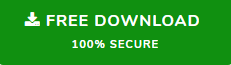Learn How to Add Two PST Files Outlook 2019/16/13/10/07 in Windows
The process to add two PST files Outlook can be simply described as the combining, merging or syncing of 2 PST files. Users might face difficulties while managing the different data files if they are quite large in number. While focusing on this issue, Merging of Outlook data files is the first thing that comes in user’s mind. Since PST are of great importance to an Outlook user, so the action of combining should be executed properly in a safe manner.
Need To Add PST files in Outlook
If there are a large number of data files on the user’s computer, then it gets difficult to handle all of them. So in order to minimize those difficulties a new concept is introduced that is to add 2 or more Outlook data files. Sometimes, managing many Outlook data files is quite difficult for the users when they need to search for any particular information. At that particular point of time, users need to add multiple PST files to Outlook at once into a single file, so that they can easily get access to the particular file that they are looking for.
Manual Technique To Add Two PST Files Outlook 2019/16/13/10/07:
Manual approach has divided into 2 diiferent parts to perform this task. Users must first “create new PST file in Outlook” and “import all PSTs into the newly created (blank) file”. Steps are given below that will help users to add 2 PST files Outlook using the manual method:
Step#1 Creating a New Blank PST File
- Open Outlook Program→ click New Items >> More Items >> Outlook Data File option.
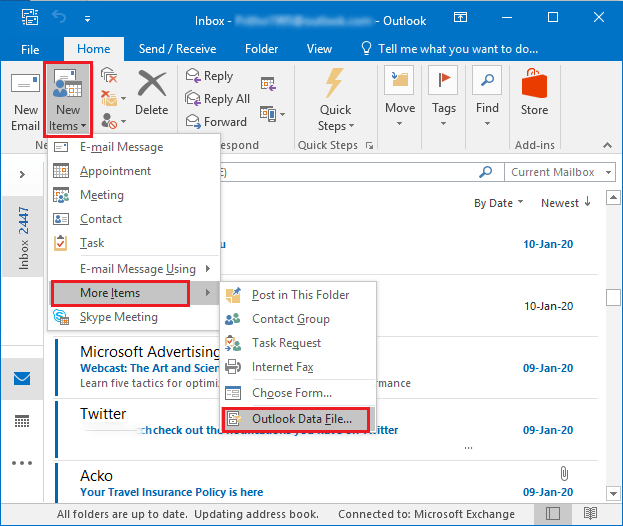
- After that, select the location where you want to save new file, give a name to the new Outlook file → click OK.
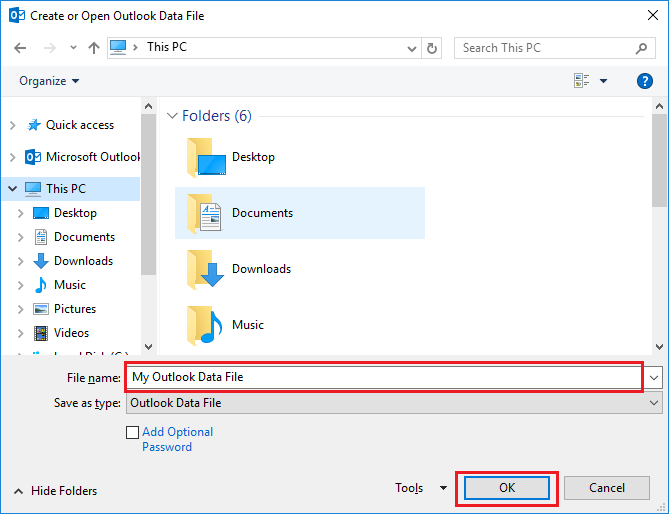
Step#2 Import all Outlook PSTs into New blank Outlook data file:
- Open Microsoft Outlook and navigate File → Open & Export → Import/Export
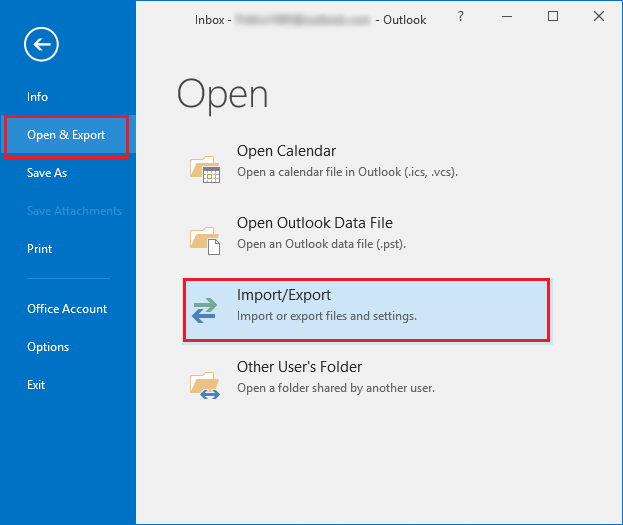
- Import and Export Wizard will Open on the screen. Choose Import from another program → click on Next button.
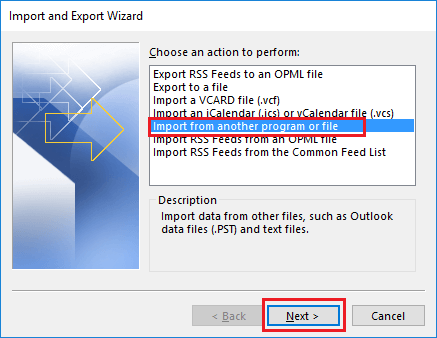
- Now choose the file type from which you want to import from. Click Outlook PST File → click Next.

- Browse and choose the particular file that you want to import. Check mark the box Do not import duplicates → click Next button.
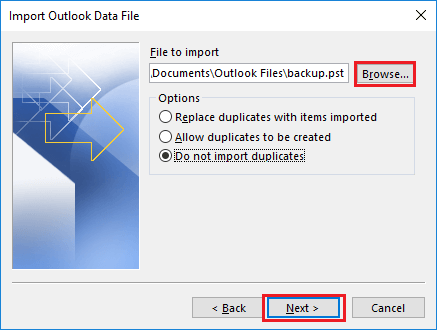
- Choose the Outlook folder from which you want to import. Check mark the box which includes subfolders as well as Import items into the same folder → click Finish button.
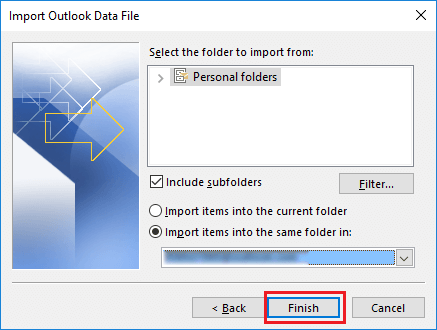
Manual Method Limitations:
The manual approach explained above, add two PST files Outlook is a slow combining process because in this technique, users are required to import Outlook data files and as a result, this process consumes a lot of time. This process may get corrupt or damage your data while moving Outlook data files from one place to another.
Automated Solution to Add Multiple PST files to Outlook at Once:
SysTools PST Merge software is the best solution to merge two PST files Outlook 2016 as it gives a very quick response to add Outlook data files of any size. It supports all types of data files including archive, password-protecteed, netwok an active. This tool is compatible is capable enough to merge PST files without Outlook. The tool is more reliable and provides the excellent results as compared to the manual solution.
Steps to add multiple PST files to Outlook at once are as follows;
Step 1. Run the software and add PST files.

Step 2. Select Merge or Join option and click Next.

Step 3. Choose merge files in Existing PST, New PST or Outlook Profile.

Step 4. Click Next to start the process.

Features of the PST Merger Tool
- Capable to merge Outlook data items like emails, contacts, calendars, etc.
- Provides 2 options: Join & Merge PST Files.
- Efficient in removing duplicate items while merging two or more files together.
- Option to split Large-sized PSTs into smaller size.
- No file size and file numbers limitations at all
- Advanced options: join or merge in New/Existing PST or Outlook Profile.
- Merge Unicode and ANSI PST into single Unicode file.
Conclusion:
When it comes to combine Outlook data files, then you can learn about add two PST files Outlook either by using the manual or third party tool. In the manual technique, users are required to follow each and every step very carefully. But if large number of emails are present in the PST folders of Outlook, then the manual solution won’t work efficiently. That time users are required third party tools available to add 2 PST files Outlook 2019/16/13/10/07.