Learn About Ways to Configure Zoho Mail in Mac Mail Easily
Zoho offers email communication, document collaboration and Office suite applications for business and professional use. It can be configured easily on a desktop-based email client on either Mac OS or a Windows PC. Many users access their mailbox on an Apple Mail application on a Macintosh computer.
They prefer to read emails from a central location that can manage multiple accounts. One can configure Zoho Mail in Mac Mail by setting up the account on the desktop email client. This post mentions effective solutions to manage Zoho emails account on Apple machine.
Learn how to set up and delete the mailbox from Mac Mail client. Repeat the steps in the exact same manner as mentioned in this post to avoid data loss.
Steps to Configure Zoho Mail in Mac Mail
Following are some of the ways to configure and delete Zoho mail on Mac OS computer:
Setup Zoho Account on Mac Mail
First, login to the Zoho Mail account from a web-browser window to enable SMTP settings.
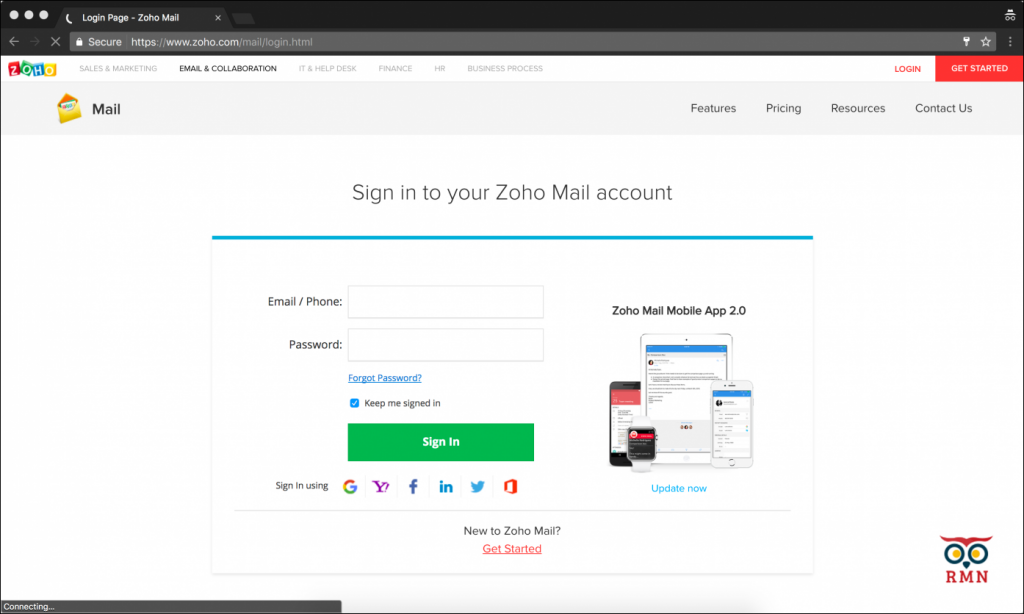
- Click on the gear icon from the top-right corner to open Settings in Zoho Mail.
- Now, scroll down to ‘Email Forwarding and POP/IMAP’ section which contains settings for mailbox configuration.
- From the IMAP Access section, select the Enable button under the Status option.
- After enabling SMTP to configure Zoho Mail in Mac Mail, IMAP Configuration Details will be displayed.
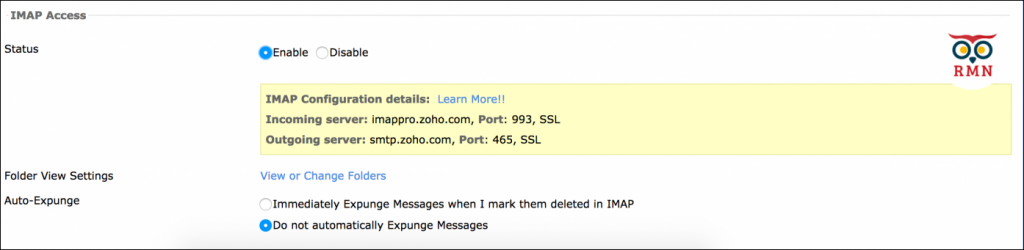
- Next, launch the Apple Mail application and go to Mail>>Add Account.
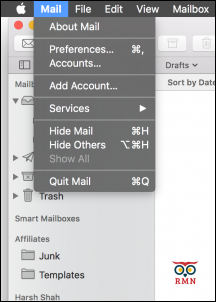
- From the ‘Choose a Mail account provider’ screen, select Other Mail Account option.
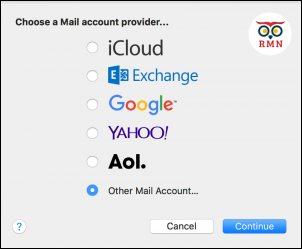
- From the ‘Add a Mail Account’ section, type in the name, email address and password of the Zoho account.
- Next, click on Sign In button to Migrate data from Zoho Mail to Mac OS computer.
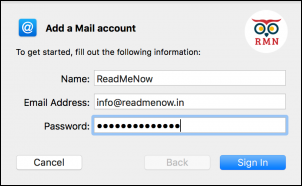
- If Apple Mail is unable to find server settings for Zoho, an error might be displayed.
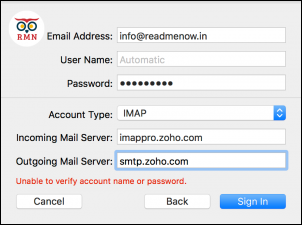
- Type in the necessary Mail Server details that can be copied from Zoho Mail settings page.
Incoming Mail Server: imappro.zoho.com
Outgoing Mail Server: smtp.zoho.com
- On successful Sign In, choose the Zoho Apps that need to be used and click Done.
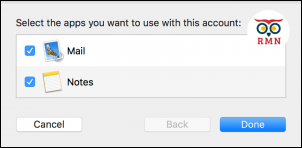
- Zoho Mail has been set up on Apple Mail application.
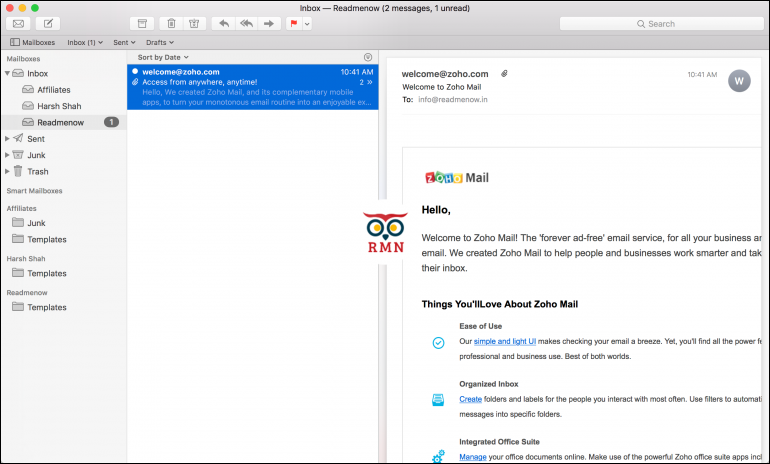
Delete Zoho Mail Account in Mac Mail
- First, go to Settings>>Internet Account.
- Select the Zoho account and click on the ‘-’ button.
- Click on the OK button.
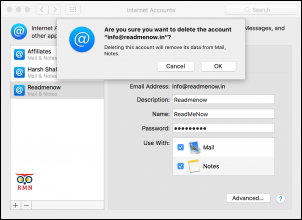
Advantages of Manual Process to Manage Zoho Mail in Apple Mail
- Free of Cost: The manual method costs nothing to configure and read emails from a Mac OS computer.
- Have Mailbox Copy Saved on Computer: Migrate data from Zoho Mail to Mac Mail by configuring the account on an Apple machine. A backup copy of mailbox data is saved on the Macintosh computer.
- Manage Multiple Accounts from One Place: Mac Mail can configure multiple Zoho accounts on a central desktop location. Users can set up many Zoho mailboxes and manage them from one place.
Limitations of Setting Up Zoho on Mac Mail Manually
- Tricky Steps: The manual solution can be very tricky and confusing for some naive, non-technical users. SMTP settings are jargon for regular home users who just want to read emails on the desktop account.
- Time-Consuming: This process can take a lot of time for someone just looking to configure Zoho Mail in Mac Mail.
- Lengthy Process: Accessing emails from a desktop computer can be difficult and a lengthy process.
- Technical Expertise Required: You have to fully understand the steps before configuring an account. Wrong settings may cause an error in Mac Mail and prevent access to Zoho mailbox.
A Perfect Tool to Add Zoho Mail to Mac Mail
The manual solution is not a preferred means of backing up Zoho mailbox data for business users. They prefer to use a professional tool to backup Zoho email data. One such efficient, reliable third-party tool is the Zoho Backup Tool. It can export emails from Zoho or the complete mailbox data to formats like PST/EML/MSG or MBOX. It can work on a Windows PC of any version Win 10 and below.
Steps to add Zoho to Mac Mail are as follows;
Step 1. Run the backup software and enter Zoho credentials.

Step 2. Select MBOX file format from the saving list.

Step 3. Choose the location to save the MBOX file.

Step 4. Select the folder and click the Start button.

Conclusion
There is no direct way of backing up Zoho mailbox manually on a Mac OS computer. It can be done by configuring the account in Apple Mail application and exporting data to MBOX file. This post describes all the steps necessary to configure Zoho Mail in Mac Mail.

