Extract Zoho Backup Email Data, Report & Books Account
Zoho is a suite of online services that a user can signup and access from the Website. It brings together a commonly used online application making it simple for individuals and businesses to manage their work while reducing the cost. Even using Zoho in the beginning, being more productive and saves money.
Moreover, Zoho email helps to set up businesses and enterprises as well, also user can create and use their own domain-based email addresses for business communication. Sometimes, the Organization or individual users need to export or maintain the Zoho backup email, before removing them from their Webmail.
Read More: How to Migrate Zoho Mail to Gmail
Especially, when an employee has left the Organization, the admin might have taken Zoho Mail Backup for future reference before deleting the account completely. In the following section, we will discuss how to take the backup of Zoho Books and Zoho Reports & Zoho Email.
Manual Solutions for Zoho Backup Email
There are various steps to retain the backup of a Zoho email account. Some points are discussed below:
1. Zoho Mail Backup
2. Zoho Report Backup
3. Zoho Books Account
How to Create Zoho Email Backup
Users able to export some emails on the local machine either for taking Zoho backup data or even for another purpose. The following steps to export emails from Zoho mail account or any another profile:
- First of all, click on Settings.
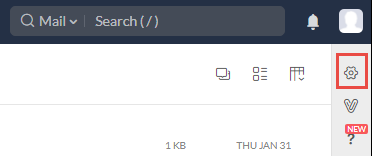
- Click on Import/Export Messages.
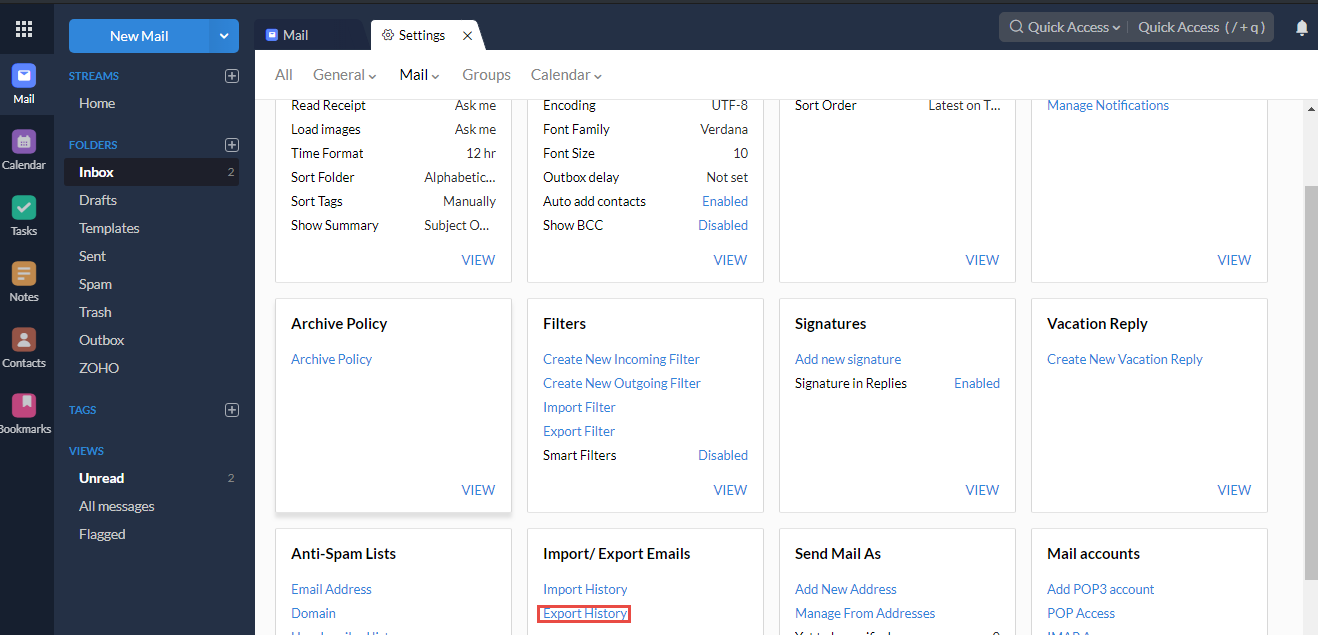
- Under the Export Window, select the desired folder from where you want to create Zoho email backup.
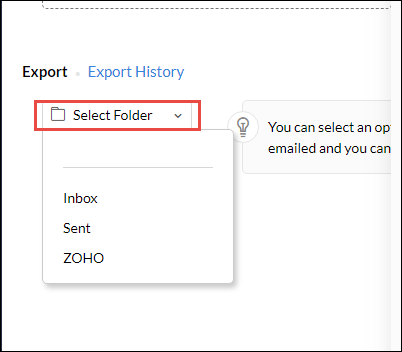
- Select the time period of email backup.
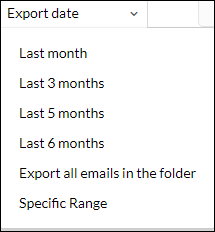
- Click on the Export button
- After the downloading of emails is completed, an email notification with a reference link/URL from which the desired mail can be downloaded in .zip format.
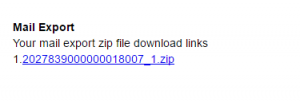
- The download link is sent to your account.
Note: The link will be expired within 30 days. so better to download it before the time limit exceeds.
Finally, in some cases, if you have clicked the URL when you have signed in to the Zoho account, then, you have already authorized for downloading the Zoho mail backup.
Quick Solution to Backup Zoho Mail
The above manual solution to backup emails from Zoho email account is fine. However, it allows you to export emails from one one folder at a time. To overcome this proble, you can use the Zoho backup tool. It allows you to export all emails at once.
Follow these step to backup Zoho emails with attachments:
Step 1. Run the tool and enter Zoho account credentials.

Step 2. Select required file formats: PST, MBOX, PDF, EML or MSG.

Step 3. Browse for a location to save the resultant data.

Step 4. Select the folder and click on the Start button.

Zoho Report Backup
It allows a user to take the backup of data apart from Zoho email backup that is available in each of the reporting databases. Database backup option provides to take Zoho data backup from tables and SQL queries from database tables. The reports and the database cannot back up.
Users can use this feature if they need a copy of data locally. By using this feature, users can maintain the Zoho backup data at the database level. Users must install the backup file. There are following steps helps to maintain the user’s data in Zoho Reports:
Note: Zoho Report is able to run on the redundant devices to avoid a single point of failure at any desired level on the internal network. User data is backed up frequently across multiple servers helps to preserve the data in the situation of hardware failures. Therefore, user’s data will be safe on servers end. Moreover, this backup feature is suggested to be used if users need to have archive data.
- Login to Zoho Reports and click on the Settings option.
- Choose the Backup option.
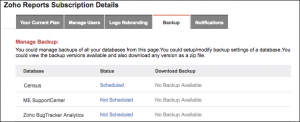
- Click the Not Scheduled link to the database name to configure the backup. If, users have setup and want to modify. Then, select the Scheduled link.
- Users allow choosing Zoho backup data as per their convenience.
- Finally, users can click on the Scheduled or Not Scheduled link, which is adjacent to the database name and then, open the Backup Settings.
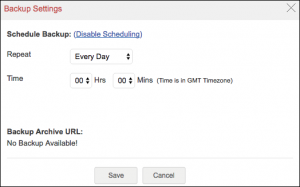
- The below table contains the multiple options for scheduling backup at distinct intervals.
| Option | Description | |
|---|---|---|
| Repeat Everyday | Time | Specify the duration to maintain the Zoho Mail Backup in GMT. |
| Repeat Once in a Week | Perform Every | Choose the particular day when the user wishes to schedule the Zoho backup data. |
| Repeat Once in a Week | Perform Every | Choose the particular day when the user wishes to schedule the Zoho backup data. |
| Time | Specify the time to take the data backup in GMT. | |
| Repeat Once in a Month | Perform | Decide the specific day of the month when users want to backup the data. For Example12th of every month. |
| Time | Describe the time to retain the data backup in GMT. |
- In the end, click Save.
Note: Users able to disable the schedule by choosing the Disable Schedule link within the Schedule Backup dialog box.
Accessing and Installing Zoho Data
The data which is backed up at once, allow users to download the backup file by selecting the date link next to the database name.
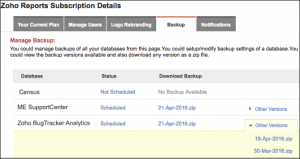
Now, the last 3 versions of the backed up data must be available for downloading and previous versions would be removed. Moreover, the latest file can be in the same URL or link, therefore makes it easy for users to bookmark or download.
Zoho Books Backup
Follow the below-mentioned steps to take data backup of Zoho Books profile:
- First of all, click on the Gear option available on the top-right corner of the page and choose More Settings icon.
- Now, choose the Data Backup icon.
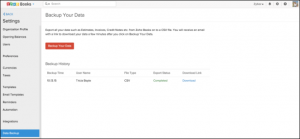
- Next, select the Backup your Data option.
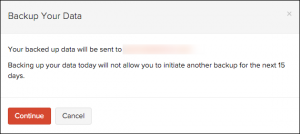
- After clicking the button, a few minutes’ later users will receive an email with a particular link for downloading the data.
Note: Users are not provided facility to take the Zoho Backup Email & Data for next 15 days.
Conclusion
Zoho is a software to solve business problems. Moreover, Zoho suite provides a best feature i.e, Zoho Backup email. It is the best way to use Webmail easily, with multiple features that help the users to organize the emails, properly responding, and collaborate with their team efficiently.
In addition, we have discussed the manual steps of Zoho data backup like Zoho books backup and Zoho Reports backup.

