Convert PST to PDF with Attachments – A Complete User Guide
With every passing day, there is a high rising demand to convert PST to PDF with attachments. Moreover, experts of MS Outlook are addressing such queries involving to convert Outlook email to PDF with attachments every now and then. Likewise, it is eminent that the Outlook email application and Adobe software give plug-ins for storing emails from MS Outlook to Adobe PDF.
However, the main concern is email attachments, huge problems come up that avoid the users from storing these attachments while batch migration from PST to PDF is done. In fact, the present era is of graphical and legal users, where attachments hold importance, as they are much essential for preserving several industrial projects etc. Now, in the upcoming section, we will discuss a step-by-step guide to easily convert/save PST to PDF with attachments in a clear way.
How to Convert PST to PDF with Attachments?
There are two ways that can be used to convert Outlook emails to PDF format along with the attachments. The first one recommends doing it manually, i.e. without using the software while the second suggests using the software to export PST to PDF.
Convert PST Files to PDF Manually Using the MS Outlook
There is an inbuilt feature in Microsoft Outlook. In this method, you have to select each mail that you want to move in PDF format. Please follow the steps below create PDF from Outlook PST File:
- Firstly, you need to start the Outlook application to convert PST files to PDF.
- Double-click on the email which you want to save as PDF file.
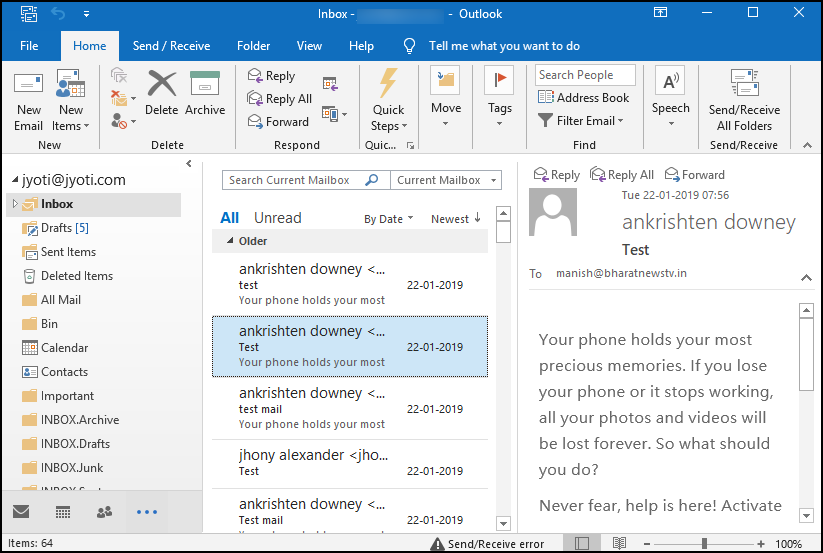
- In the next step, you have to open the selected mail message.
- Go to the File menu and choose the Print option. Now, this option HPFCCC40 (Hp Deskjet 3540..) appears under the Printer section.
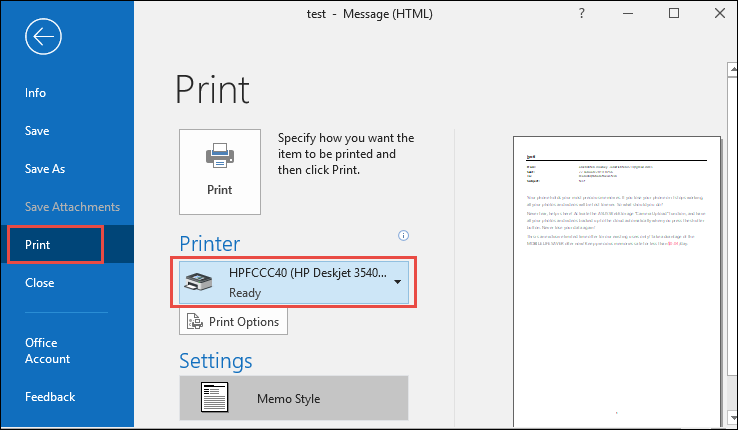
- Choose the drop-down arrow and select Microsoft Print to PDF option to perform PST file conversion to PDF.
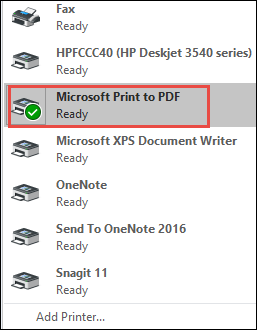
- Again, click the Print option.
- From Save as type menu, choose PDF format to accomplish the process.
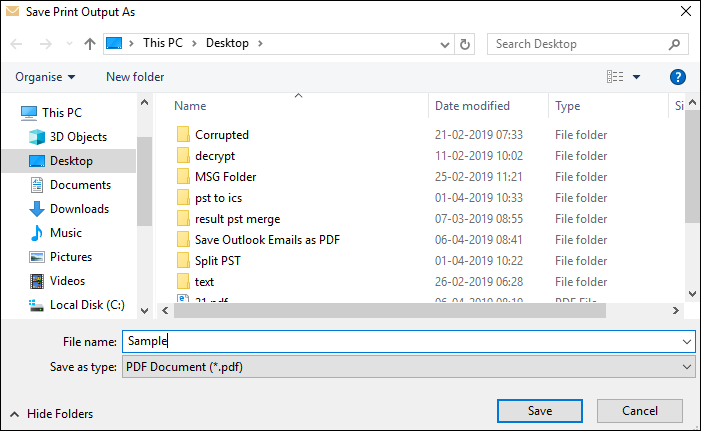
- Finally, you can save PST to PDF with attachments.
Limitation: In the case of a large number of data files, the method fails to perform the data conversion as it takes a lot of time to execute the conversion process. Proper technical knowledge is required to complete the procedure. Moreover, the above method is quite lengthy and tricky.
Method 2: The Ideal Solution to Convert PST to PDF With Attachments
Instead of going for a lengthy procedure, you could rather choose a trusted and reliable utility to export PST to PDF. There is software namely PST File Converter Tool. The application is completely secure to execute the conversion process. The software helps to convert Outlook emails to PDF in exact form. The tool is operable on all Windows and Adobe editions. No external application is required to execute the process to save PST to PDF with attachments. Along with PDF, it allows to convert PST to ICS file format, PST to EML and many other file formats.
Steps to Convert PST to PDF With Attachments using the tool for Windows are:
Step 1. Firstly, download & Launch the software to convert PST files to PDF and add PST files to convert.

Step 2. Preview emails in different modes and click Export.

Step 3. Select PDF from the multiple saving options.

Step 4. Choose a location to save resultant files and click Export.

Steps to Convert PST file to PDF for Mac are:
For Mac Users
Step 1. For Mac OS, Download and install the tool on a Mac machine.
Step 2. Add files into the software panel to convert Outlook emails to PDF.

Step 3. Choose PDF file format from the Export option.

Step 4. Apply PDF settings, (General Settings, and Page Layout Settings) if needed.

Step 5. Finally, after applying settings, then hit on the Export button to convert Outlook emails to PDF.

Advantages of Using the Tool to Export PST to PDF Format
The software has many advanced features and has an intuitive interface to convert PST to PDF with attachments in just a few clicks. Some of them are listed below:
- Allows transferring an unlimited number of emails from PST to PDF.
- Provide Date Filter & File Naming Convention during the export process.
- Facility to support both UNICODE as well as ANSI PST File Types.
- Converts Outlook archive to PDF format without losing any data.
- The folder hierarchy is maintained during Outlook PST to PDF conversion.
- Supports all the latest versions of MS Outlook and Windows OS.
Outlook PST to PDF Conversion – Why Users Need To Do It?
Now, people have become workaholics and have ongoing to grow requirements of travelling with work or data together wherever they go. Carrying around email data develops a bit problem, as you may be unable to gain the same email application. Moreover, there are some benefits of using PDF format:
- PDF is a portable file format that can be transferred to any device.
- PDF is a secure format and it provides password protection for all email messages.
- Portable files are safe and secure to save data such as text, images, and hyperlinks.
- PDF files are mostly used by several organizations for making presentations and reports.
Also Read: How to Repair Large PST File |Top Two Methods
Author Suggestion
Most people want to prefer PDF files over Outlook PST. After considering all the advantages of a portable document file. Thus, in this blog, we have discussed manual and automated solutions to convert PST to PDF with attachments. You can choose any approach that suits your convenience and proceed accordingly. So, if there is any problem while executing the procedure then, feel free to contact us.

