How to Fix Double Sent Items in Outlook?
“Recently when I was sending an email via Gmail IMAP account in Microsoft Outlook I noticed that there are two copies of sent emails that are saved in my sent items folder. After this incident, I noticed that there are multiple double sent items in Outlook, and after that, I’ll start searching for the solution to fix it. But after spending lots of time I’m not able to find anything effective. So anyone knows the effective solution regarding my problem then kindly suggest to me.”
Basically, the issue of double sent items in Outlook totally depends on the type of email account and the protocol you have been used to configure in your MS Outlook.
As we know that MS Outlook provides us with two protocols to configure our email account. And if users choose IMAP protocol to configure their account, then probably they encountered this issue where two copies of sent items are saved into the sent item folder.
So, after considering the query we have come up with the solution where we are going to discuss how to fix double sent items in Outlook. But before starting the blog let’s have look on what are the major reasons behind this double sent items issue.
Reasons Behind Double Sent Items in Outlook
The most common reason which creates duplicate sent items in the sent folder in Outlook is when a user configures an IMAP account in Microsoft Outlook. And if they send any email then Microsoft Outlook saves send email in a sent folder. As well as mail IMAP mail provider also saves the same copy of send mail which creates a double copy of single mail in your send item folder. Generally, these types of issues noticed in Gmail and Yahoo accounts.
How to Fix Double Sent Items in Outlook- Manually
For your knowledge, Microsoft does not provide any solution to remove duplicate emails from the sent folder. But they provide a feature that averts to save duplicate emails in your Outlook sent folder. Now, if you want to stop saving duplicate sent items in the sent folder of Outlook, then follow the guidelines mentioned below
- Open Outlook Email application
- Now, click on the File tab option
- Select Info Option.
- Now, select Account Settings >> Manage Profile.
- Choose your IMAP account.
- After that, click on the Change option,>> More Settings.
- Now, under the Advance tab uncheck the option “Do not save the copies of sent items”.
Smart Way to Get Rid of Already Saved Double Sent Items in Outlook
Well, by applying the above manual method you will not receive double sent items in your Outlook in the future. But what about those duplicate sent item emails which are already saved in your sent item folder?
And the bad news is Microsoft does not provide any solution to remove duplicate emails from the sent folder. So, if you are just swamped with duplicate emails in Outlook sent folder and want to remove it, consider an automated solution that is the Best Outlook Duplicate Remover Tool. It removes all types of duplicate like emails, contacts, calendar entries, tasks from Outlook PST, OST and BAK file.
Here are the steps to remove duplicate emails from Outlook sent folder
1. First, download and install the software on your Windows machine.
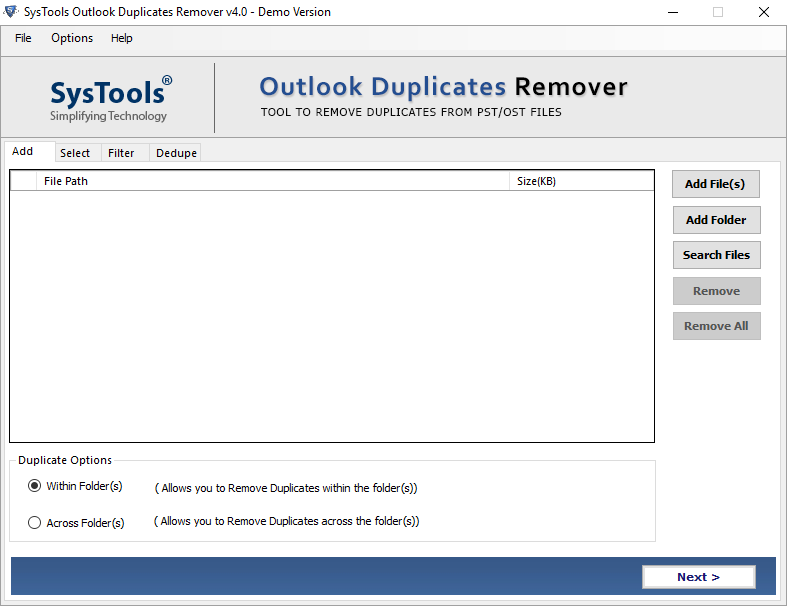
2. After installation is completed launch the software and click on Add files or Add folder option to add the data file
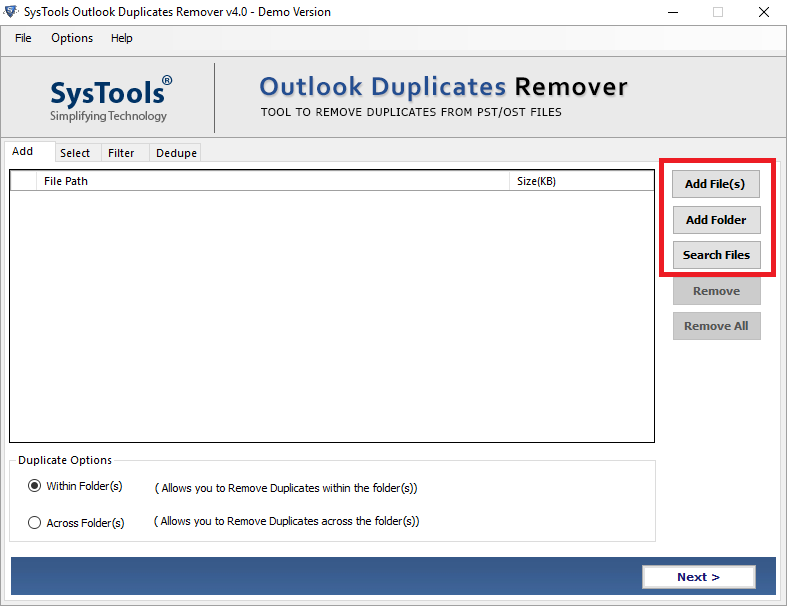
3. Choose the Within Folder option and click Next to continue.
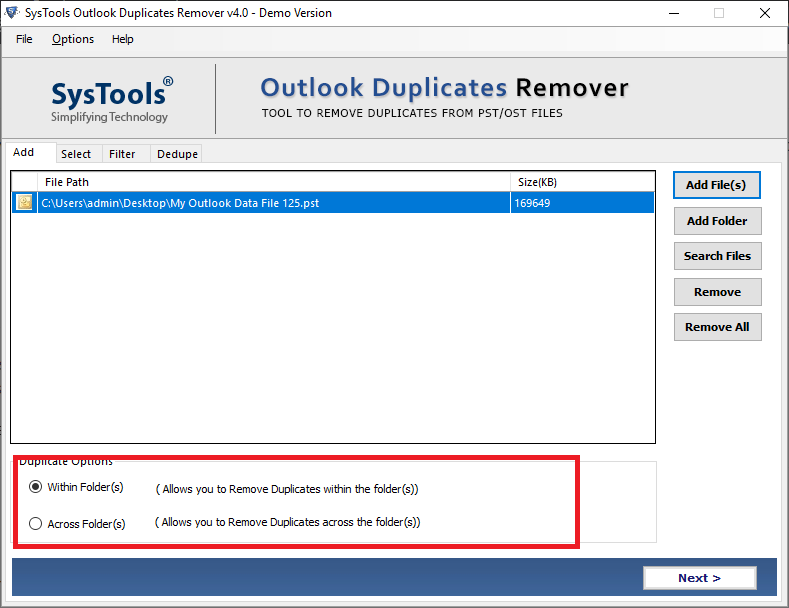
4. Now, select Find duplicates in the selected folder option and choose the Sent Mail folder. After that, select the destination location to save the deletion report.
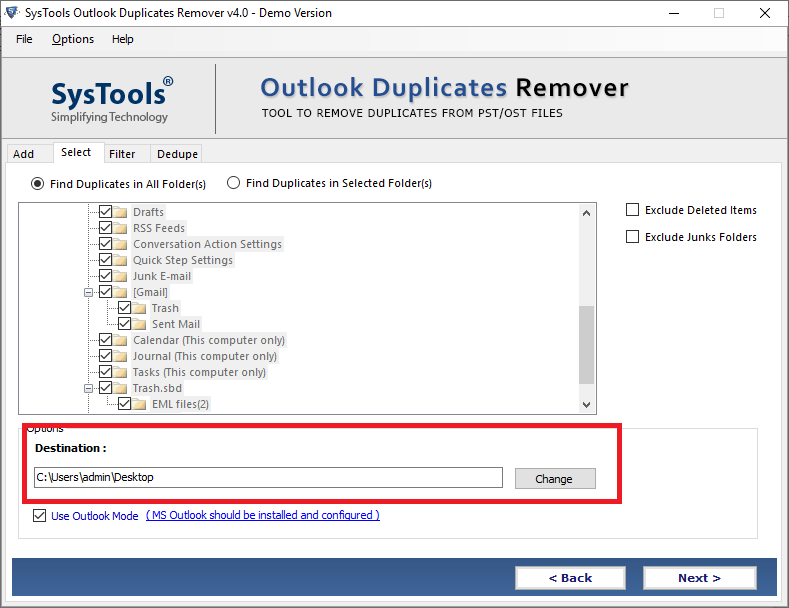
5. Select Mail categories from the Select filter and duplicate criteria option.
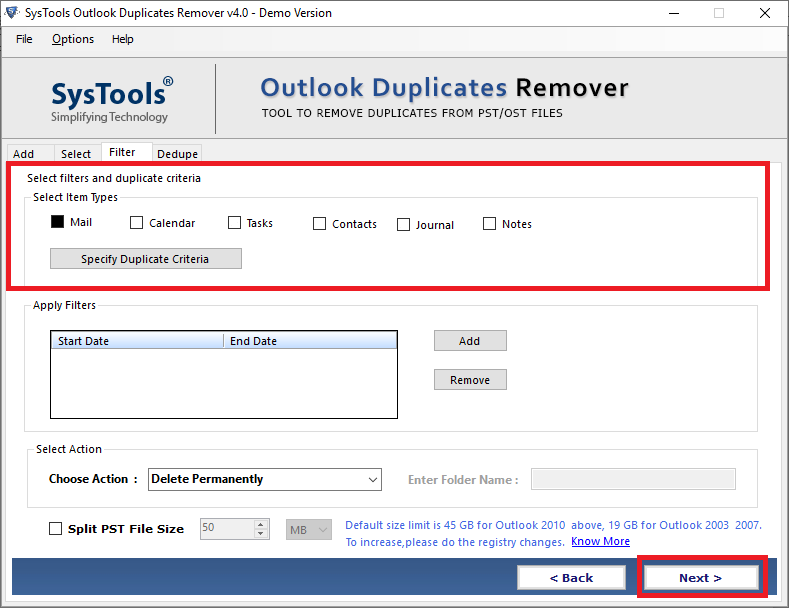
6. Now, select one or more fields to customize the duplicate removal process from the Specific duplicate criteria option
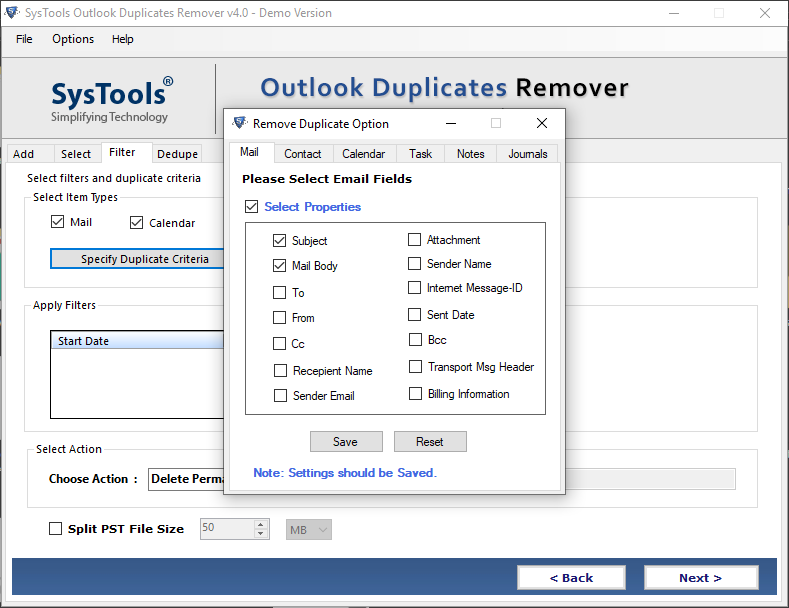
7. Click on the Choose action dropdown menu and select the action that you want to apply on duplicate items.
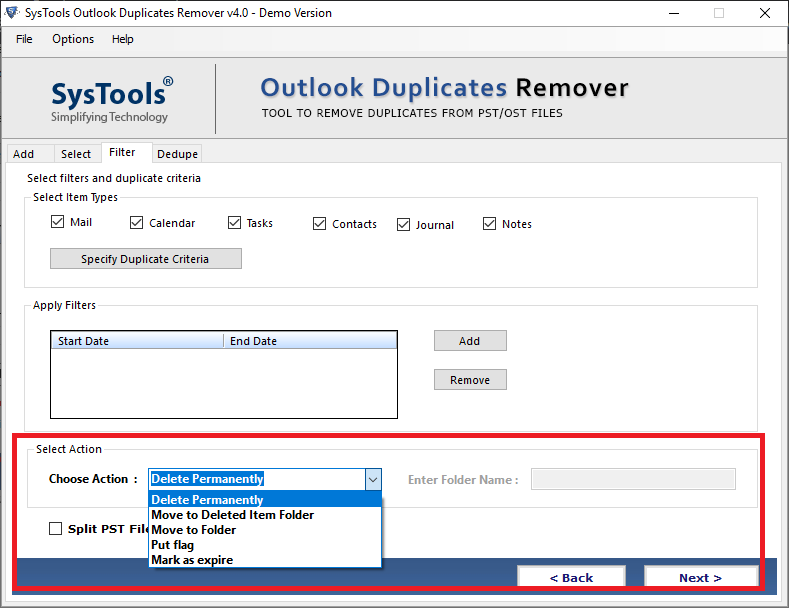
8. Clicks on the Next button to start the process of removing two remove duplicate sent items from Outlook sent folder.
Also Read:: How to Remove Duplicate Recipients in Outlook
Features Provided by the Software
- The tool is capable of de-duplication from password-protected OST, PST, and BAK files.
- Option to split large PST files as per users’ requirements, as well as one, can add or skip duplicates properties as per their choice.
- Facilitated option to remove the duplicates from, Within Folder(s) or you can draw out duplicate by selecting Across Folder(s)
- Preserve your meta properties as well as maintain your folder hierarchy while removing two copies of sent emails in Outlook.
- Option to customize the fields while deleting duplicates from Outlook. Because the tool comes with various facility to remove duplicates from emails, task journals, notes, calendars and contacts via various fields option as BCC, CC, Subject, Email Address, Categories, and many more.
Conclusion
As we know that there are lots of users using IMAP protocol to configure their accounts in MS Outlook. But double sent items in Outlook issues in IMAP accounts is the reasons for low productivity or oversized mailbox data. So, it is important for users to remove duplicate sent items from Outlook sent folder. Hence, in the above article, we have discussed the most effective solution that will secure your account from duplication issues.

