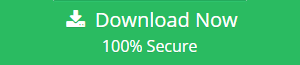Explore How to Download Office 365 Archive Mailbox to Secure The Email Data
“I am using Office 365 from past few years. To ensure the security of my mailbox data I always used to archive my Office 365 emails. When I consider more about data protection I understand that it is better to take an offline copy of my data. So I decide to save my data locally. Can anyone suggest me a best method to download Office 365 archive mailbox locally to my system? ”
Are you also looking for a better solution to protect your data. Don’t worry we have the solution for all your problems. May be you all have different reason behind to download your archive emails. But the end motive is to know abot the best method to protect your data. If you want real solution for your problem then you need to read this blog completely. In this blog we are going to discuss download email archive from Office 365. Before directly going to the solution it is better to understand the reason to save your archive mailbox.
Reason to Download Office 365 Archive Mailbox in Local System
The main reason to save the local copy of your archival mailbox is to protect your mailbox from data loss. We know that even if you create an In-place archival for your Office 365 mailbox. Similar to your personal mailbox the archival data also get save in your same Exchange Online account. Hence any type of error or attack occur in your account will affect your archival file also. So that we can’t say that the online archival of your mailbox data is not a final solution to protect your O365 email data. The better option to avoid such situation and ensure the security of your email data is by taking the local copy of Office 365 mailbox archive.
Ultimate Solution to Download Email Archive from Office 365
In this fast-pased world everyone is looking for the quick solution for their problems. Office 365 Export tool is a best solution to save your archive mailbox from Office 365 into your computer system. It is a trust worthy approach that will help you to protect your Exchange Online data in safe and secure ways. With this utility one can download their archival as well as shared and personal mailbox from their MS Office 365 account. It will also allow the admin user to download mailbox data from multiple user account at same time.
Find the free demo version of the software here:
Advanced Features of the tool:
Download Office 365 Archive Mailbox – This tool is advanced enough to download all in-place archive mailboxes in Office 365. All they need to do is log in with their Office 365 credentials. In addition, the tool also enables users to save Office 365 calendars, and contacts to system.
Supports Multiple File Formats – Users can download Office 365 Online Archive mailbox to two different file formats (PST and EML). Users can select any desired output format and then access it in their respective email applications. This feature makes this a versatile utility when compared to others.
Important Note: This advanced tool is also capable to upload PST to Office 365 Mailbox
Step by Step Guide to Download Archive Mailbox
Download and install the software in you local system. After successful installation of the tool open the software and login to start the task.
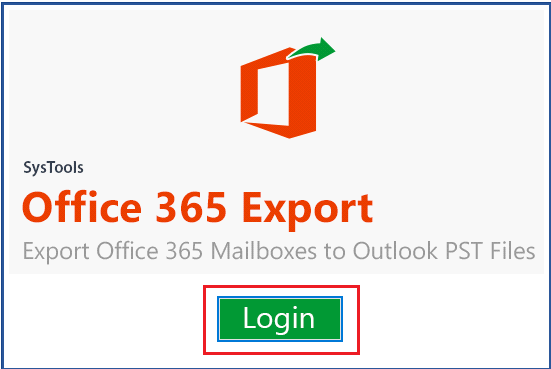
Provide the account credential in the respective field of the pop up window. If you are using the admin account credential then select the Application Impersonation option to impersonate the user accounts.
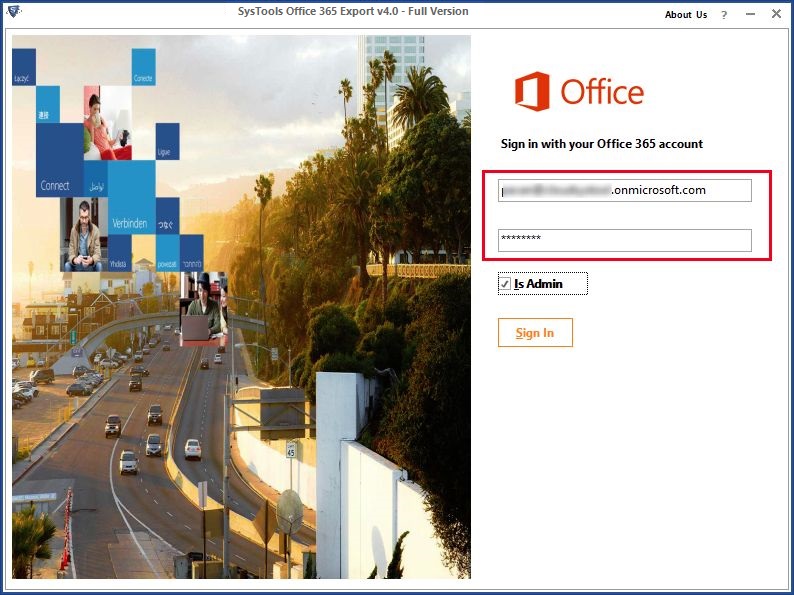
Once the account is validate successfully select the Office 365 accounts to download and click Next button.
Note: If you are impersonate with the admin account credential then you get this option to download Office 365 archive mailbox from multiple user account. It will help to secure Office 365 data by downloading the email archive of multiple account in one shot.
The next button will redirect you to new window which will provide you the option to select the file format in which you want to save your mailbox data and the mailbox items from the popup window. To save the archive mailbox select the PST file format. The tool also allow you to selectively download your data through the Date filter option.
Then, select the folders which you want to download into your local system. Select the Archival Mailbox folders from the Select Folder section and browse the Destination path were you want to save your archival mailbox. After that select the Start button, then the process will begin from Office 365 to download archive mailbox.
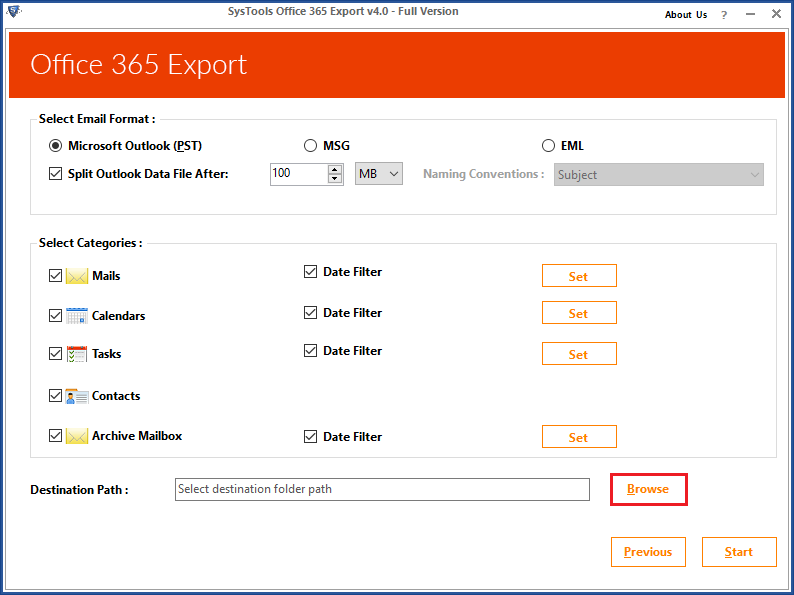
After successfully download email archive from Office 365 account you can access the offline copy of you mailbox data from the saved location.
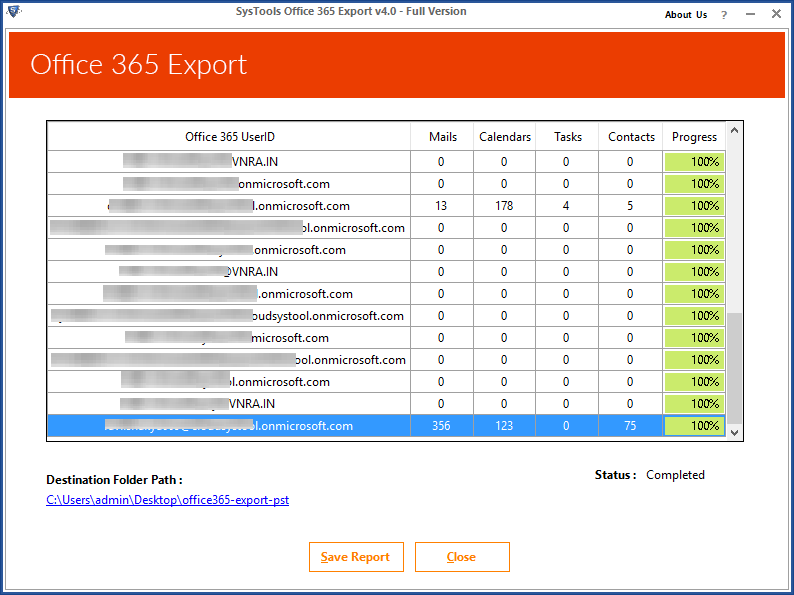
Closing Thoughts
In this blog we discussed the reason to to download Office 365 archive mailbox and also mention the proper method to protect your archival through a step by step guide. Office 365 backup software is a trustworthy tool which will help you to backup Office 365 mailboxes to PST in your system and protect it from the unexpected data loss.
Frequently Asked Questions
A. Yes, you can login into this tool using admin credentials and save data from multiple in-place archive mailboxes.
A. Yes, this software is compatible with almost all Office 365 plans including Enterprise E3 plan.